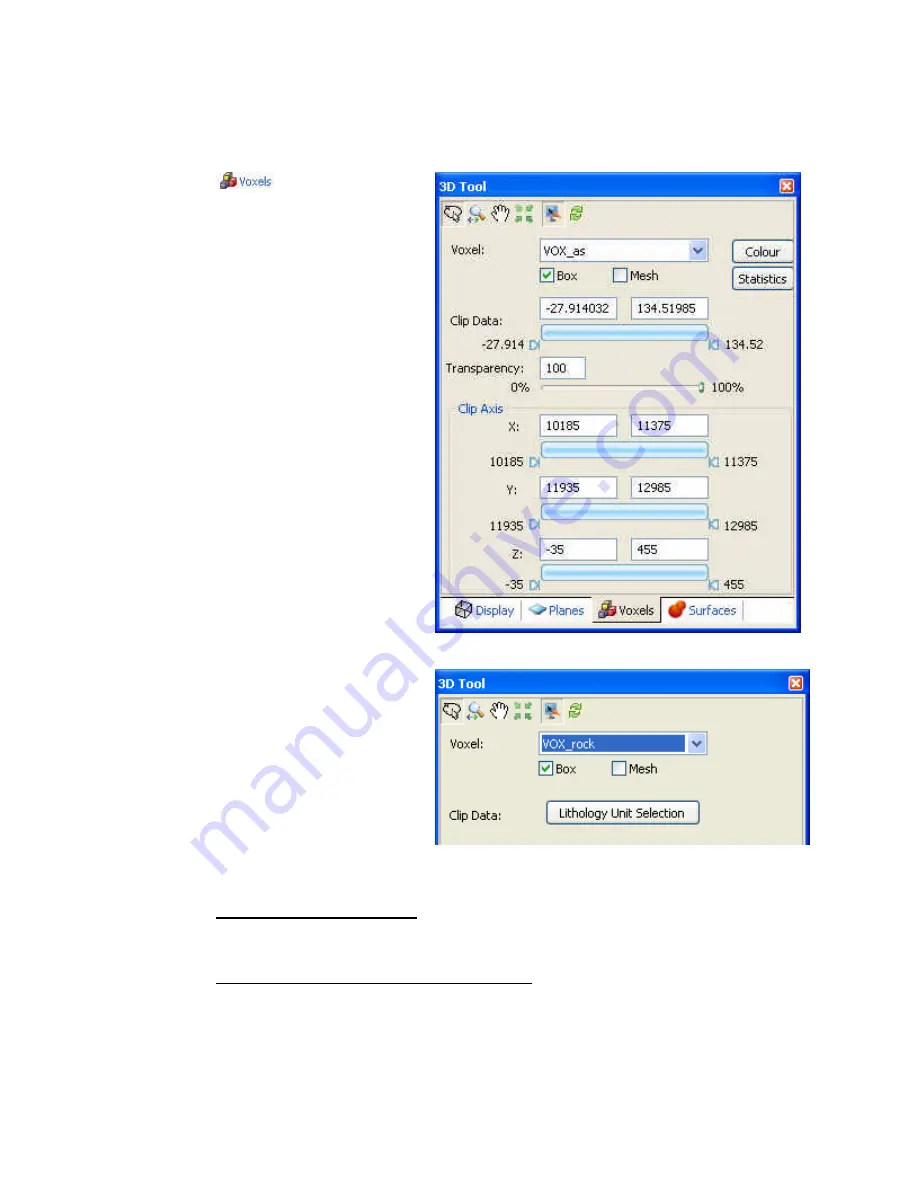
56
Tutorial 2: Working with Data
3D Voxel Tab
Use the 3D Voxel tab to modify the voxel display parameters in the 3D tool.
The
tab enables you to
modify the Voxels display parameters
in the 3D tool:
•
Select the
3D Viewing Tools
(Rotate, Zoom, Pan, Centre,
Redraw)
•
Select the
Voxel
to modify from
dropdown list
•
Select (check)
Box
to add a box
around the Voxel
•
Select (check)
Mesh
to add a
mesh to the Voxel
•
Click the
[Colour]
button to
display the
Color Symbol Tool
dialog
•
Click the
[Statistics]
button to
display the
Voxel Statistics
dialog
•
Clip
Data
– depending on the
voxel type you will have the
option to clip the Voxel data
range using the slider bar or data
boxes or select the
[Lithology
Unit Selection]
button
•
Specify
Transparency
of the
Voxel using slider bar or data
box
•
Use
Clip
Axis
to adjust the range
of the Voxel Axis using the
slider bars or by specifying the
minimum and maximum
X
,
Y
and
Z
values.
Lithology Voxel
Using the 3D Voxel Tab
T
O SELECT A
V
OXEL TO MODIFY
:
1.
From the
Voxel
dropdown list select the voxel to modify.
T
O ADD
/
REMOVE A BOX FROM AROUND THE
V
OXEL
:
1.
Select (check) the
Box
checkbox and a box will be added to the Voxel.
Unchecking the
Box
checkbox removes the box.
2.
This button works as a toggle you can toggle on or off the Voxel box.






























