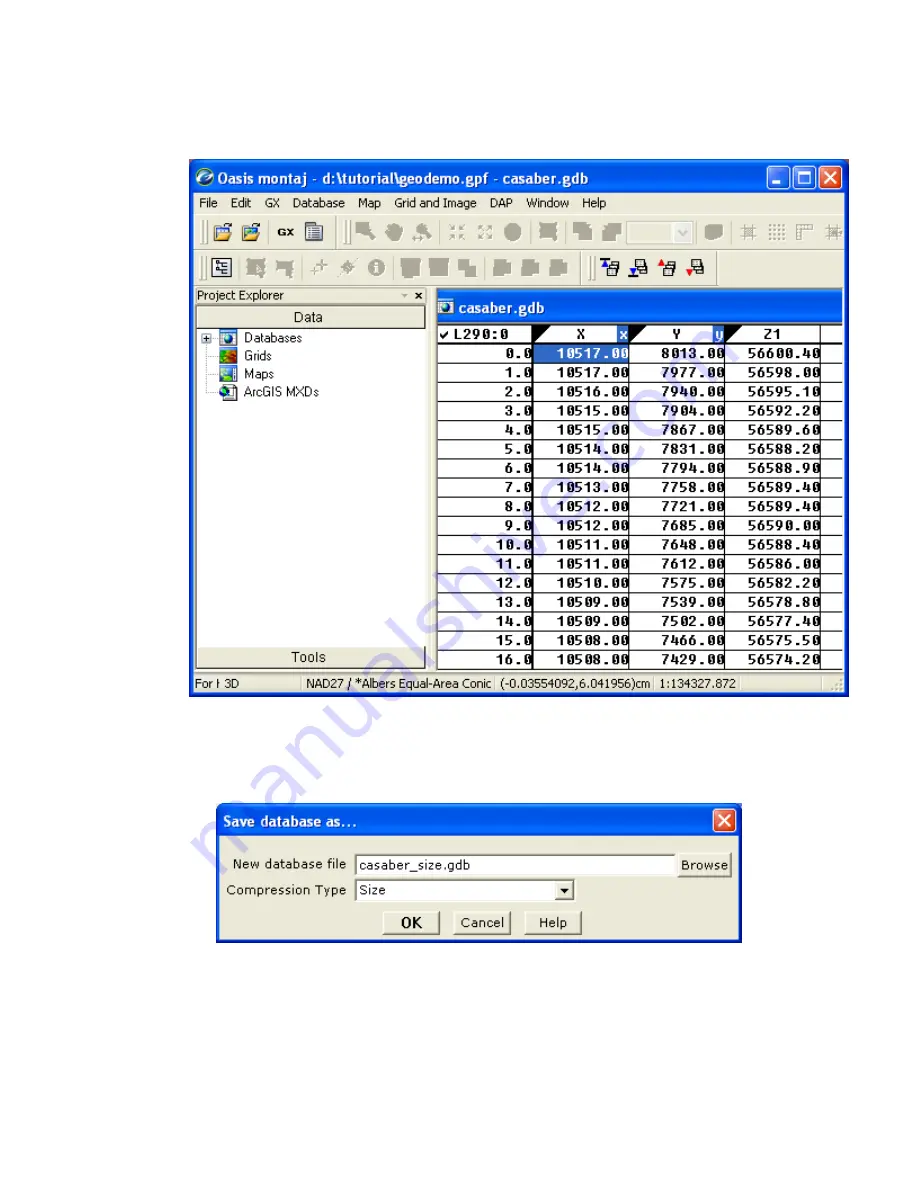
14
Tutorial 2: Working with Data
2.
Select the tutorial database (
casaber.gdb
) and click
[Open]
. The
casaber.gdb
is
displayed in your project.
Adding Compression to your Database
1.
On the
Database
menu, select
Save database as
. The
Save database as
dialog is
displayed.
2.
Specify a new database name as (
casaber_size.gdb
) and then from the
Compression Type
dropdown list, select (
Size
). Click the
[OK]
button to
continue.
3.
The new compressed database (
casaber_size.gdb
)
is displayed in your project.






























