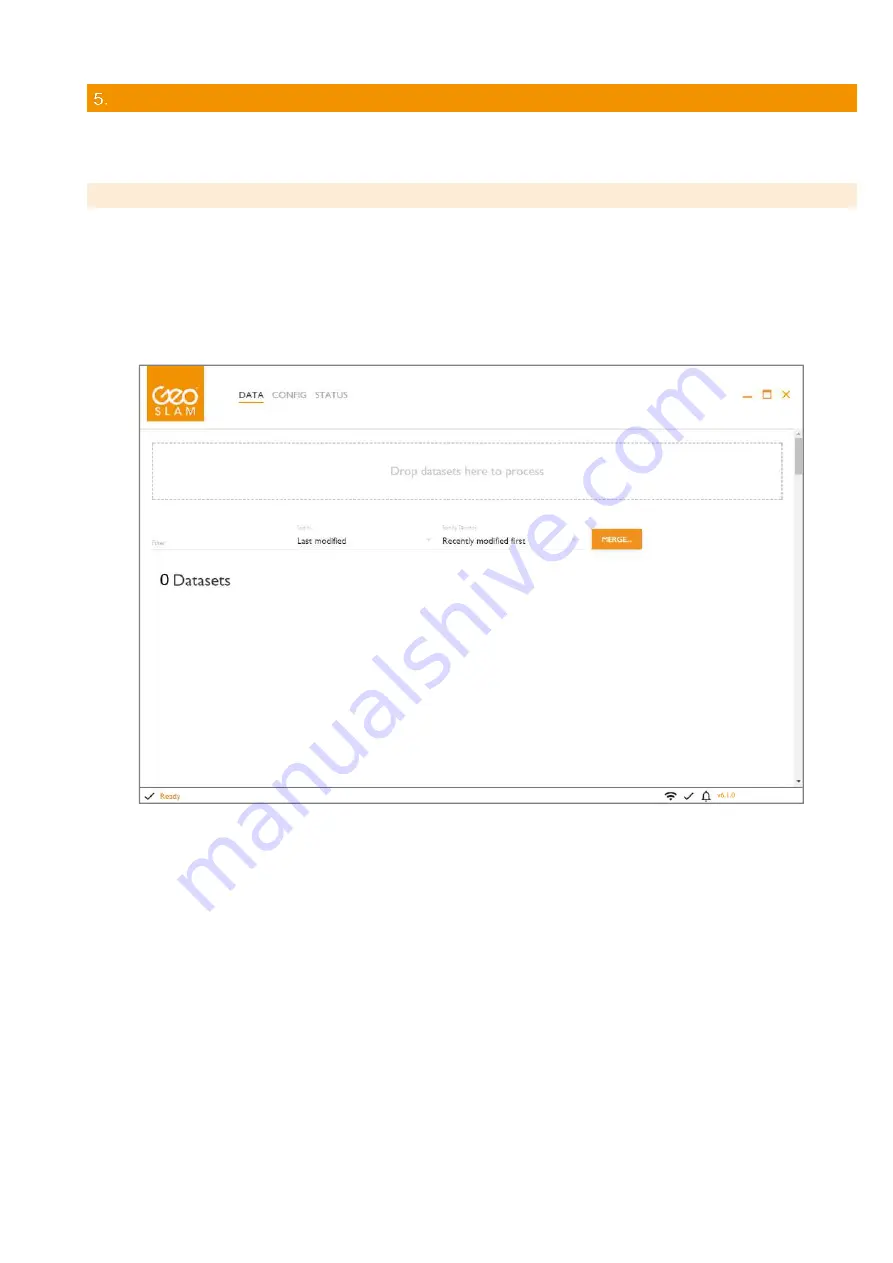
13
© 2021GeoSLAM ZEB
‐
GO User Guide v1.0.7
DATA PROCESSING
It is necessary to process the raw data collected by the ZEB-GO portable mapping system
using GeoSLAM’s novel 3D SLAM
algorithm to generate a 3D point cloud of the environment that has been mapped. This is done using the GeoSLAM Hub
processing software.
5.1
GEOSLAM HUB SOFTWARE
Installation and processing of GeoSLAM Hub software is described in detail a separate User Guide.
To convert proprietary .zip files into a variety of widely used pointcloud formats, Open Windows Explorer and navigate to the
location of the .zip file to be processed. Drag and drop the .zip file in the “Drop datasets here…” field on the user interfa
ce (see
Figure 5-1). The application will copy the dataset into a processing folder.
A processing progress bar is displayed as the data set being processed. The data will take approximately as long to process as
it did to capture (using default processing options). Data processing may take considerably longer if none default settings are
selected.
Figure 5-1
To view the processed dataset, click the VIEW button next to the file name in the dataset list. A 3D view of the dataset opens in
a new GS View window.
Further instructions for data export and the other post processing options in GeoSLAM Hub are described in the separate
GeoSLAM Hub User Guide.
Once the data has processed, select the Export button to save the data in its preferred format, as described in the GeoSLAM
Hub User Guide.

















