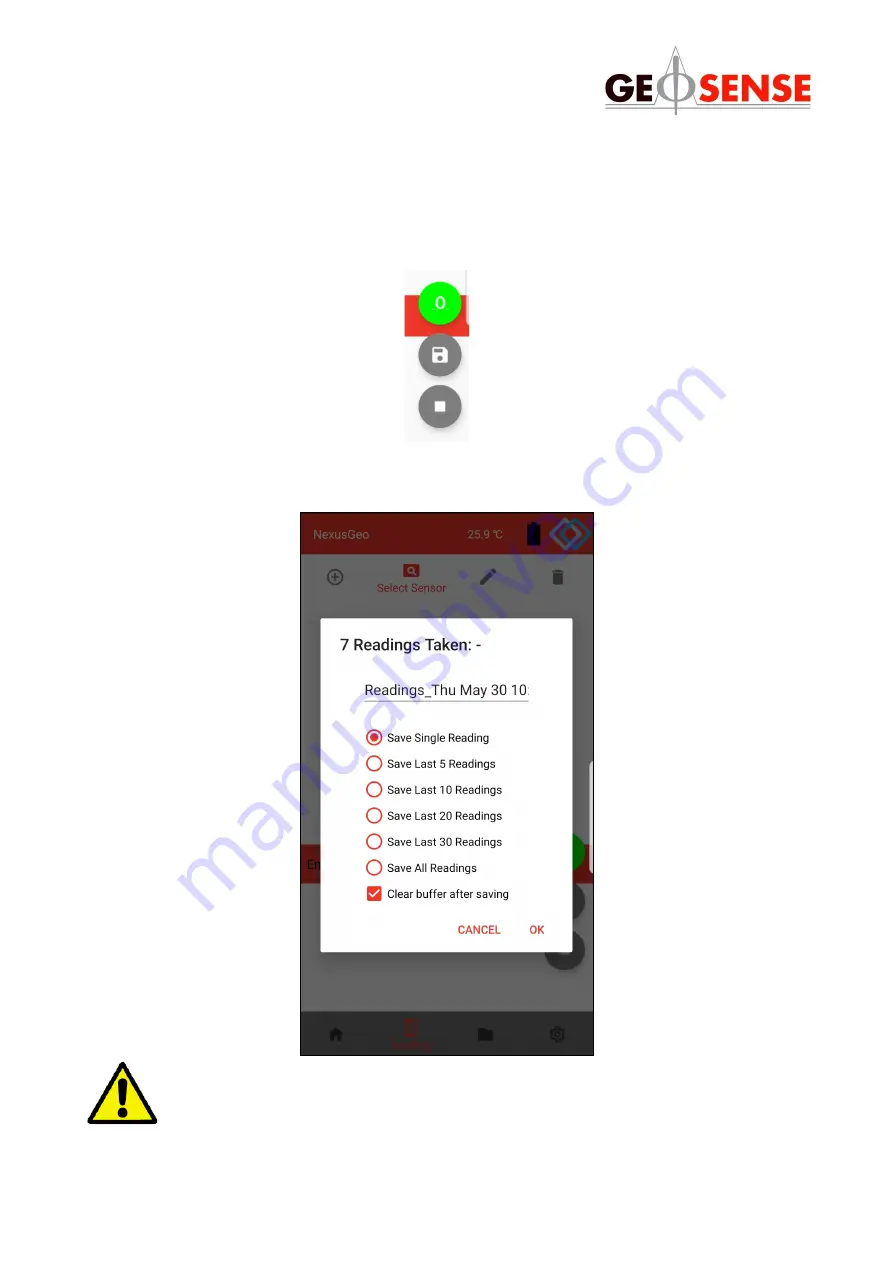
18
V1.1 May 2021
6.2.5 SITE ZERO READINGS CONT.
When converting raw readings into engineering units, a site zero reading can be set to make
the calculation relative, rather than absolute. This button enables the user to set, customise
and clear the site zero value. Any site zero value that is set, will be saved to the sensor and
automatically applied whenever the sensor is being read again (unless removed). The site
zero reading is being applied when the button changes colour to green:
6.2.6 SAVING READINGS
Readings can be stored from the temporary internal buffer using save button shown above
A default option for this selection can be saved in the settings screen,
which disables this screen from being shown when saving.









































