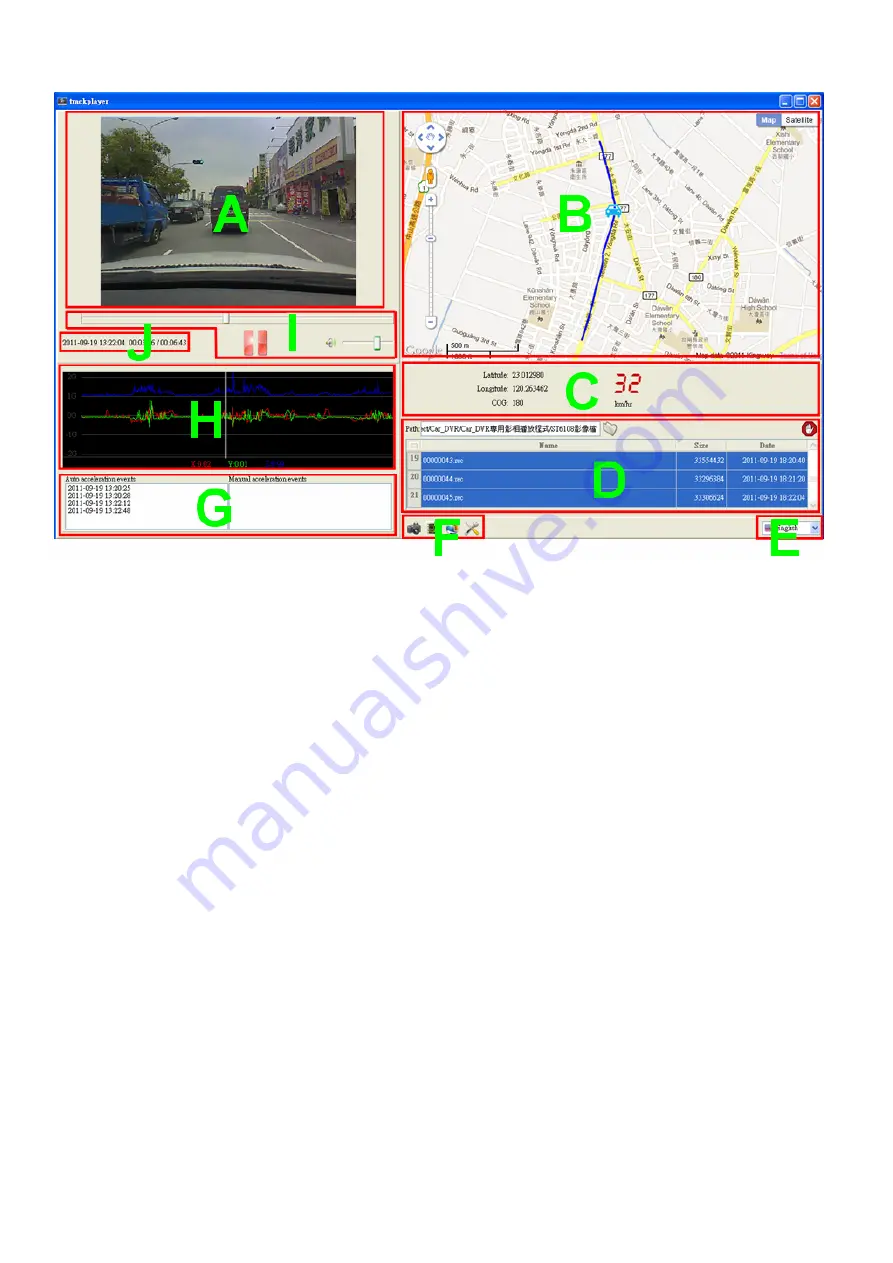
5
(2)
Description operating windows
The operating screen of “Track Player” was shown above. There are ten areas for
different functions.
A.
Video display
:
Display the recorded video.
B.
Electrical map
:
Display the map, driving route.
C.
Driving information
:
Provides the longitude and latitude information and driving
speed
D.
File management
:
Selecting the folder path of SD card, and choosing files to be
play.
E.
Language
:
Changing the system language of “Track Player”.
F.
Additional function
:
Capturing screen, translating files into AVI format, output
KML record and Time-Zone setting.
G.
Events List
:
Recorded events list.
H.
3-Axis force
:
The red, green and blue line represents the X, Y and Z direction forces
respectively.
I.
Playing control
:
Video playing, pausing, seeking and voice adjusting.
J.
Time
:
Display the date of recorded video.














