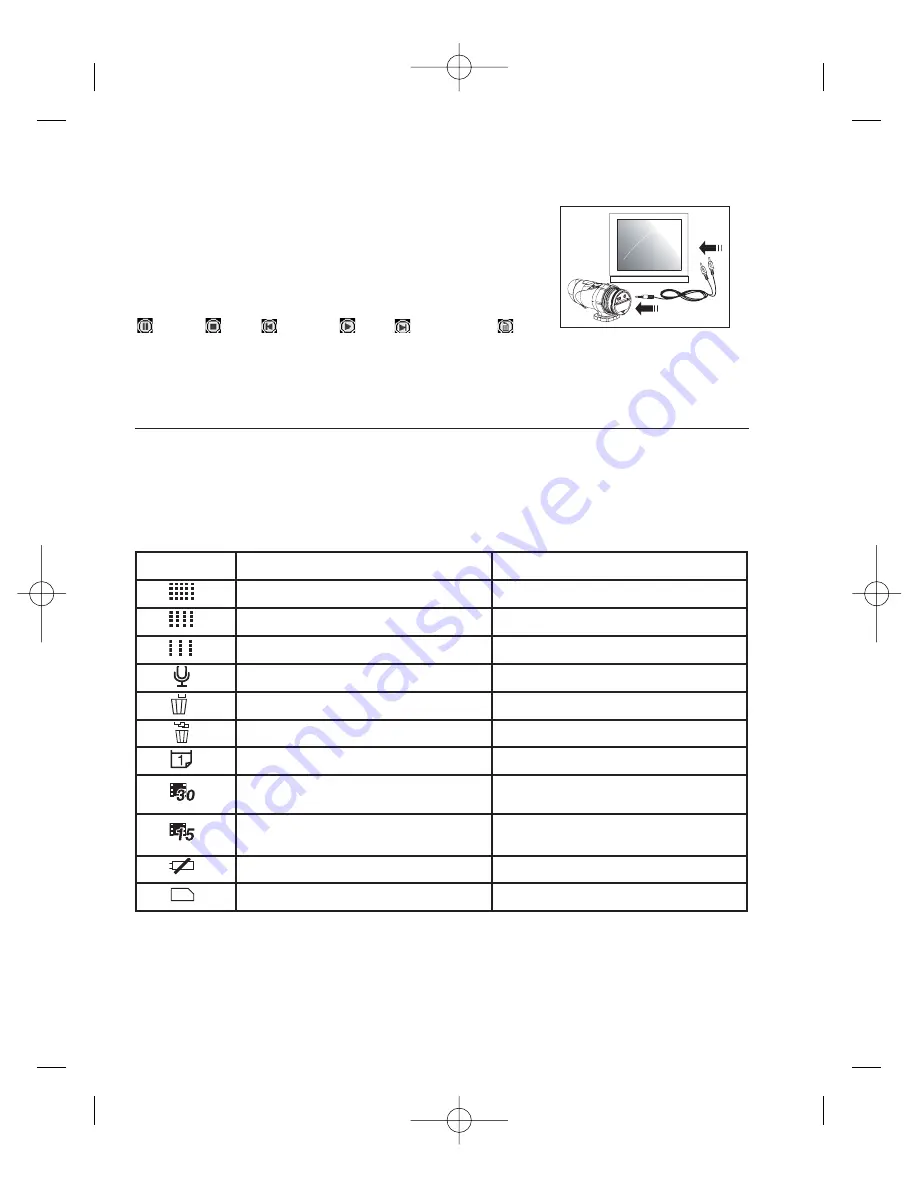
5 Format video files. AVI are included in the attached directory: You may immediately copy them into
the hard disk directory of your choice before removing them to free up space on your card
Connection to a television:
1 Connect the X-snipe 300 to your television using the Video cable
and paying attention to the colour of the pictures.
2 The symbol "AU" appears on the LCD screen of the X-Snipe 300
and the television mode will be automatically activated.
3 The function keys then appear on the television screen :
Pause, Stop, go
back, read, fast
forward, delete.
4 To use those commands: Press on the «MENU» button of the camera in order to select one or
other of the functions, then press «ENTER» in order to validate the function selected.
5 To delete a video, use the «delete» function and then confirm by pressing on the ENTER button
Navigating the menus
1 Enter the Menu mode by holding down the “menu” button for 2 seconds – (confirmation by 1 Beep)
2 Navigate through the various modes by pressing the "MENU" button repeatedy.
The screen will register each mode as you change the menu
3 Press on ENTER to confirm your choice
4 To leave the Menu, press several times on the "menu" button until the symbols stop flashing
5 The different symbols are shown in the table below :
18
Symbol
Title
Description
High resolution VGA (640*480)
-
Medium resolution (320*240)
-
Low resolution (160*120)
-
Sound recording
Control for sound recording or no recording.
Delete the last recording
-
Delete all recordings
-
Time and date
Adjusting time and date
30 pictures/ second Mode
Fluid pictures, but large amount
of storage
15 pictures/ second Mode
Pictures more broken up, but smaller
amount of storage
Low battery sign
-
SD card
A card is in the camera
2-10732 - X Snipe - FR-ENp4-21:Notice - 10732 X Snipe 25/07/07 14:43 Page 18











