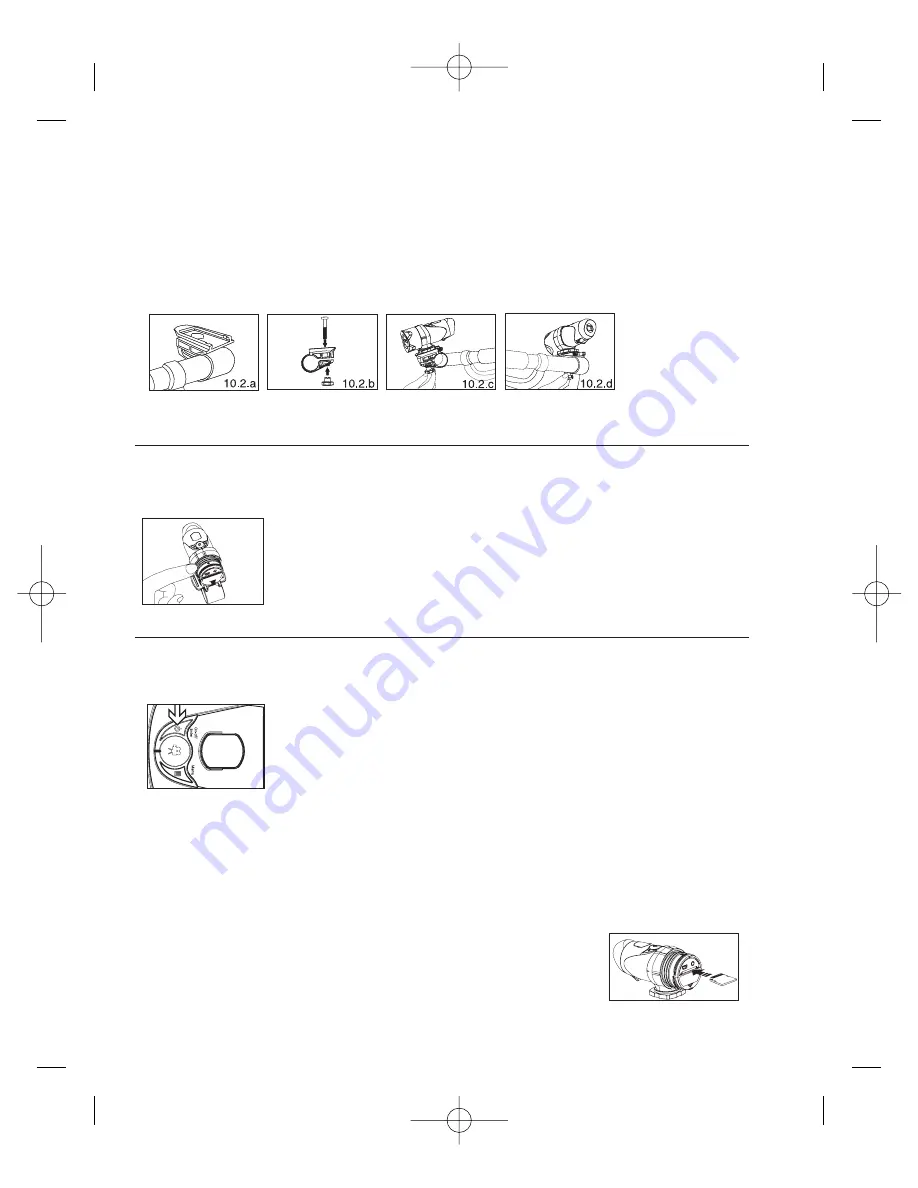
Assembly on the bicycle using the handlebar support:
1 Place the bicycle support on the handlebar after sticking the adhesive rubber band to the inside of its
ring
2 Fix the support with the aid of the screw and the fastening bolt
3 Slide the camera onto the bicycle support and fasten it with the nut bolt
4 Position the bicycle support to give it the correct slant, then fix that position by tightening the screw and
the nut
5 Readjust the angle of the viewfinder by turning the support and the camera around the axis of the
handlebar and then refasten the lock nut (as shown in diagram I)
Optimise the watertightness of the X-Snipe 300.
Although the X-snipe is splash resistant, it is not advisable to expose it to water. On the other hand,
it is necessary to carry out punctilious preparation in order to optimise its watertightness
1 Unscrew the rear cover.
2 Apply silicone grease to the seal and the screw thread of the rear cover.
Apply gently with the finger as uniformly as possible
3 Add an additional seal for double protection and reapply to this second
joint some silicone grease as at stage 2.
4 Refasten the rear cover carefully but firmly. This stage is crucial. Water
will trickle in if this is not correctly refastened.
Use of the camera
Go/stop
After inserting the batteries, the camera is ready to function. Now press on the "go/stop" button for
2 seconds until you hear a double bleep. The LCD screen will light up.
To switch off the camera after use, repeat the same operation :
Keep the "go/stop" button pressed down for 2 seconds.
The LCD screen will switch off.
Note : if the camera is connected to the PC, you will have to disconnect it
from the PC to turn it off.
Insert/remove the SD memory card
N.B: Make sure that the X-Snipe is switched off before carrying out this operation.
You could damage the card and the data. Do not touch the connectors of the SD card.
You can use on the X-Snipe 300 SD format memory cards with a capacity varying from 8MB to 2
GB.
Insert the card:
1 Switch off the X-Snipe 300
2 Unscrew the plastic lid
3 Insert the SD card in the direction shown in the positioning lug
4 Screw the plastic cap on again and then light up the camera
16
2-10732 - X Snipe - FR-ENp4-21:Notice - 10732 X Snipe 25/07/07 14:43 Page 16





























