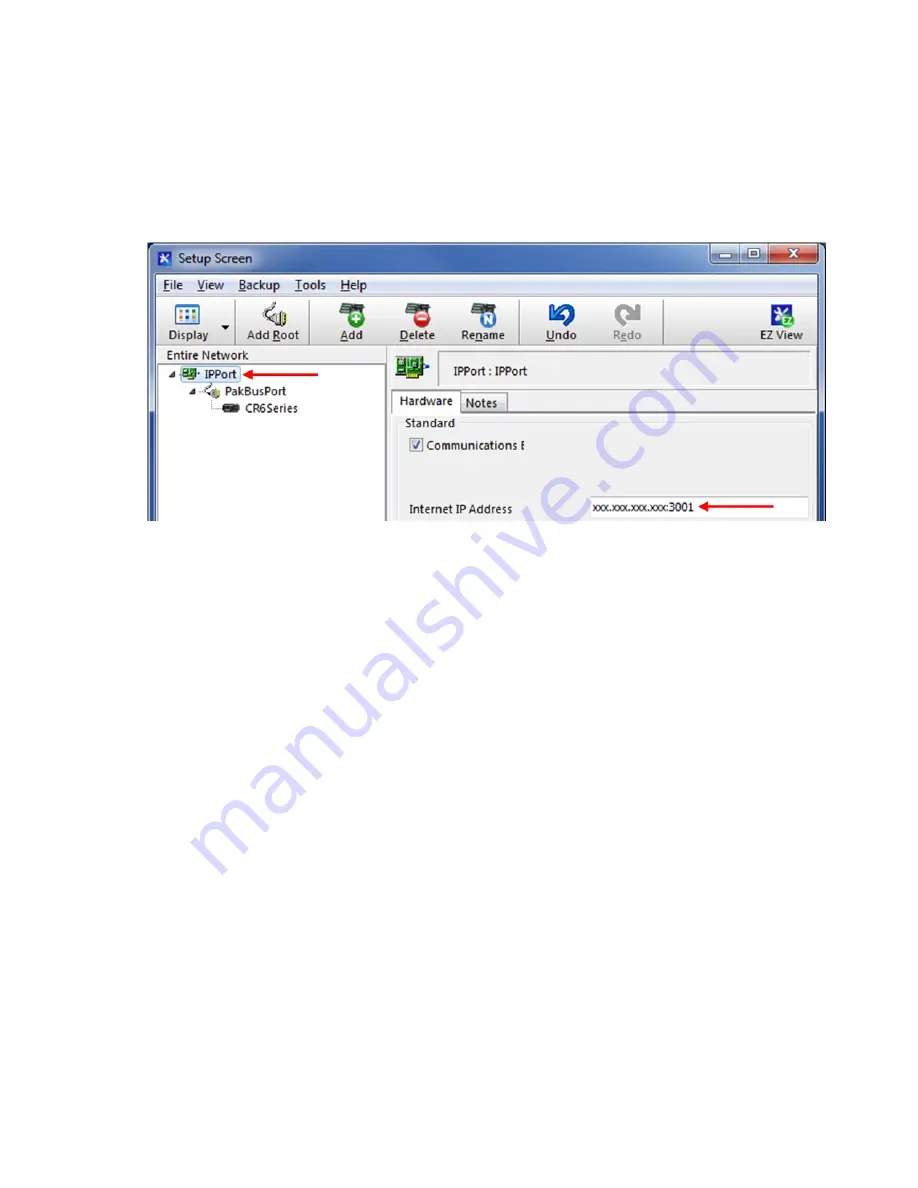
39
While still within the Setup Screen, IP Address must be entered.
The Cell Modem IP Address must be entered as:
XXX.XXX.XXX.XXX:3001
3001
represents the default port of the Cell Modem
Figure 41 - Enter Internet IP Address
When finished, press the “Apply” button at the bottom left of the Setup Screen. Minimize or
close the Setup Screen and go back to the LoggerNet Launch Menu.















