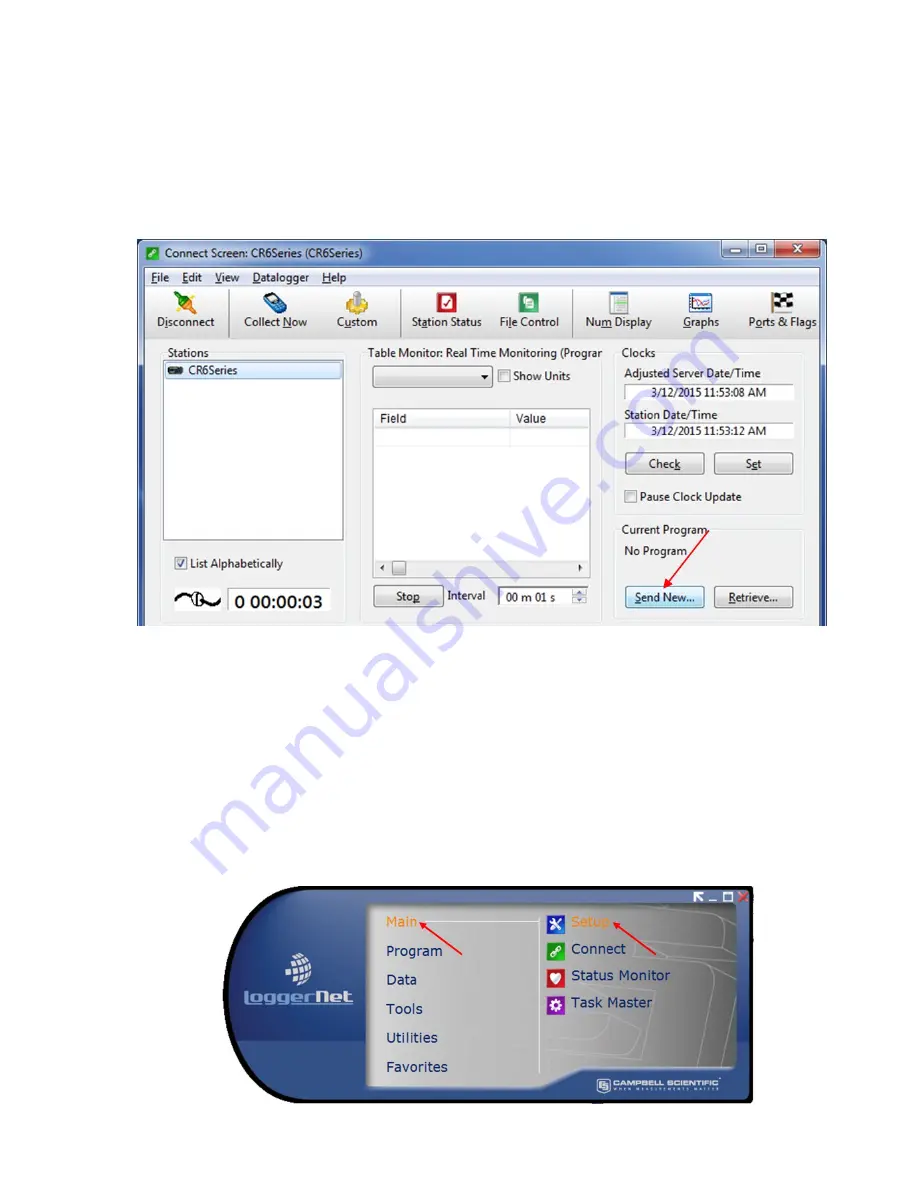
21
E.4.2 Sending the Main program file (.CR6)
To send the Main (.CR6) CRBasic Program from the “Connect Screen” press “Send” and
select the Main (.CR6) program file in C:\Campbellsci\CRBasicEditor.
N
OTE
:
E
ACH
D
ATALOGGER HAS A UNIQUE
I
NCLUDE
(.DLD)
AND
M
AIN
(.CR6)
FILE
Figure 21 - Send the Main CRBasic Program File
When sending the Main (.CR6) program file through the “Connect Screen” the program runs
automatically.
E.5 Data Handling
E.5.1 Data Collection Configuration
With the Launch Menu open, hover over “Main” and press “Setup” from the resulting list
of applications.
Figure 22 - Launch Menu, Setup






























