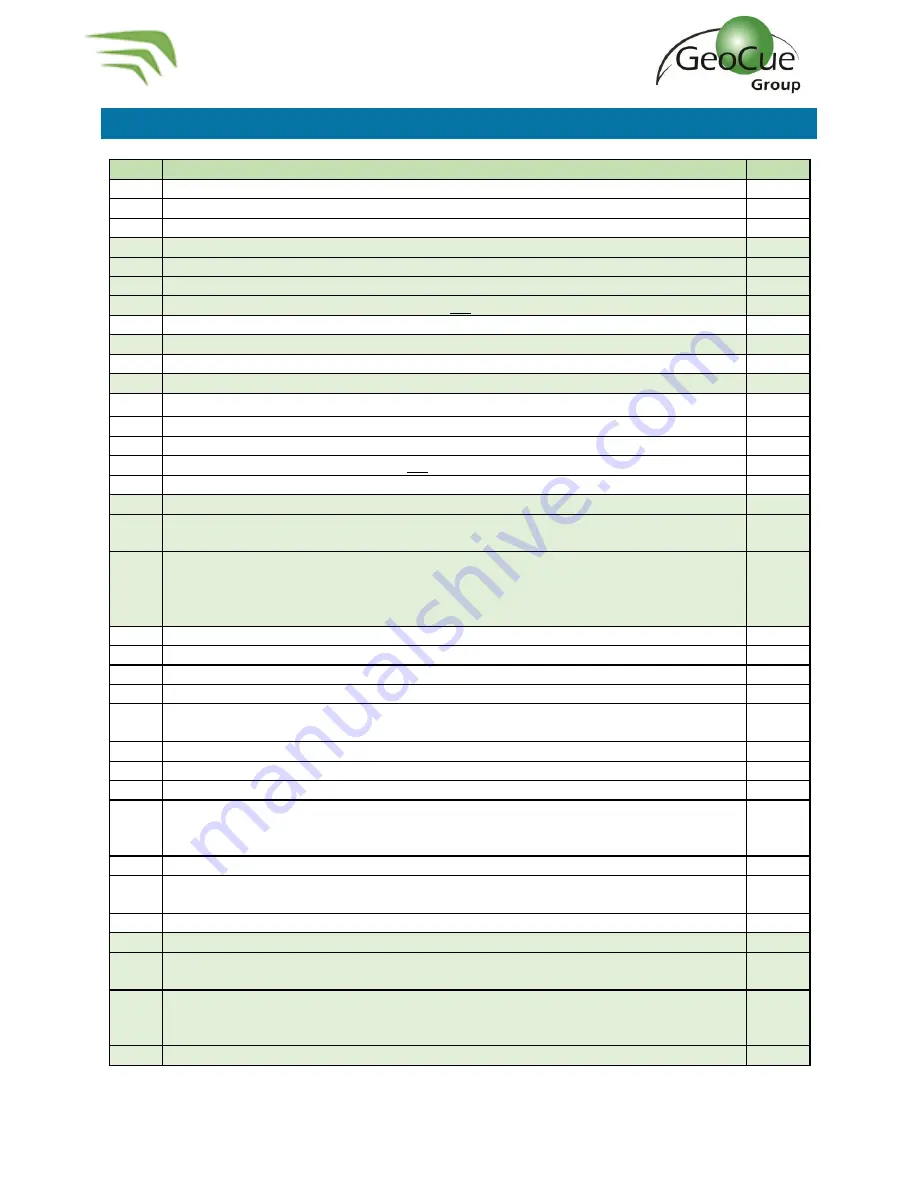
TrueView 435 Hardware User Guide
44
TrueView 435 Hardware User Guide
10/26/2021
TrueView 3DIS/M600 Pro
–
Mission Checklist
Step
Action
Notes
1.
Setup base station and turn ON.
2.
Check mission plan; modify if necessary.
3.
Complete a safety briefing and flight plan review with field crew.
4.
Install TrueView on drone mount.
Lidar “top hat” at the back.
5.
Verify Ronin red lever is fully tightened.
6.
Verify safety cable attached between TrueView and drone rails.
7.
Install fully charged TrueView battery pack. Do not turn the unit ON.
8.
Check all drone GPS antennas upright and secured.
9.
Verify TrueView CAT 6 and antenna cables are plugged into the unit and Controller box.
10.
Verify parachute attached and set to locked position and attach clips.
11.
Verify the TrueView UMS memory stick is inserted.
12.
Move drone/TrueView to take-off location.
13.
Unfold and secure drone arms, lock in place.
14.
Unfold drone propellers, visually inspecting for any problems.
15.
Install fully charged drone batteries. Do not turn the unit ON.
16.
Double-check all cabling is secure and does not interfere with the props.
17.
Remove TrueView lens caps; clean lenses/sensor if necessary.
18.
Power on TrueView using main power button located just above the battery pack (door must
be open to toggle).
19.
Monitor the TrueView Controller status lights waiting for:
1.
PWR - Solid Green/Yellow/Red
2.
GNSS - Solid Green
–
Valid date/time stamp received.
3.
SYS
–
Flashing Green - TrueView has initialized, ready for takeoff.
20.
Turn on drone controller then power on the drone as per normal operations.
21.
Wait for drone to initialize and verify there are no errors showing.
22.
Parachute LED is solid blue (If Applicable)
23.
Safety Check: Area clear of individuals and flight space is clear to fly.
24.
Manually take-off and ascend to mission altitude. Verify good LOS to drone and planned flight
area.
25.
Manually preform IMU in-air heading alignment maneuver.
26.
Initiate mission via flight planning tool.
27.
Monitor drone/TrueView during flight as per normal operations.
28.
Upon completion of last flight line in the mission plan, allow the drone to start the Return
to Home sequence, but do not let it descend at the Home point. Toggle drone to manual
control (P->A->P) instead.
29.
Manually preform IMU in-air heading alignment maneuver again.
30.
Make sure the landing area is still clear; complete the landing using Return to Home or
manually as preferred.
31.
After landing, turn off drone.
32.
Verify SYS light is flashing yellow (transferring data).
33.
Monitor the TrueView SYS LED; flashing Yellow means data is being copied to USM; solid Yellow
data copy is complete. Wait for solid Yellow.
34.
Power TrueView OFF using main power switch in battery compartment (door must be open to
toggle). Never power OFF while SYS LED is still blinking indicating a copy operation is in
progress; data loss will occur.
35.
Remove USM memory stick and pass to post-processing.



















