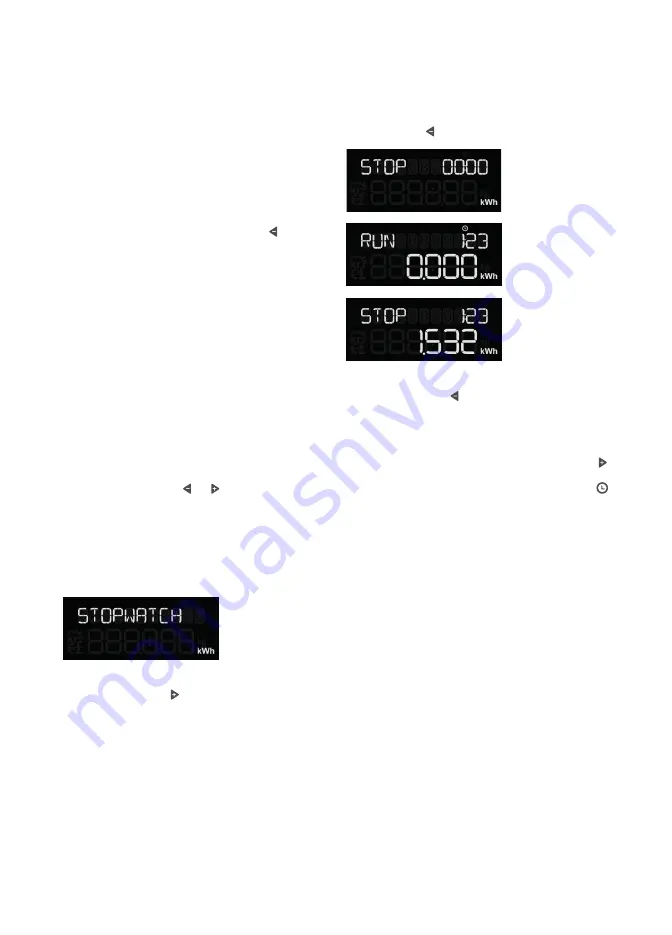
Solo II CT: Consumption
15
Changing units
You can change how you display the unit
of generation by pressing the centre
button. You can view usage in kWh, cost
or carbon.
Viewing your history
To view previous usage, press the button.
The display will cycle through the previous
periods of usage:
•
Today
•
Yesterday
•
Day before yesterday (displayed as
the named day of the week)
•
This week (from the start day to now)
•
Last week (the previous week, start
day to start day)
•
This month (calendar month, from
the 1st of the month to now)
•
Last month (previous calendar month)
A long press of the or buttons will take
you back to the home screen.
Note that the speedometer and upper
digits always relate to ‘Today’.
Energy stopwatch
The energy stopwatch mode is entered
by pressing the button on any of the
consumption screens.
The energy stopwatch allows you to
measure the energy consumption of a
task, such as running the dishwasher, to
see how much it costs.
On entering the stopwatch mode the
display will briefly show the word
[STOPWATCH] and then show the
current status.
The stopwatch is started and stopped by
pressing the button.
•
The stopwatch is reset by pressing
and holding
•
The stopwatch units can be changed
by pressing the centre button
•
To leave the stopwatch screen, press
Whilst the stopwatch is running the
icon is shown. You can return to the home
screen or any other screen whilst the
stopwatch is running.
Note
:
•
The upper portion of the display
continues to show today’s usage
whilst in stopwatch mode.
•
The maximum duration for the
stopwatch is 24 hours.
























