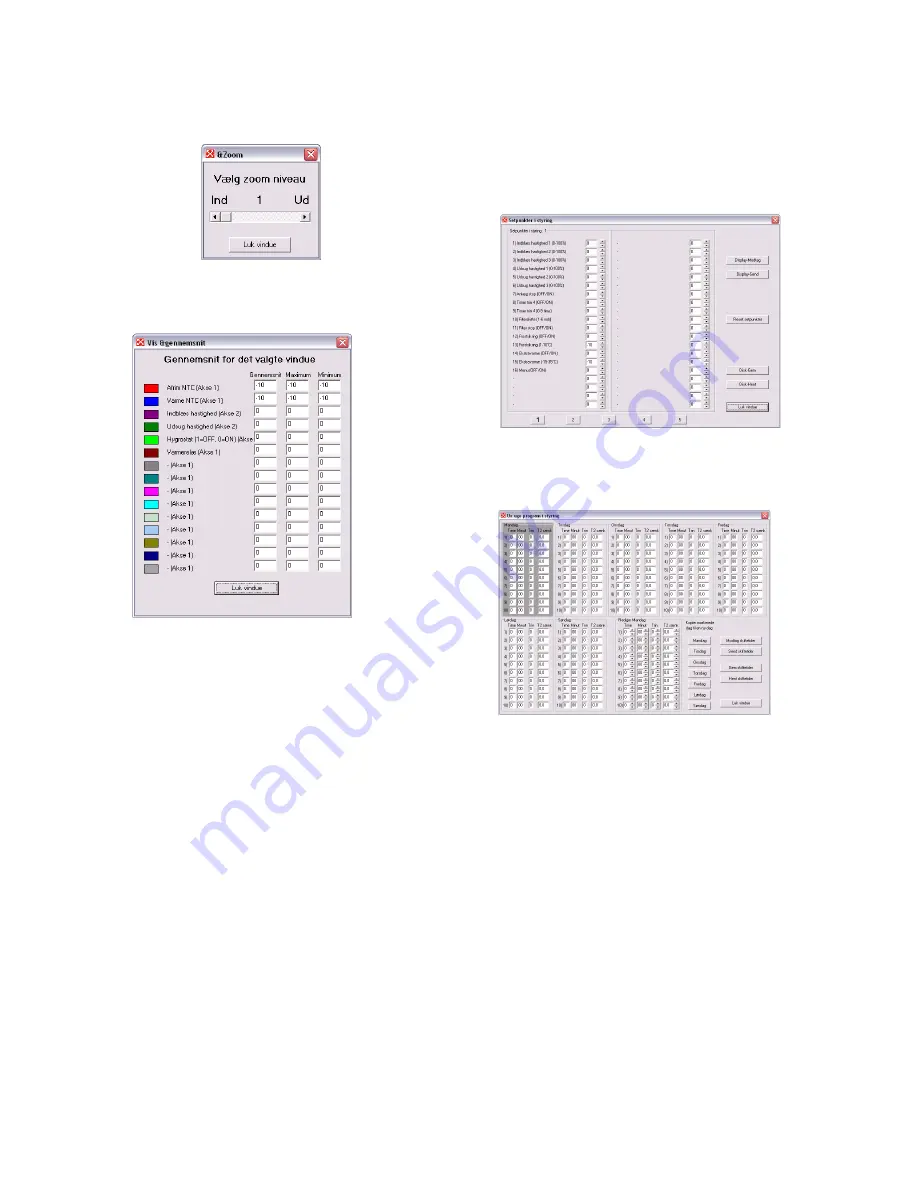
7
Zoom – Makes the picture larger or smaller.
View average – Makes it possible to view an average of
the graphs in the selected window.
Functions
Start logging (20 sec.) – Opens a dialogue box for
inputting file name. It can be very advantageous to add
the Optima version to the name, e.g. by writing Opt310 as
part of the name. Then start a new logging from the
control panel. The logging is taken every 20 seconds and
is then displayed on the screen. After a while, the logging
will begin to form an image. If you do not click on the
image to generate the red line, the values on the left side
will refer to the last logging.
Stop logging (20 sec.)
Stops the logging. The display on the screen is saved
automatically.
One logging
Only performs a single logging. Not saved automatically.
Comments on data
Here you can add comments on a logging.
Delete data
Here you can delete data.
High-speed data logging (2 sec.)
Not saved in a file. Used for monitoring only.
Data from Control System
Set points in control system – Opens the following box.
Here it is possible to retrieve all set points from the
microchip or control panel, change them and then export
them back to the microchip or control panel.
Clock/week program in control system – Opens the
following box.
This program makes it easier and clearer to create the
clock program in Optima. Select the day of the week
which will be programmed by clicking on it. The day
selected in the example is Monday. Create the clock
program for Monday by using arrow-up and arrow-down
in the lowermost window, immediately to the left of the
buttons for the weekdays.
Select 1, 2, 3 or 4 underneath fanspeed level. To skip an
item, select 0. To stop the ventilation unit, select 4.
Once the clock program for the selected day has been
created, the day can be copied to the other days by
clicking on the day of the week.
The buttons on the right side of the window are used for
receiving and sending the change times to and from the
control panel and for downloading and saving the clock
program on the hard drive.
“Exit” "closes the window.




















