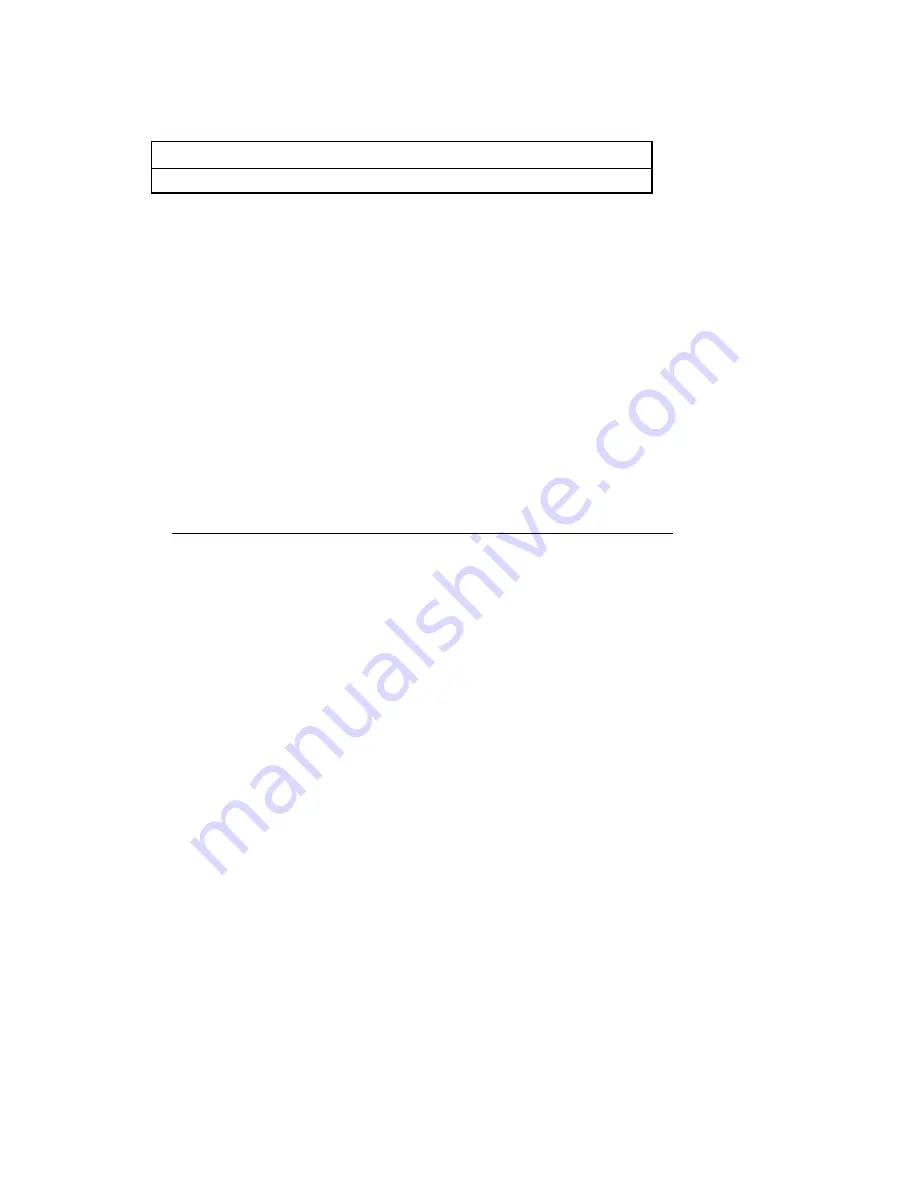
9
10
2457MHz
11
2462MHz
3. INSTALLATION
for Windows 95(OSR2) / 98
* Install the Access Point at first. AP is need in case of Infrastructure network
mode.
* Install the network protocol required to communicate on your network. Most
likely you will need the TCP/IP protocol.
3-1 Installation Procedure
Do not insert the PCMCIA card until you are asked to do so, failure of which
may result in unsuccessful installation of your PCMCIA WLAN card.
Please follow the following step one by one in order to install the PCMCIA card
successfully.
1) Power in your computer and allow Windows 95 (OSR2)/98 to load fully.
2) Be sure that there is no PCMCIA adapter inserted yet.
3) Insert the given Installation CD in the CD-ROM. Select the Setup directory
and then click on the SETUP.
4) Accept the license agreement.
5) Select the ESSID. Default ESSID is WIRELESS. You can change this
later also using the configuration utility or network configuration. Click on
Next.
6) Select network type and click on Next. Default is Infrastructure.
7) Give the path of the destination folder. To set the path of your choice click
on Browse and then click Next.
8) It takes a few seconds for copying the utility files. Select the “No, I will
restart my computer later.” and then click on Finish.
9) Insert the PCMCIA card. Illuminating LED and SOUND confirms the
detection of your PC card. Also you will see the PCMCIA Card icon on the
right bottom of your screen.
10) Check for the GENOTECH 11Mbps Wireless PCMCIA LAN Card by
right clicking on My Computer using the mouse. Select the Device manager















