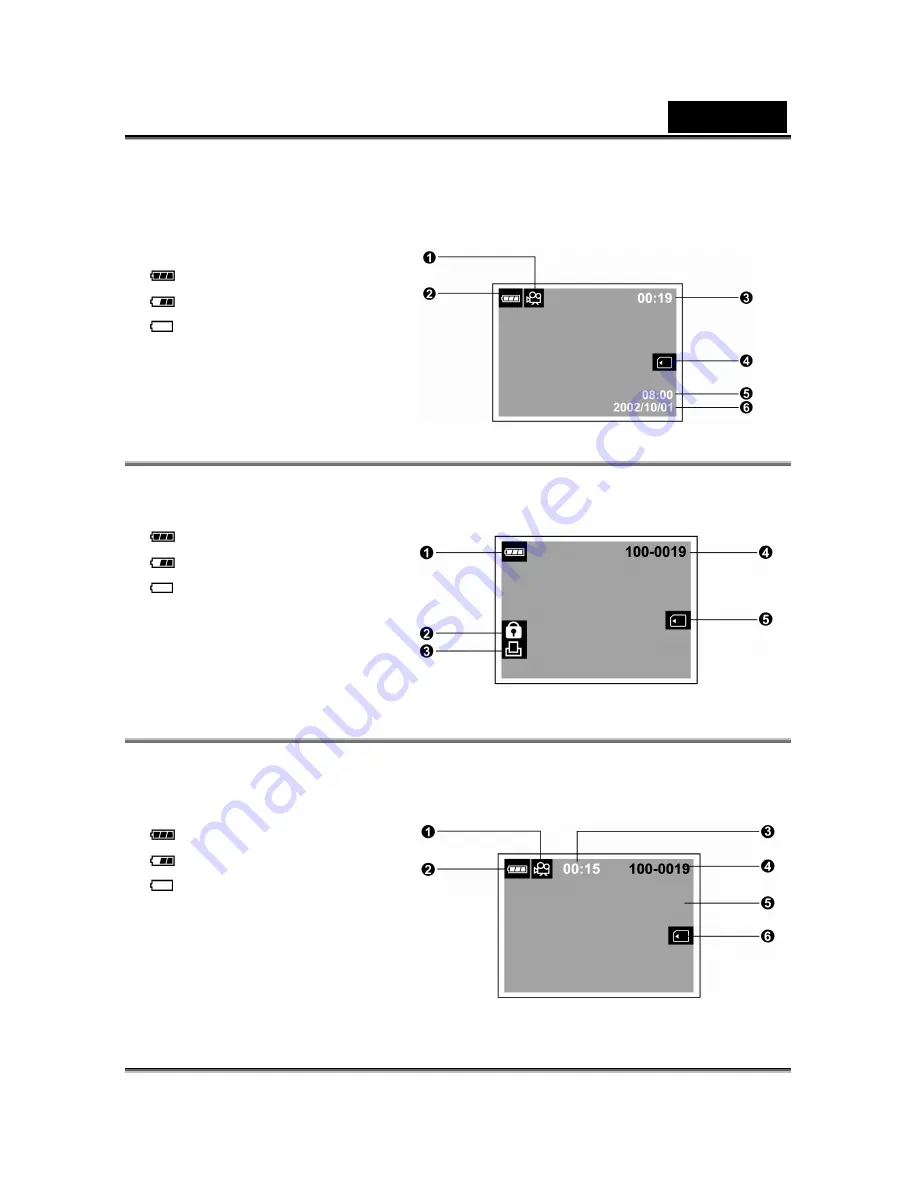
English
11
These indicators are displayed when recording video clips:
1. Movie mode
2. Battery level
Full battery power
Medium battery power
Virtually no battery power
3. Recordable movie time
4. Card indicator
5. Time (24-hour-format)
6. Date (year-month-day)
These indicators are displayed when playing images back:
1. Battery level
Full battery power
Medium battery power
Virtually no battery power
2. Protect indicator
3. DPOF indicator
4. Folder number and image
number
5. Card indicator
These indicators are displayed when playing video clips back:
1. Movie mode
2. Battery level
Full battery power
Medium battery power
Virtually no battery power
3. Count
4. Folder number and image
number
5. The first frame of the movie
6. Card indicator











































