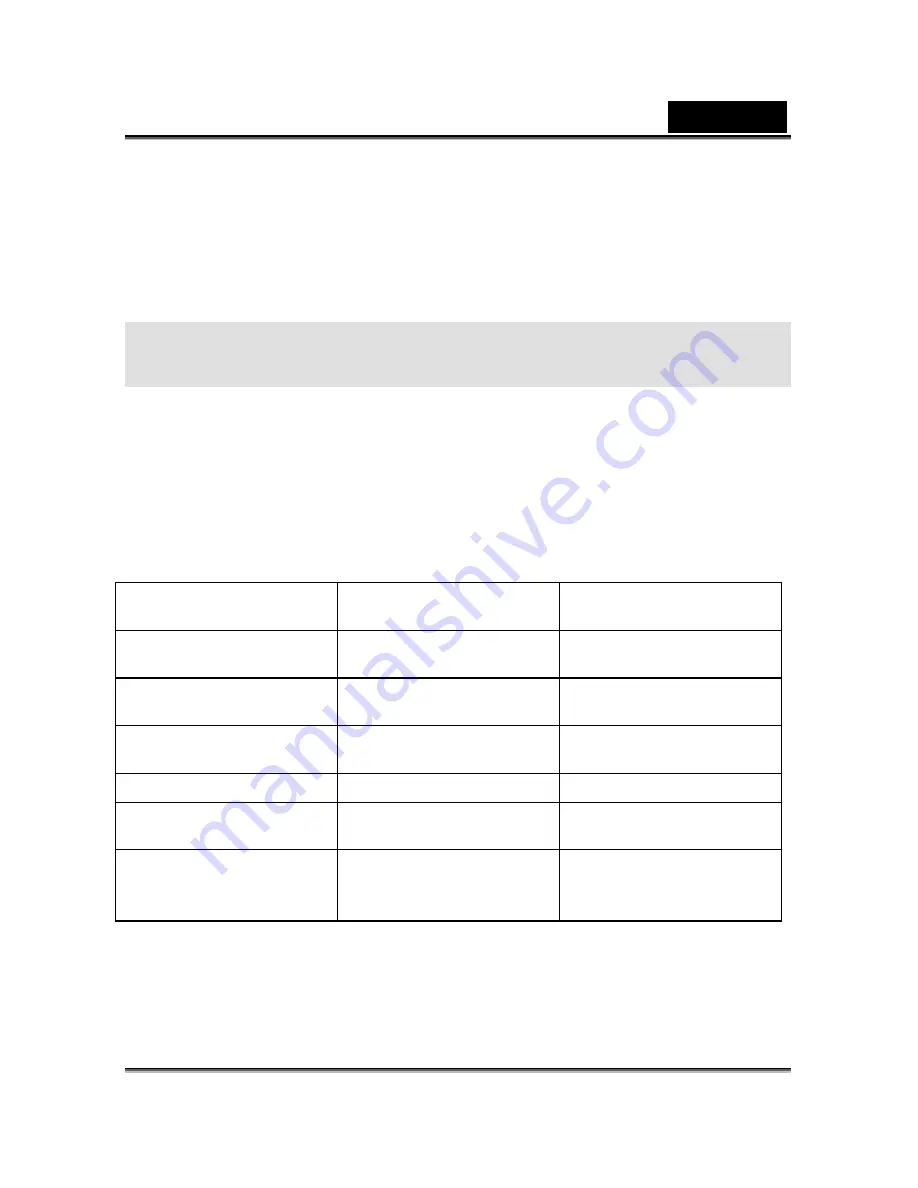
English
29
—
The zoom function cannot be activated while playing the video clip back.
—
To play the video clip back on the computer, we recommend that you use the “QuickTime
Player”. This software is free of charge, compatible with Mac- and Windows- computers
and can be downloaded from the Apple Web site at www.apple.com. For QuickTime
Player usage, please refer to its on-line help for more information.
TRANSFERRING RECORDED IMAGES
TO YOUR COMPUTER
You can share recorded images/video clips with your family or friends via e-mail or post
them on the Web. Before doing those things, you need to connect the camera to your
computer by using the USB cable and then transfer the images/ video clips.
To transfer images/video clips from the camera to your computer, follow the steps below.
Step 1
: Installing the USB driver
Step 2
: Connecting the camera to your computer
Step 3
: Downloading images/video clips
System requirements
( Windows )
System requirements
( Macintosh )
CPU
Pentium 166 MHz
processor or higher
PowerPC G3/G4
OS
Windows
98/98SE/Me/2000/XP
OS 8.6 or later
Memory
32MB RAM
( 64MB recommended )
32MB RAM
( 64MB recommended )
Free Space on Hard Disk
128MB hard disk space
128MB hard disk space
Required Devices
A CD-ROM drive,
An available USB port
A CD-ROM drive,
An available USB port
Color Monitor
Color monitor (800x600,
24-bit or higher
recommended)
Color monitor (800x600,
24-bit or higher
recommended)
Step 1: Installing the USB driver on Windows computers
The USB driver on the supplied CD-ROM is exclusively for Windows 98. Installing the USB












































