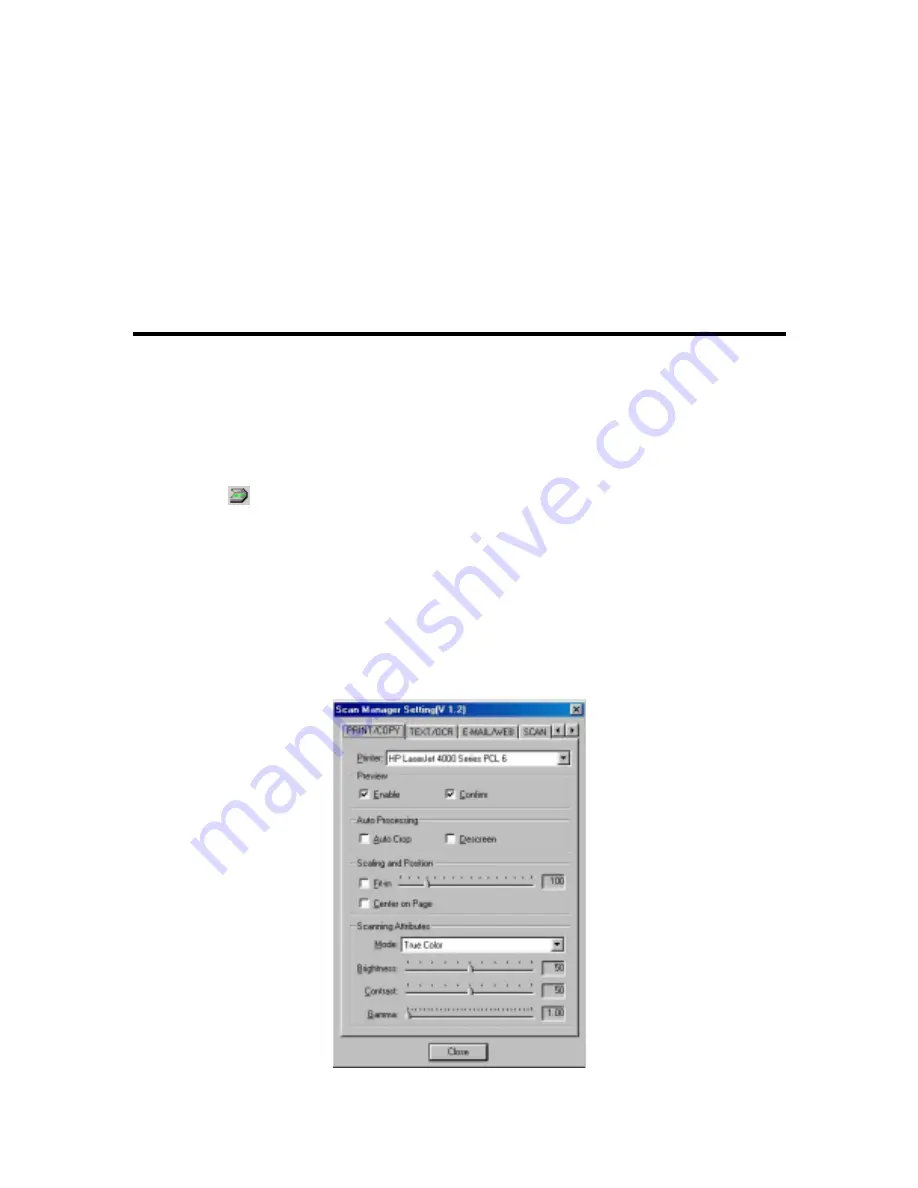
Genius Scanner
24
3. The scanner will start prescanning automatically.
4. Click on the
“OCR”
button in the
“
PRESCAN
”
window to start scanning.
5. Click
on
“Yes”
button to continue scanning the next page.
6. Click
on
“No”
button when you finish scanning.
7. Word processing software will be launched and the recognized text will be transferred to the
default word processing software.
"PRINT/COPY" Button
Ensure to install and set up a printer driver before using this function.
To Set Up Printer
1. Open
the
“Scan Manager Setting”
window by clicking on the Windows START button and
choose PROGRAM, Genius Scanner (the model name of your scanner), KYESCAN.
2. Click
the
icon on the bottom right corner of the screen to open the
“Scan Manager
Setting”
window.
3.
Click on the
“PRINT/COPY”
tab in the
“Scan Manager Setting”
window.
4.
Select a proper printer from the drop-down
“PRINTER”
menu.
5. Check
“Enable”
and
“Confirm”
under
“Preview”
if you require the system to automatically
generate a preview image before proceeding scan.
6.
Adjust or select proper scanning attributes for scanning Reflection Object
7. Click
“Close”
to complete setting.
























