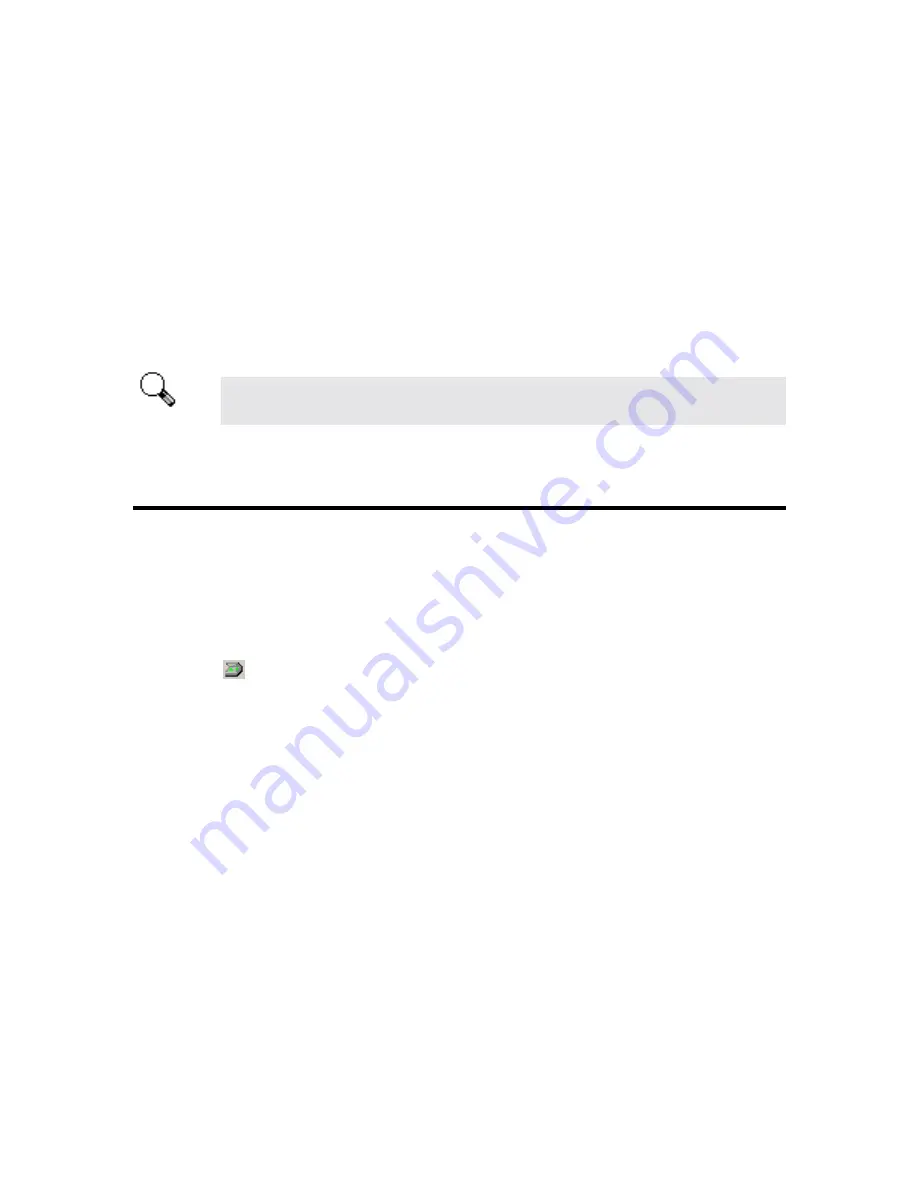
Genius Scanner
19
Chapter III. How to Use Quick Function
Buttons
T
his scanner is featured with five function buttons on the front panel to make your scanning
experience more convenient and efficient.
Each button launches a specialized utility designed to make scanning quick and easy while giving
you complete control over the scanning process.
Before using the function buttons on the scanner, please ensure that the required
application software has been installed completely.
"SCAN" Button
Ensure that the
“NewSoft Presto! PageManager”
software is installed before using the Scan
hotkey; otherwise the automatic scan and file saving function will not work properly.
To Set up the Default Application Program
1. Open
the
“Scan Manager Setting”
window by clicking on the Windows START button and
choose PROGRAM, Genius Scanner (the model name of your scanner), KYESCAN.
2. Click
the
icon on the bottom right corner of the screen to open the
“Scan Manager
Setting”
window.
3. Click on the
“SCAN”
tab in the
“Scan Manager Setting”
window.
4. Choose
“NewSoft PageManager”
or other application in the
“Application”
drop-down menu.
5. Click
on
“Close”
to complete setting.
Note:
If you check
“Automatically scan after preview completing (flatbed)”
, your scanner will
start scanning directly after prescanning completes.
Attention














































