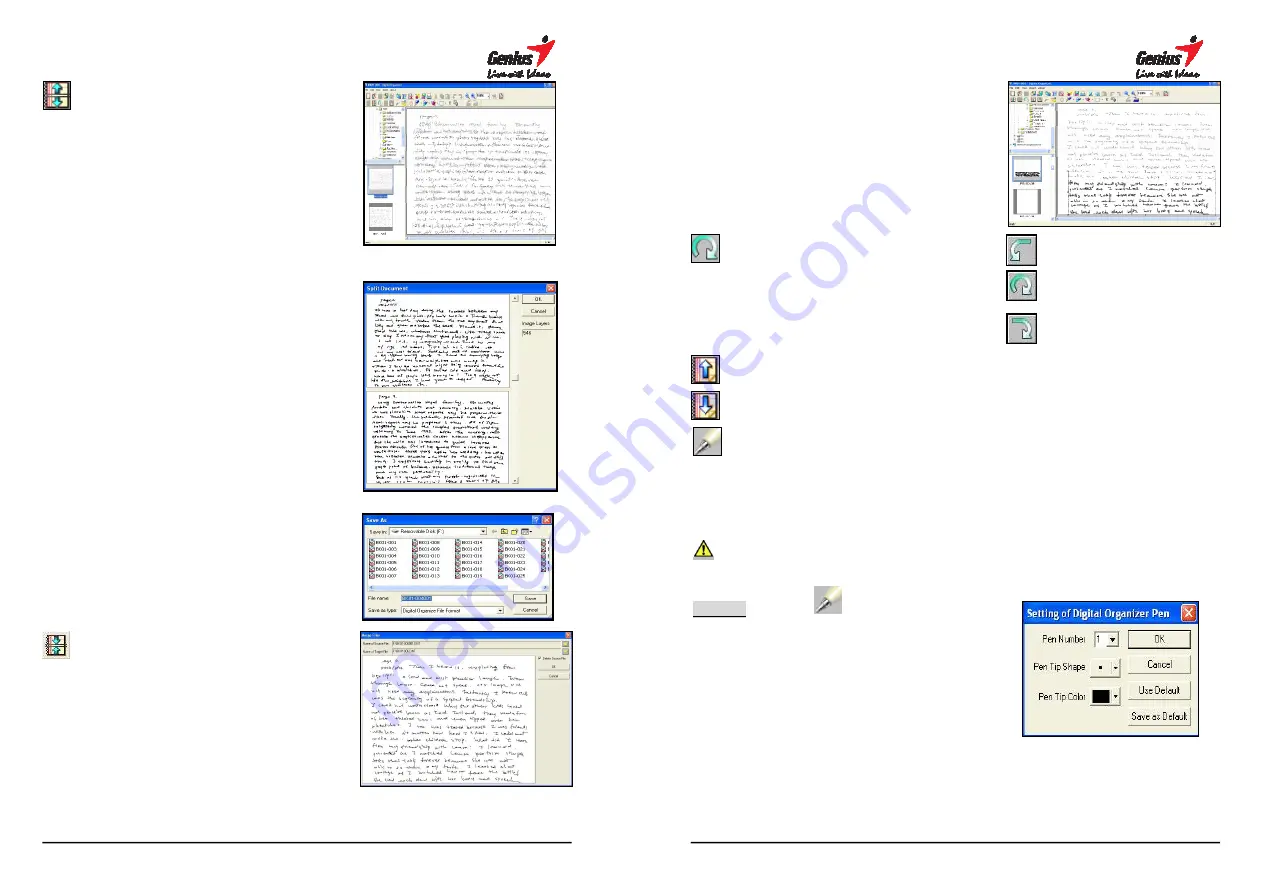
34
Untangle Superimposed Pages
A commonly mistake made by
users is to forget pressing the
New
page
/
front panel button each and
every time they turn a paper sheet
on the notepad to start a new digital
page in memory.
Click on the
Untangle
icon to open
a dialog box consisting of two
pages:
The top page will present the earlier
recorded page. The bottom page
will show the notes and diagrams of
the superimposed page.
Store pages
Save the pages after Untangling.
Combine files
If user would like to combine two
pages together, please select files
and add in another one.
☆
Delete
source
file:
After
combined two files, the source file
will be deleted or you can remove
the function.
35
After files combination, move and
locate the position and attach it.
Rotating Pages
Rotate the currently selected page
clockwise or counter-clockwise.
Clockwise 90
°
.
Clockwise 180
°
.
Counterclockwise 90
°
.
Page Up
Move to last page
Page Down
Move to next page
Digital Pen
G-Note has three colors of digital
pens. By default: black is number
one, blue is number two and red is
number three. To change the pen
shape and color, please follow the
steps as showing below:
When you modify the digital pen
’
s property, the original record will be change
the new setting.
STEP-1
Select
pen number
(Pen number 1 is Black)
(Pen number 2 is Blue)
(Pen number 3 is Red)










































