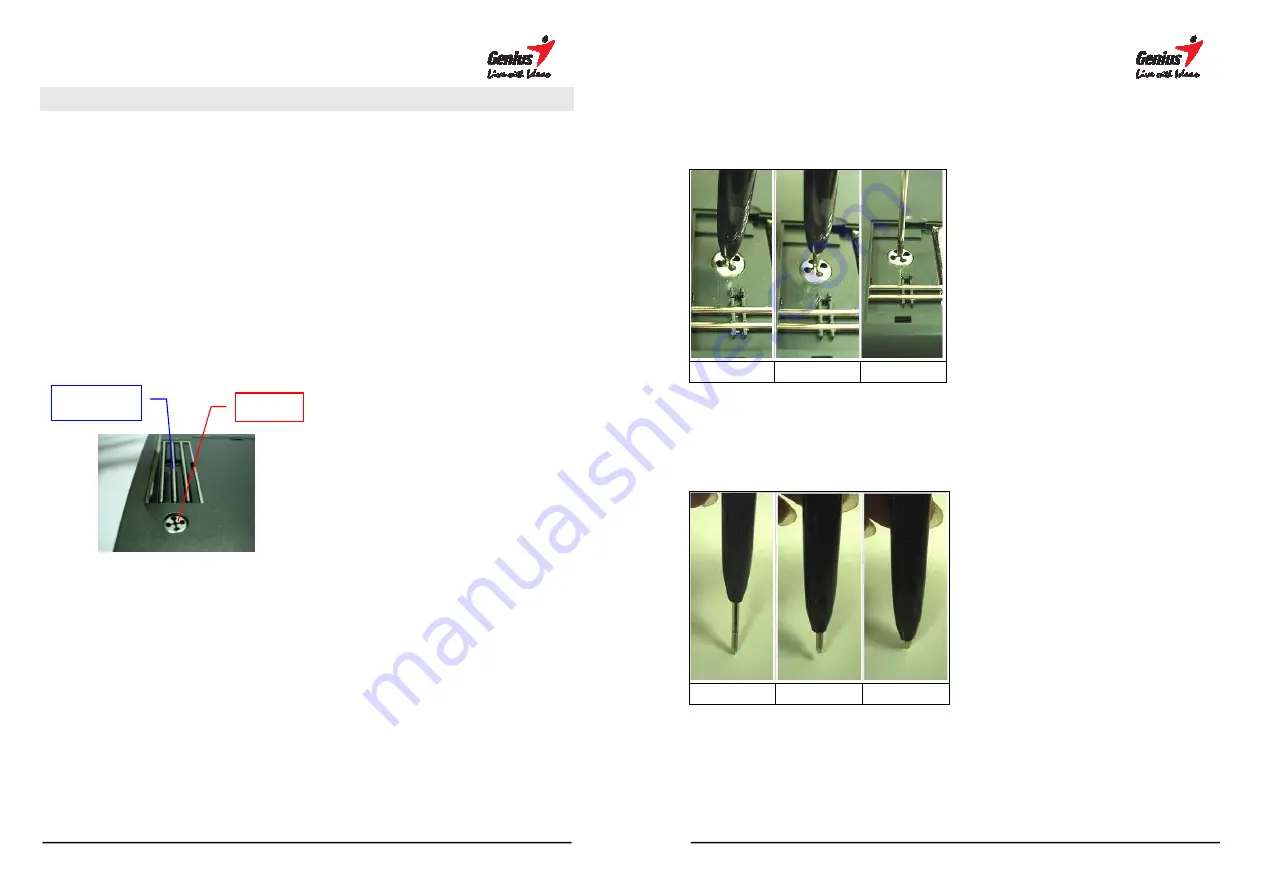
50
Appendix
Replacing the ink cartridge of the digital pen
Open the compartment of the G-Note underneath by lifting its cover.
1. Hold the digital pen upright and insert the pen tip into the center of the
notch.
2. Gently push the pen inside the notch.
3. Gently pull out the ink cartridge from the pen.
4. Insert a new cartridge and press the tip firmly against a hard surface until it
connects into the pen.
Notch
Pen refills
51
A. Pull out the refill
Step 1
︰
Press the pen tip into the pen trough. (Make sure it is stuck inside)
Step 2
︰
Pull out the refill from the pen trough.
Step 3
︰
Separate the refill from the digital pen.
Step 1
Step 2
Step 3
B. Install the refill
Step 1
︰
Put the new refill into the pen tip.
Step 2
︰
Press the refill into the pen.
Step 3
︰
Push it until the end.
Step 1
Step 2
Step 3
















