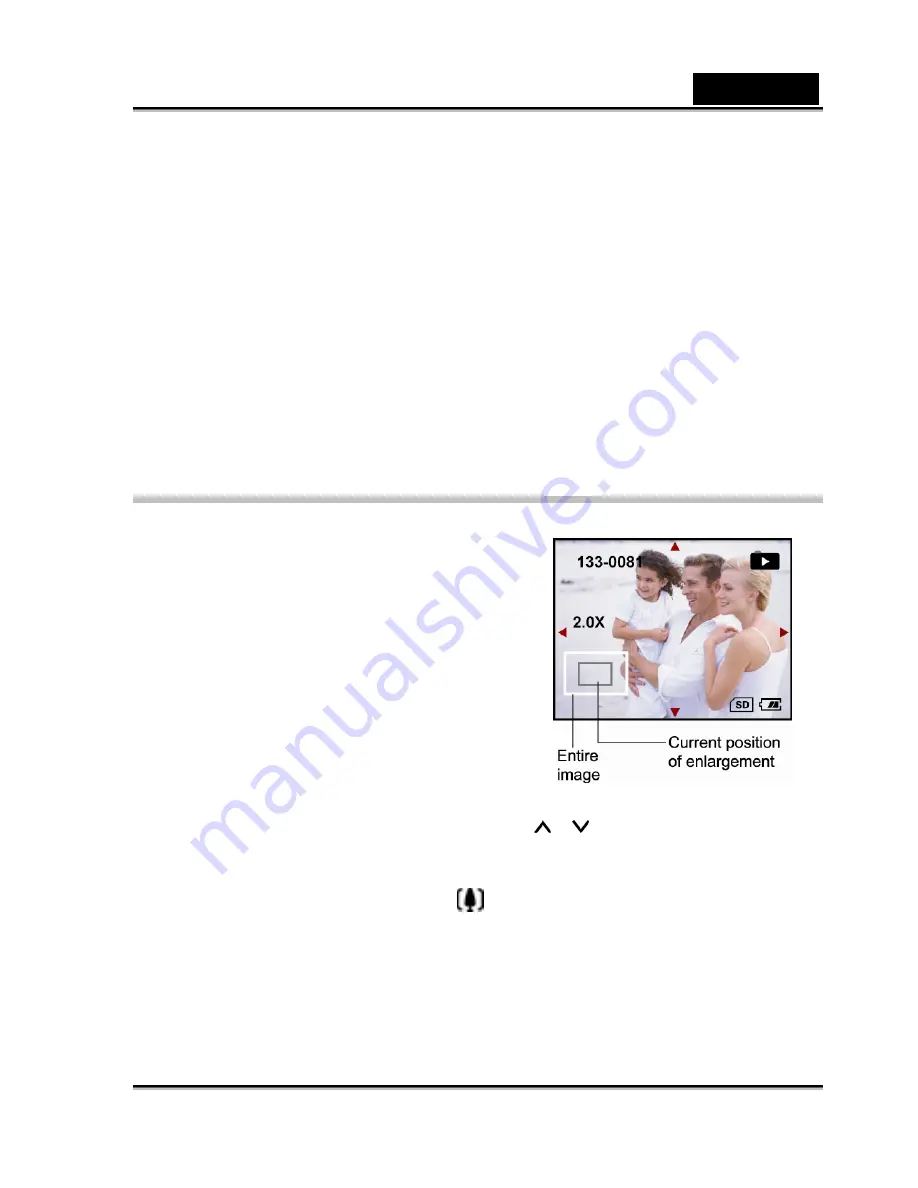
English
-40-
important to note that the yellow RCA jack is the video signal and the other RCA
jacks (usually red and black) are audio (left and right channels).
3.
Turn on your TV and the digital video camera.
4.
Command the digital video camera to play back still images or videos, as desired, as
discussed in the previous sections.
The method of playback operation is the same as playing back still images and
video clips on the digital video camera itself.
Zoom Playback
You may enlarge your still images to view the finer
details. You may zoom up to 8 times the normal
display size.
1.
Turn on your digital video camera. Make
sure the digital video camera is in Movie/
Still-Image Playback Mode.
The last video clip/image appears on the
screen.
2.
Select the image you want to enlarge with the
/ buttons.
3.
Adjust the zoom ratio with the
Zoom control
.
Sliding
the
Zoom control
to the
side will enlarge the image.
The image is displayed enlarged. You will see a white frame with a red box
inside.
The white frame indicates the entire image, while the red box shows the location






























