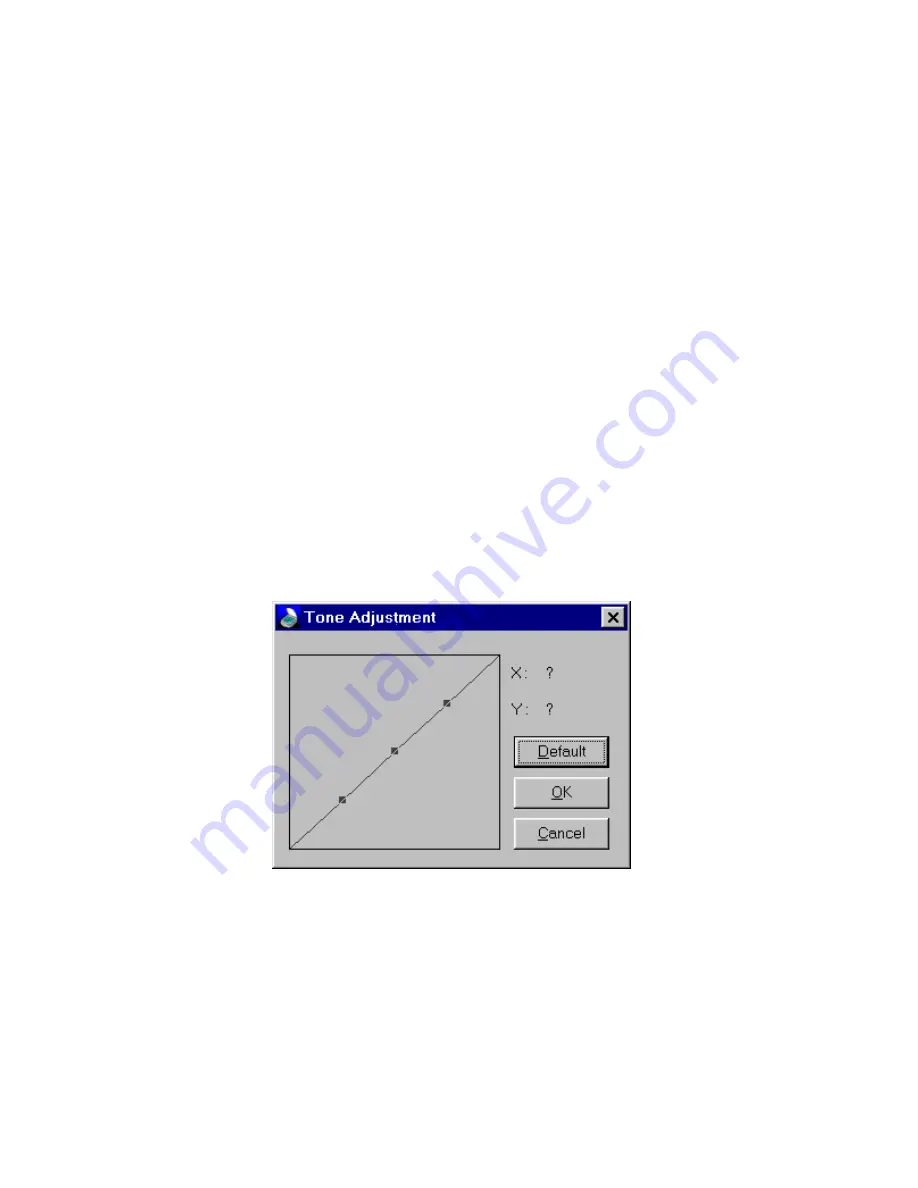
13
2. Saturation adjustment
In the “Saturation” box, specify a desired percentage value of the
saturation. A value of –100 converts the image completely to a
grayscale image and a value of +100 shows the image with fully
saturated hues.
Tone Adjustment
For the purpose of correcting image distortions that take place during the
scanning, you can use the Tone adjustment to make the compensation on
scanned images. Tone adjustment allows you control the conjunction
between the shadows, midtones, and highlights of your image. Use it to
restore detail that is missing in shadows or highlights, to correct over or
under-exposure, and to improve the tonal quality of your image.
From the Tools menu, choose “Tone”. A dialog box entitled “Tone
Adjustment” appears.
You can adjust the tone value by using the mouse cursor to reshape the
tone. Curve-based editing enables you to find out a problem area and
make subtle or notable change in that image area. The available range for
Tone Adjustment is from 0 to 255, and the default value is x=130 and
y=130.
The Tone Curve takes an original pixel brightness value X as input and Y
as a new output brightness value. The resulting curve is a visual
representation of the balance between shadows, midtones, and highlights.
Summary of Contents for COLORPAGE VIEW PRO
Page 1: ...1...

























