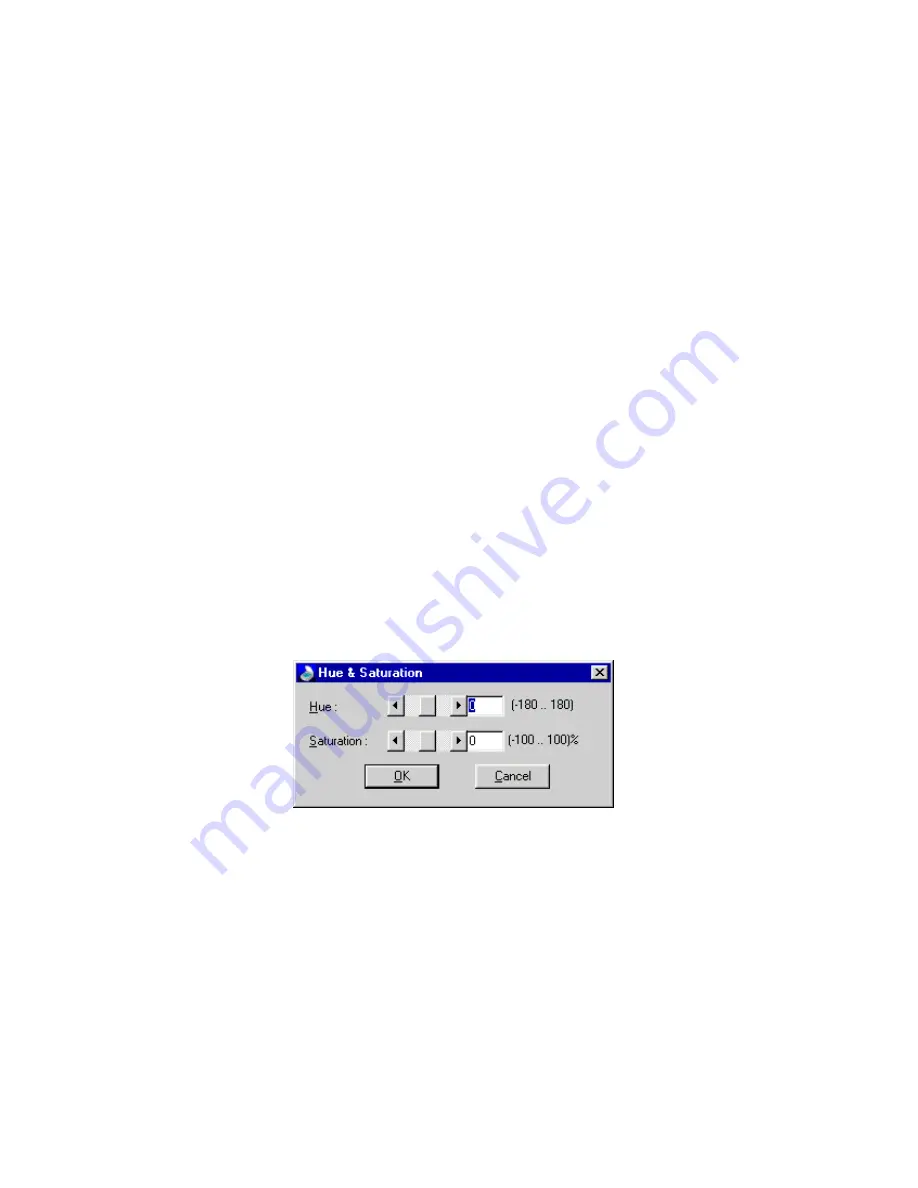
12
In the “Channel” checking box:
All
To correct all color components (
red
,
green
, and
blue
) of the
image with the same gamma value.
Red
To correct
red
component of the image.
Green
To correct
green
component of the image.
Blue
To correct
blue
component of the image.
If channel “All” is chosen, the gamma value is applied to all the
red
/
green
/
blue
channel. Otherwise, gamma value for
red
/
green
/
blue
is
applied to
red
/
green
/
blue
component respectively.
HSV
Choose the HSV command from the Tools menu. The Hue & Saturation
dialog box will display and allow you to adjust the hue and saturation of
its pixels in an image while the brightness level remains unchanged.
Hue is the wavelength of light reflected directly from an image and it is
represented by the name of colors. The adjustment of the hue will change
the whole color appearance of the image. Saturation is the strength of the
color, referring to how far the color is from a gray of equal intensity. The
adjustment of the saturation will change the degree of the purity in
proportion to the hue.
To adjust Hue and Saturation:
1. Hue adjustment
In the “Hue” box, specify an angle value (you can either directly enter
the desired value in the edit box or use the scroll bar to select your
desired value). The specified angle value represents a move around the
color wheel. (Remember that hues are specified as angles on the color
wheel. If you are not familiar with the notation of
color wheel
, please
refer to any related books about color.)
Summary of Contents for COLORPAGE VIEW PRO
Page 1: ...1...

























