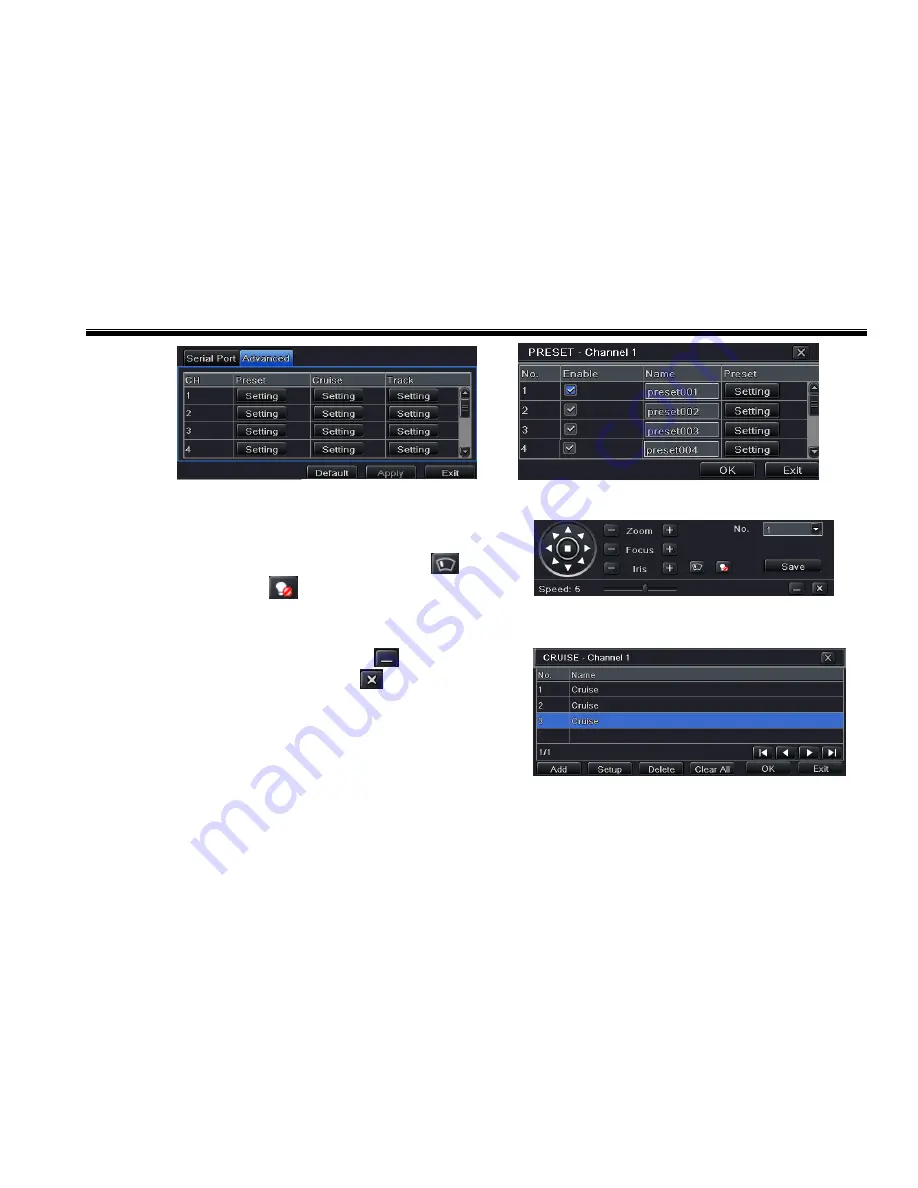
DVR User Manual
40
Fig 4-36 P.T.Z Configuration-Advanced
Fig 4-37 Advanced-Preset
Step 3: In the preset setting tab, while clicking Setting button, a dialog will pop-up as Fig 4-38:
User can control the dome by rotating up, down, left, right and adjust
the rotating speed zoom, focus and iris of the dome;
Select the serial number of the preset point. Click
button to
enable the PTZ wiper and click
button to enable the PTZ light.
Fig 4-38 Preset Setting
Note
: PTZ must support wiper and light function and these two buttons are just available when selecting PELCOP or PELCOD.
Click Save button to save the settings, click
icon to hide the tool
bar, right click to view the toolbar again; click
icon to exit the current
interface.
In the preset interface, click OK button to save the setting; click Exit
button to exit the current interface.
Step4: In the Advanced tab, while clicking cruise “Setting” button, a dialog
box will pop-up as Fig 4-39:
Fig 4-39 Cruise Setting
Click Add button to add cruise line in the list box (max 8 cruise line can be added); select a cruise line and click Setup button to see a
dialog box as Fig 4-40:
Summary of Contents for WHDSDI16
Page 1: ...WHDSDI16 DVR Manual ...
Page 95: ...DVR User Manual 89 Information view ...
Page 101: ...DVR User Manual 95 ...
















































