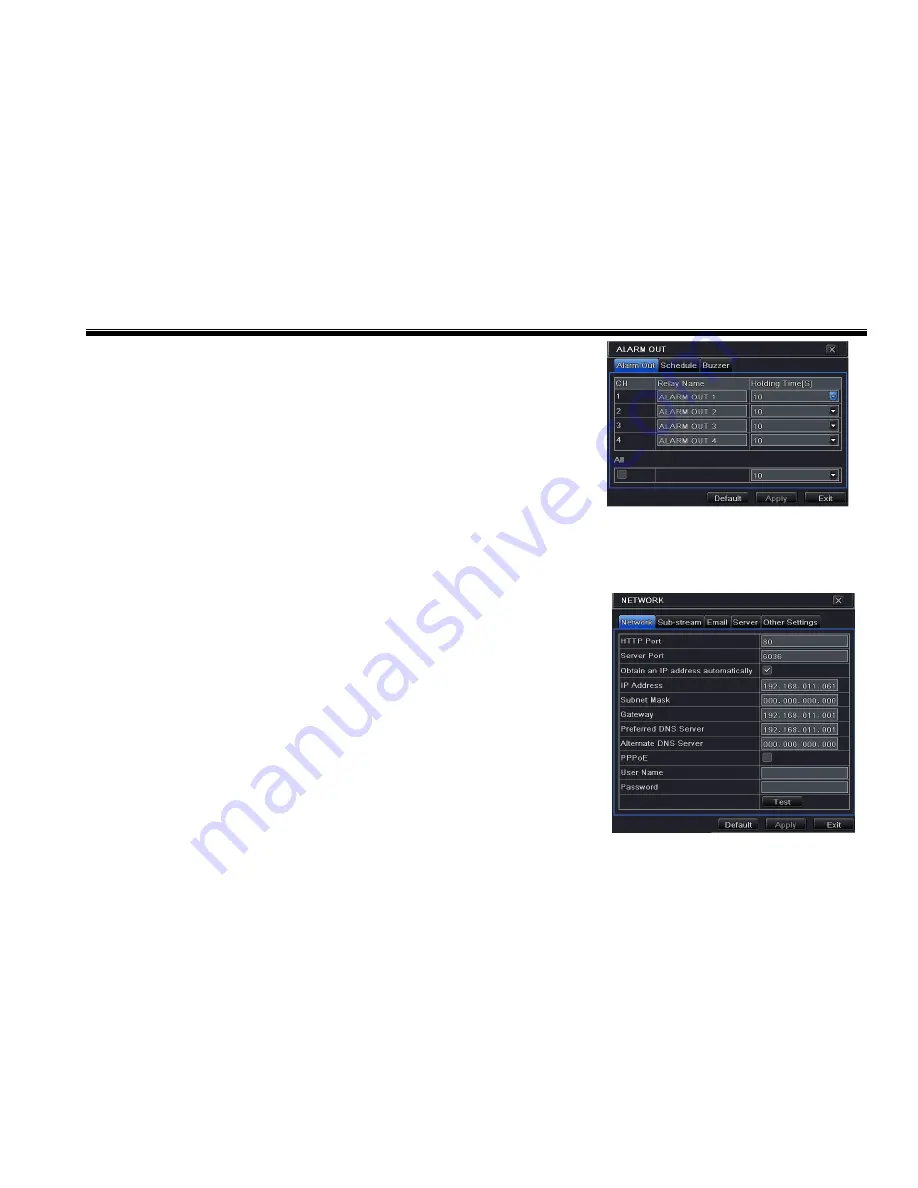
DVR User Manual
32
normal schedule setup; you can refer to 4.4.1 Schedule for details.
This step is very important for alarm out. Even if you have enabled alarm out in the
motion based alarm or sensor based alarm, you will not see the result of
alarm out if no schedule is added here.
Buzzer
It is an inbuilt alarm output device. To setup Buzzer:
Step1: Enter into Menu
Setup
Alarm out
Buzzer tab;
Step2: Checkmark Buzzer and set buzzer alarm hold time. This would trigger the buzzer
when the system is in alarm. Fig 4-26 Alarm Out
4.6 Network Configuration
Network configuration includes five submenus: network, sub stream, Email, server and other settings. Network settings must be
configured if DVR is used for monitoring over network.
4.6.1 Network
Step 1: Enter into Menu
Setup
Network
network tab. Refer to Fig4-27:
Step 2: HTTP port: the default value is 80. If the value changed, you need to modify the IP
address in the IE address .i.e. if HTTP port is 82 and IP address is,
192.168.0.25
, you shall
input http://192.168.0.25:82 in IE browser.
Server port: Communication port.
Step 3: Connect internet. If you have a DHCP server running and would like your DVR to
automatically obtain an IP address and other network settings from that server, check the
checkbox beside "Obtain an IP address automatically". Then the device will distribute IP
address, subnet mask, and gateway IP and DNS server. If you want to configure your own
settings, please input the IP address, Subnet mask, Gateway DNS server manually. You can
also check the PPOE checkbox to enable this feature and then enter username and Fig 4-27 Network
Summary of Contents for WHDSDI16
Page 1: ...WHDSDI16 DVR Manual ...
Page 95: ...DVR User Manual 89 Information view ...
Page 101: ...DVR User Manual 95 ...
















































