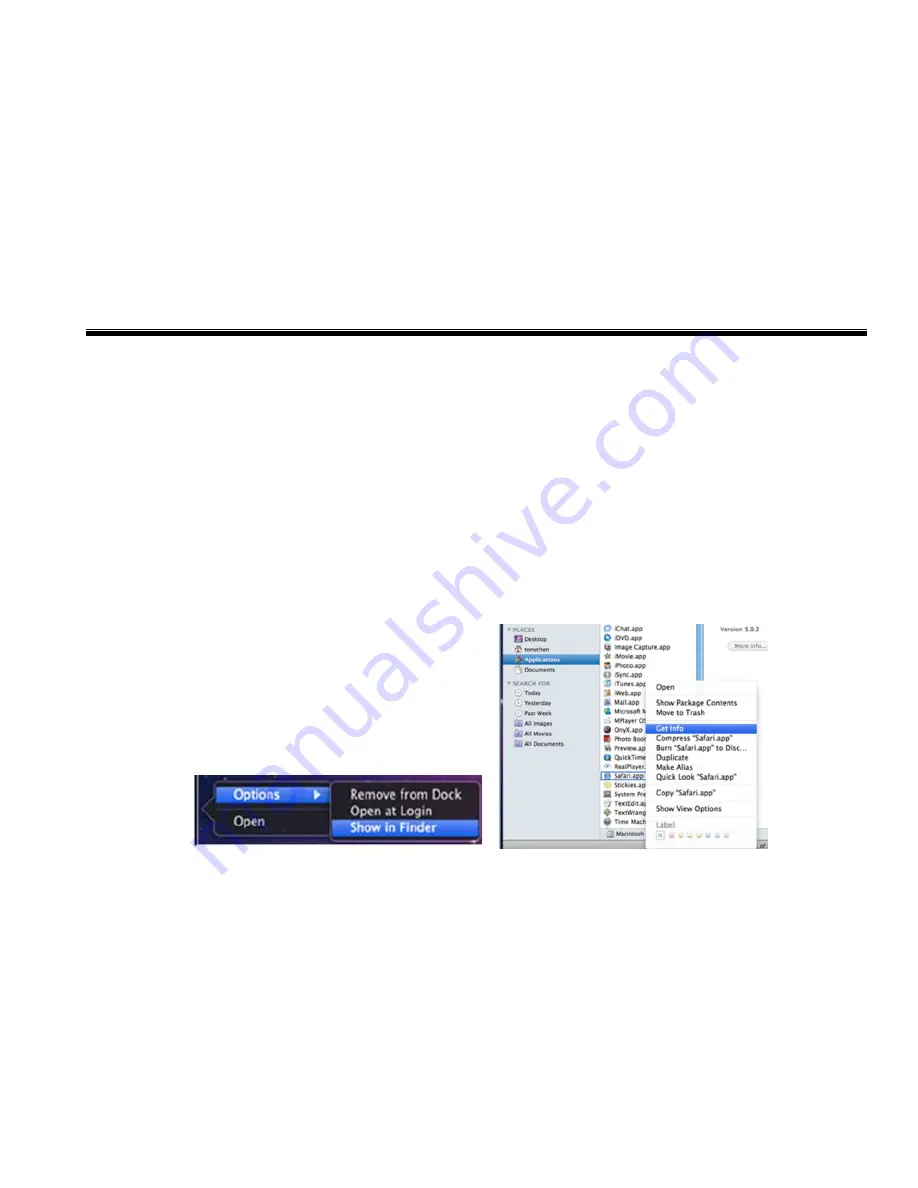
DVR User Manual
52
2. Connect the DVR to internet through PPPoE directly.
Step 1: Enter into the DVR’s Main Menu
Setup
Network interface to enable PPPoE and then input user name and password received
from your ISP. Next, click ‘Apply’. The DVR will connect to the server and would give a confirmation message.
Step 2: When accessing the remote interface of DVR, user can input WAN IP to access directly (user can enter into Main
menu
Information
Network interface to check IP address).
Step 3: If users want to utilize dynamic domain name, please apply for a domain name in a DNS server supported by the DVR or router.
Then add to the DVR or router.
Step 4: The following setting steps are as the same as Step3 and Step4 in Point 1.
6.7 Remote Surveillance through Apple PC
Note
: Because the current plug-in version of client end just only supports 32-bit mode, so the safari browser shall start 32-bit mode. If the
browser is the earlier MACOS version, the default setting is 32-bit mode and the setting can be skipped.
The Setting steps are as follows:
First: Right click safari icon and select “Show in Finder”.
Second: Select Applications
Right click “Safari. App”
Select “Get Info”.
Summary of Contents for WHDSDI16
Page 1: ...WHDSDI16 DVR Manual ...
Page 95: ...DVR User Manual 89 Information view ...
Page 101: ...DVR User Manual 95 ...






























