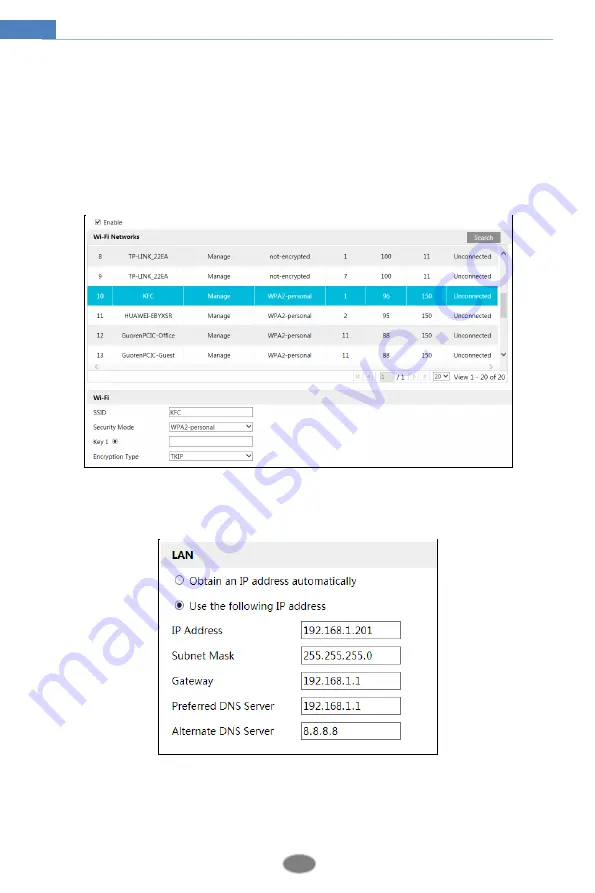
8
Network Camera User Manual
then find the IP address of the camera. The default IP address of this camera is
192.168.226.201. Modify the IP address and gateway of the camera and make sure its network
address is in the same local network segment as the computer’s. Then double click it. This will
bring you to the login interface of the camera. Enter the default username and password to log
in. (See 2.1.1 for details)
3. Click Config
Network
WIFI to go to the following interface. Enable WI-FI and click
“Search” to search wireless routers. Select the desired router, enter the key and select
encryption type.
After that, select “Obtain an IP address automatically” or manually enter the IP address by
clicking “Use the following IP address”. Then click “Save” to save the settings.
4. Pull the network cable out of the camera.
5. Run the IP-Tool and find the camera through IP address or MAC address. Then double
click it listed in the IP-Tool or enter the IP address of the camera in the address bar of the web
browser to access the camera.





























