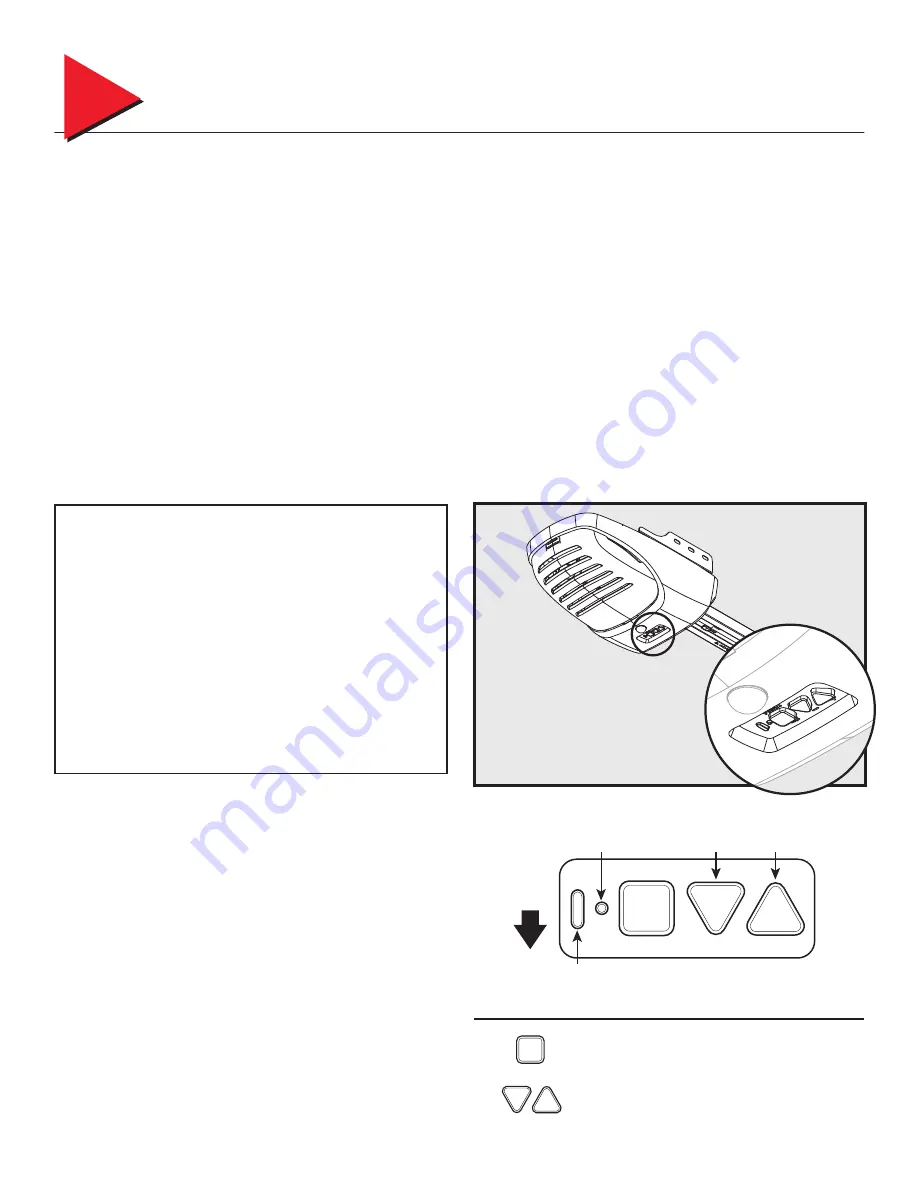
5
Required Programming
3
NOTE:
Before you begin programming, check to make sure there are
no objects in the garage door opening.
INTRODUCTION
Now that your Genie garage door opener is installed, you will want to
program the opener so that the door opens and closes properly and
all remote devices operate correctly. The following steps guide you
through setting your opener so it functions properly for you.
The following information will take you through programming your
opener’s functional settings for use.
There are only 2 “required” programming processes you will need to
follow to set up your garage door opener for operation:
1. “TRAVEL LIMITS”
2. “REMOTE PROGRAMMING”
Term
Definitions:
Travel
Limits
programming allows you to set how far your door
travels up or down in opening and closing your garage door.
Remote
Programming
synchronizes your remote control devices
(remotes, wall console, and keypad) with the powerhead.
Force
Control
refers to how much power is needed to move (open/
close) your particular door and does NOT require programming.
Speed
Control
refers to how fast or slow your opener opens and
closes your particular door and is preset at the factory. This
function does NOT require programming.
OVERVIEW OF POWERHEAD CONTROLS
This section describes the programming functions on the powerhead
of the opener. Use the following information to familiarize yourself with
the buttons, LED indicators and products used to program functions.
Powerhead:
There are 3 programming buttons and 2 LED lights on
the powerhead. Each of the buttons is used to enter and complete
the setup programming. The LED lights indicate status or a function
change by illuminating ON, OFF, or ON FLASHING in one of three
different colors: blue, red or purple.
There are 4 programs (The 2 “Factory Set” programs are unlikely to
need changes.)
1. Door Travel Limits Program
– This program automatically sets how far your door travels up
and
down.
2. Remote Programs (Default menu)
– These show you how to program your remotes to synch with
additional remote control devices, wall consoles, keypads, and
the
powerhead.
3. Door Force Program (Factory Set)
– This program is only used for minor adjustments under certain
circumstances.
4. Door Speed Program (Factory Set)
– This program does not require manually initiated changes.
NOTE:
The 3 programming buttons are for programming ONLY. These
buttons should NOT be used to operate the opener once the Required
Programming section has been successfully completed.
LONG LED
Indicator
PROGRAM
SET
–
+
–
+
PROGRAM
SET
Enters into and selects programming menus.
Located on bottom of Powerhead.
Multi-function; move door during programming
and advance through menus
Open
Travel
Button
ROUND LED
Indicator
Facing
Garage
Door
Close
Travel






































