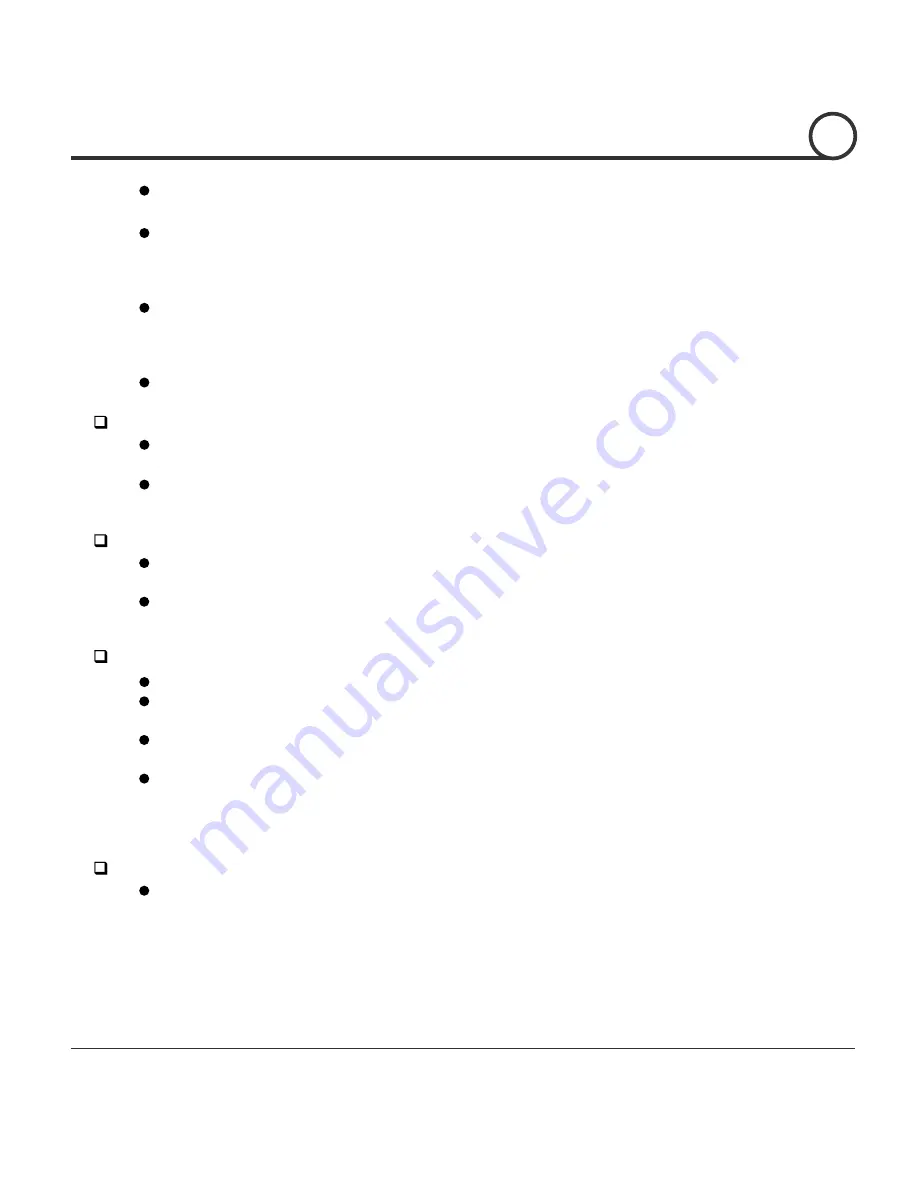
Speed Dome Camera Instruction Manual
7/50
MAX. 8 sets of Swing are programmable. This function means the camera moves
repetitively between two preset positions at programmed speeds.
MAX. 4 Patterns are programmable. With this function the camera memorises the
path (mostly curve path) created by the joystick of a controller and then mimics
the joystick movements as closely as possible.
MAX. 8 sets of Group are programmable. This function means the camera memorises
a combination of Presets, Pattern and/or Swings sequentially and runs the Presets,
Patterns and/or Swings repetitively. A Group can contain up to 20 functions, any of
which are Preset/Pattern/Swing.
MAX. 8 Privacy Masks are programmable, to protect other’s privacy.
PTZ(Pan/Tilt/Zoom) Control
With the RS-485 communication connection, a MAX. 255 units of camera can
be connected to a single controller.
Pelco-D or Pelco-P protocol can be selected as the control protocol in the current
firmware version.
OSD(On Screen Display) Menu
OSD menu is provided to display the status of camera and to configure the functions
interactively.
Information, such as, Camera ID, Pan/Tilt Angle, Direction, Alarm Input and Preset
are displayed on screen.
Alarm In/Out Function
(
o
nly for models which have I/O function)
3 alarm sensor inputs and 1 alarm sensor outputs are available.
Alarm sensor input is decoupled with photo-couplers to avoid external electrical
noise and shock.
Both N.O. (Normally Open) and N.C. (Normally Closed) sensors can be used, and
the signal range of the sensor input is from DC5V to 12V for various applications.
The camera can be set to move to a Preset position or to run functions such as Pattern,
Swing and Group when there are external sensor activations. Also, a Post Alarm
functions is possible, which is designed to activate after a user-defined time period
and sequentially in succession to the action by an external sensor activation.
Reserved Presets
(Hot Keys)
Most camera setup options are easily set up using the reserved presets (Hot Keys),
without entering into the OSD menu. For more information, refer to the
"Reserved Presets (Hot Keys)" in this manual.
INTRODUCTION
1






















