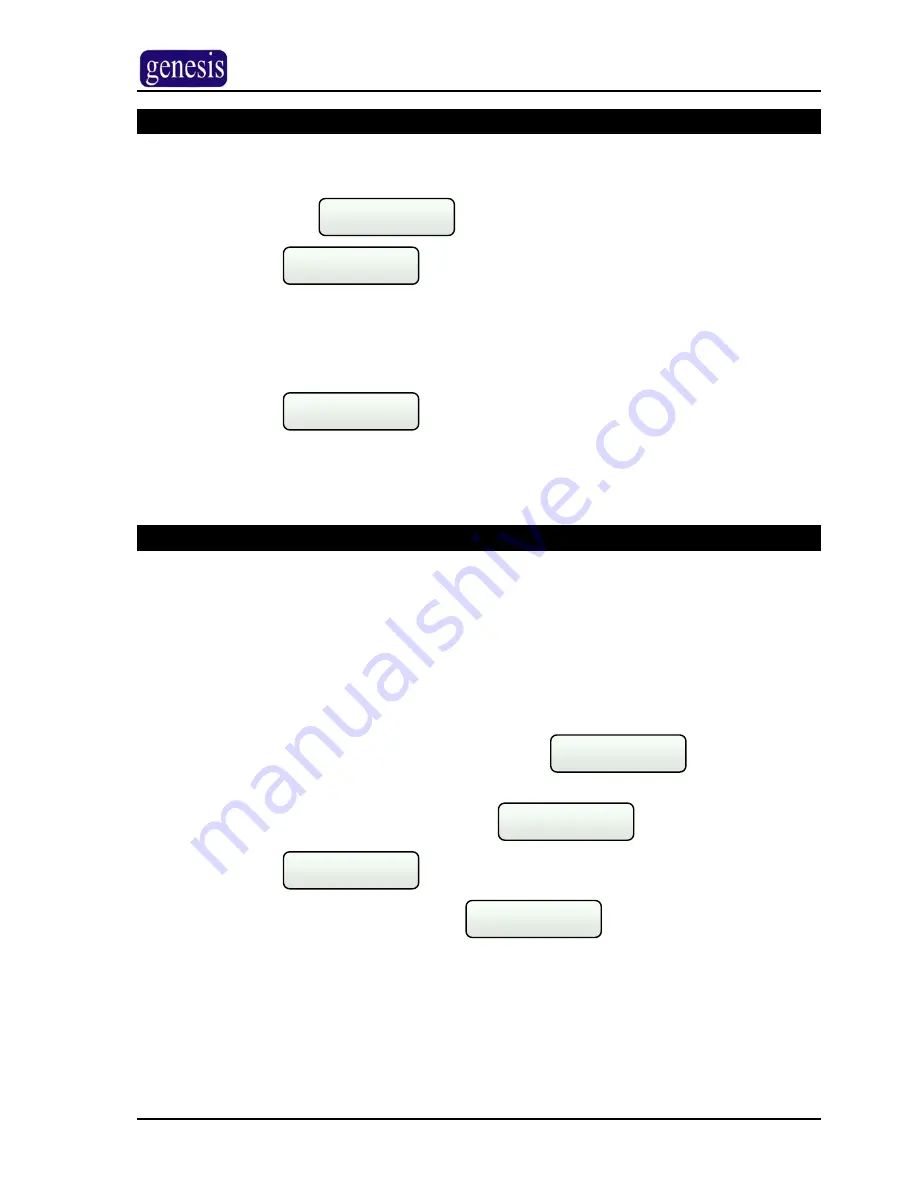
L
USER MANUAL
Users Menu (continued)
Suspend User
¾
Go to the User menu using the procedure described on page 18.
¾
Press
>
until
is displayed
Suspend User
?
¾
Press
E
will be displayed
Enter USER ID
?
¾
Enter the user number. Note that this is not the PIN, but the actual user number
¾
Press
E
the users name will be displayed on the RAS
¾
Press
A
to suspend the user, or
B
to put the user back in service
¾
Press
E
will be displayed
User: 2
Database Update
¾
Press
E
The user will have been suspended
PINS Menu – (for changing own personal PIN)
The PINS Menu allows the user to change their own user PIN only. It does not allow
changes to any other users, or to any of the users settings.
To change your own PIN.
¾
Enter your PIN
5609
¾
Press
E
¾
Press
C
the Genesis menu will appear, with
showing on the
screen
DISPLAY
?
¾
Use the
<
or
>
keys to select the
menu
PIN
?
¾
Press
E
is displayed on the RAS
Enter PIN
?
¾
Enter your new PIN and press
E
will be displayed
User: 2
Database Update
¾
Press
E
your PIN will now have been updated
Press
C
twice to exit all Menu’s at any time, this will take you back to step 1.
Genesis V4.0 User Manual, Issue 1, January 2005
Page 22 of 38






























