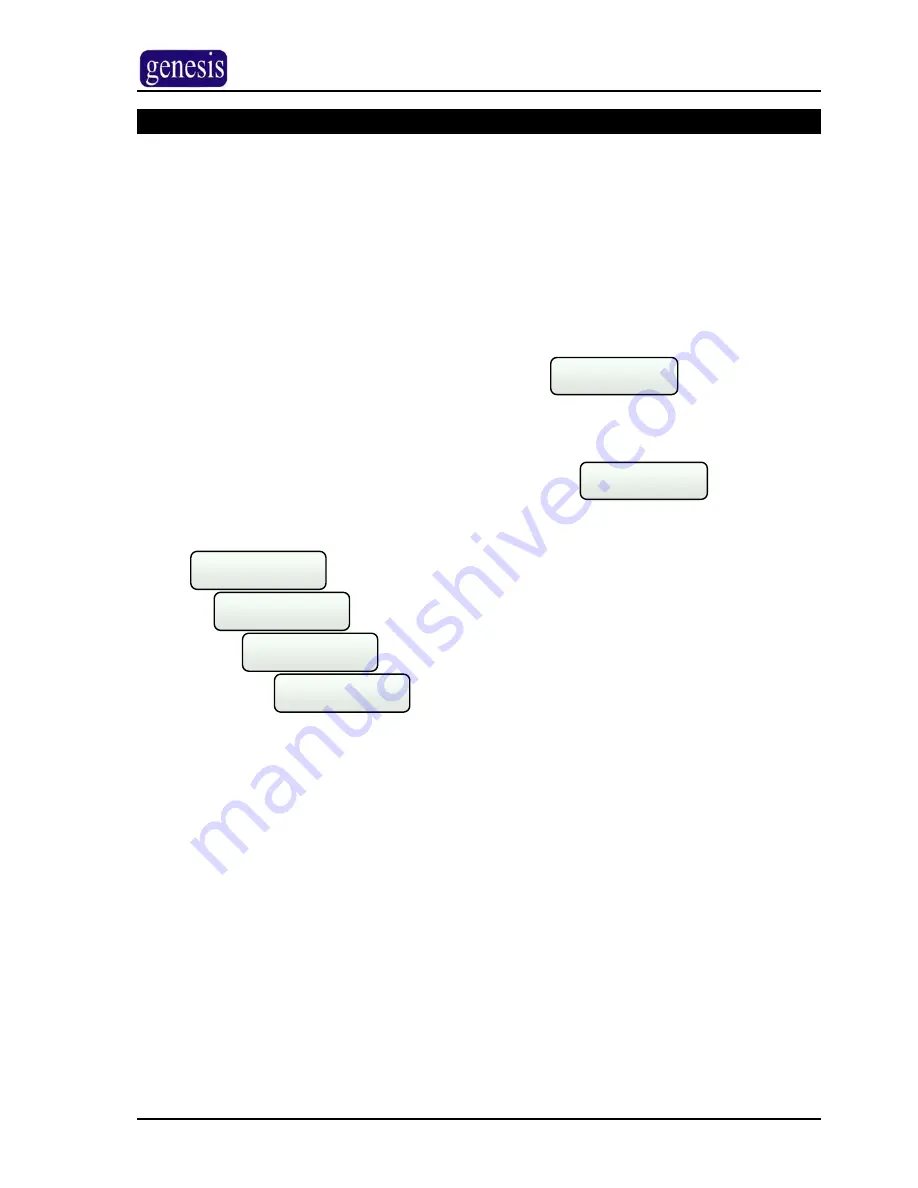
L
USER MANUAL
Display Menu
Area Status > Event History > Output Status
The Display Menu allows the user to view the status of Areas, to view the system Event
Log and to view the status of the systems Outputs.
To view any of these options:
¾
Enter your PIN
5609
¾
Press
E
¾
Press
C
the Genesis menu will appear, with
showing on the
screen
DISPLAY
?
¾
Press
E
¾
Use the
<
or
>
keys to navigate through the
menu as
follows:
DISPLAY
?
Area Status
?
Event History
?
Output Status
?
Area Status
?
>
>
>
¾
When the desired menu option is displayed on the RAS, press
E
Genesis V4.0 User Manual, Issue 1, January 2005
Page 12 of 38



























