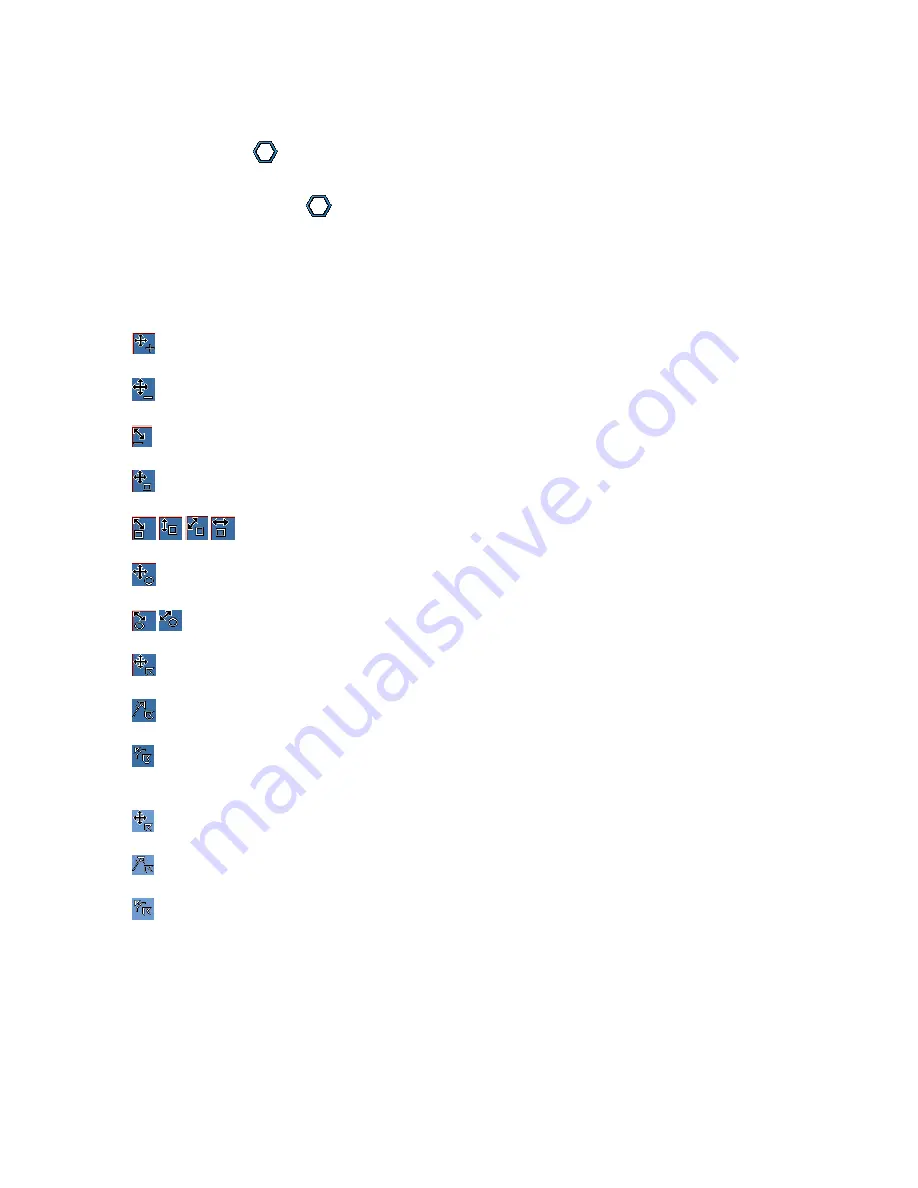
32
4.10.9. Polygon
Click the shortcut
to begin plotting polygon(s) on a thermal image, single clicking to complete
the edges of a polygon and finally double clicking to complete the last edge and close the polygon.
You can click the shortcut
again or right click mouse to end the drawing function.
4.10.10. Changes
Place cursor on a tool (e.g. point, line, circle, rectangle, polygon, or poly-line) to resize it or change its
location when no tool shortcut is selected or clicked. The following shapes of mouse cursor indicate
what operation you can perform on a selected tool.
Move Point – press left button of mouse to move the selected point. Press the button again
when the point is moved to desired location.
Move Line –press left button of mouse to move the selected point. Press the button again when
the line is moved to desired location.
Rotate/Resize Line – press left button of mouse to rotate or resize the selected line. Press the
button again when the change is done.
Move Rectangle –press left button of mouse to move the selected point. Press the button again
when the rectangle is moved to desired location.
Resize Rectangle – press left button of mouse to change the selected rectangle size
in the arrow pointed direction. Press the button again when the operation is done.
Move Circle –press left button of mouse to move the selected point. Press the button again
when the circle is moved to desired location.
Resize Circle – press left button of mouse to change the selected circle size in the arrow
pointed direction. Press the button again when the operation is done.
Move Polygon –press left button of mouse to move the selected point. Press the button again
when the polygon is moved to desired location.
Move Vertex of Polygon – press left button of mouse to move the selected vertex of the polygon.
Press the button again when the vertex is moved to desired location.
Add Vertex to Polygon – press left button at a point of the selected edge where you want to add
a new vertex, move cursor to move the new vertex to a desired location. Press the button again
when the vertex is settled.
Move Poly-line –press left button of mouse to move the selected point. Press the button again
when the poly-line is moved to desired location.
Move Vertex of Poly-line – press left button of mouse to move the selected vertex of the poly-
line. Press the button again when the vertex is moved to desired location.
Add Vertex to Poly-line – press left button at a point of the selected edge where you want to add
a new vertex, move cursor to move the new vertex to a desired location. Press the button again
when the vertex is settled.






























