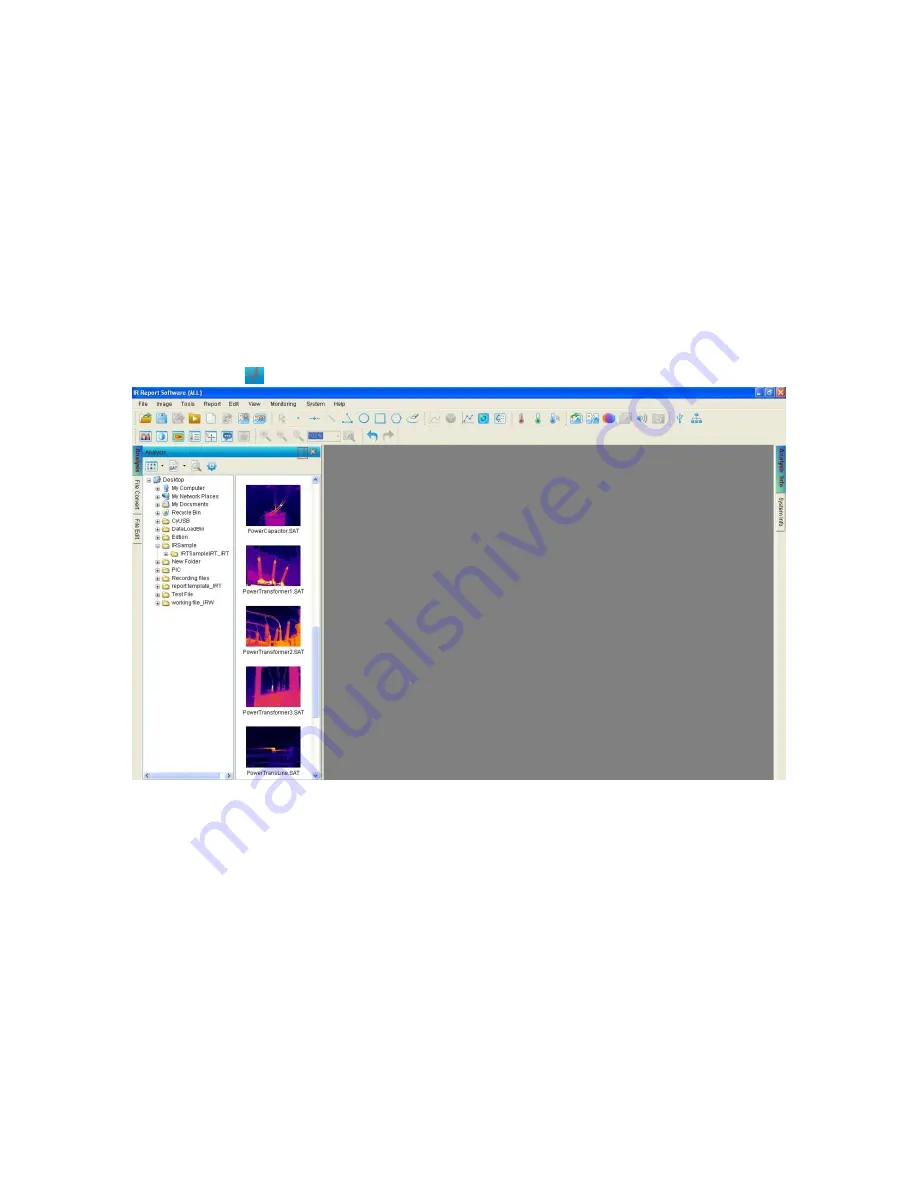
77
12.4. Full Screen
Maximize the window of thermal image, optical image and recording file.
Action: right click on the image and select Full Screen from the popup menu.
12.5. Analysis and Analysis Info
Click Analysis tab to enter into analysis mode, where you can do all image analysis settings.
Click Analysis Info tab to enter into analysis information page, where show information of all opened
thermal images.
For example, there is analysis information of two thermal images and tool shown on the right side.
When you left click the information of a thermal image on the right side, then the thermal image will
become the active one and move on the top of the screen.
Click the shortcut
to lock or unlock a window.
12.6. Report and Report Info
Click Report tab on the left to enter into report mode to create a report template. You can click Batch
Report tab on the right to generate batch reports.






























