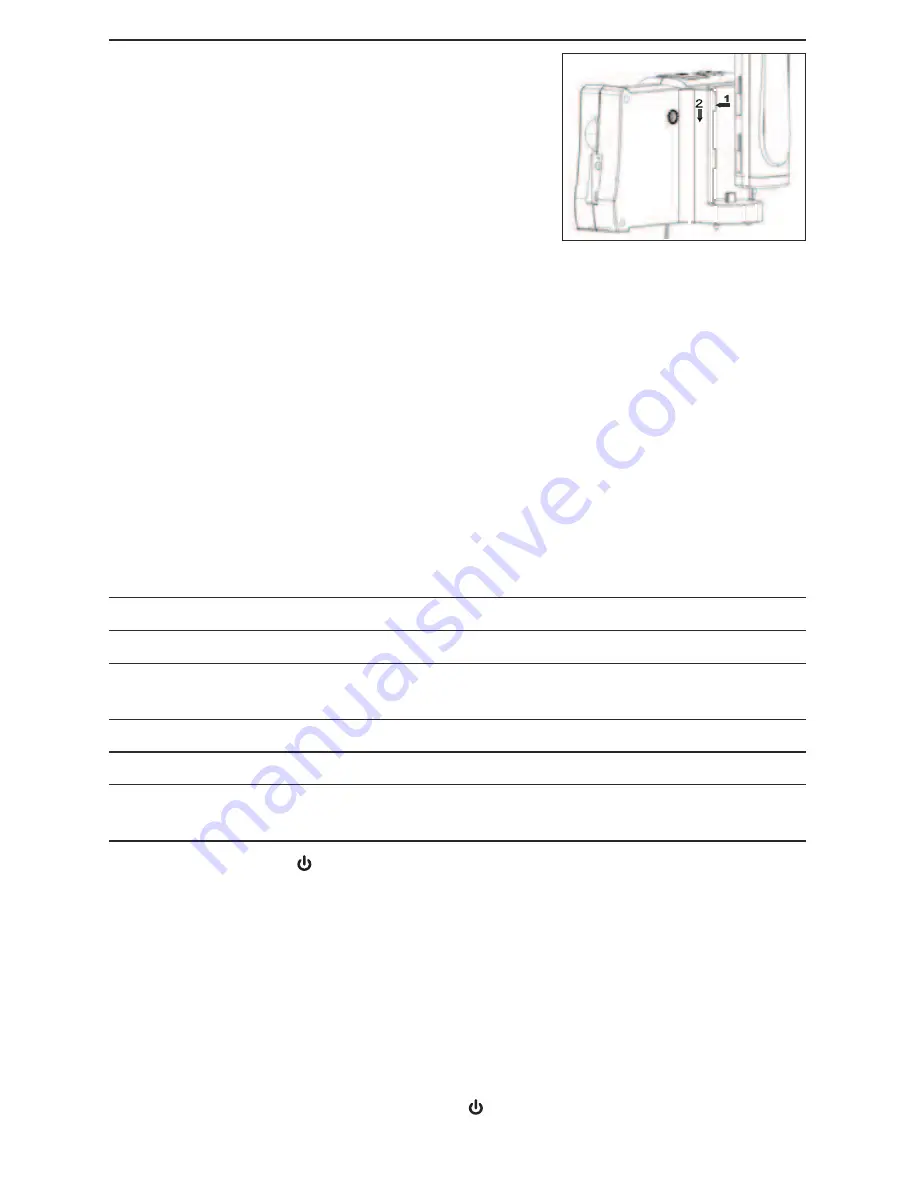
7
SETUP INSTRUCTIONS
CHARGE CONSOLE AND PROBE
HANDLE/CONTROLLER BATTERIES
To prepare to power the system on for the first time,
begin by attaching the P16181HP probe to the
DCS1800-TR probe handle/controller. To make the
connection, retract the metal collar of the probe
connector (Fig. 2, Callout 10) to expose the alignment
key with a dot. Keeping the collar pulled back, align this dot with the dot on the
connector of the probe handle/controller and push the two connectors together. To
secure the connection, push the collar forward and turn it clockwise until tight.
Next, securely attach the probe handle/controller to the back of the DCS1800 console
using the two motions shown above at right. Plug one end of the supplied AC adapter/
battery charger into a 110VAC receptacle. Then swing the black rubber protective flap
away from the right side of the DCS1800 console to expose the AC adapter jack (Fig. 1,
Callout 10). Insert the cylindrical plug at the end of the adapter/charger cable into the
AC adapter jack. This will begin charging the console’s battery and the probe handle/
controller’s battery at the same time. Next, power on the probe by rotating the probe
handle/controller’s thumbwheel downward until you feel and hear a click.
Table 2. Correlating the color of the LED on the probe handle/controller with its
battery charge
LED COLOR
BATTERY STATUS
COMMENT
Green
ln use
Working under full battery
Dark Red
Low battery
Recharge battery when
dark red light appears during usage
Oranqe
Charging while in use
Charging while in use
Red
Charging with power off
Charging with power off
None
Full battery with power off
Light dims when
battery is fully charged
Next, press the red the
button on the console (Fig. 1, Callout 3) and hold it for at least
five seconds. The LCD will illuminate and briefly show a battery charge indicator and
two SD card status advisories (see page 9 for details) superimposed on video being
captured in real time by the camera at the end of the probe. After a few seconds, only
live video will remain.
Practice using the thumbwheel on the probe handle/controller to adjust the intensity of
the camera’s lighting. In a brightly lit room, moving the thumbwheel has a big effect on
the brightness of the LEDs at the tip of the probe, but a much smaller effect on the
brightness of video on the screen. The on-screen impact of changing brightness is more
pronounced in dark environments.
To power off the DCS1800 console, push the
button and hold it for at least five
seconds.




















