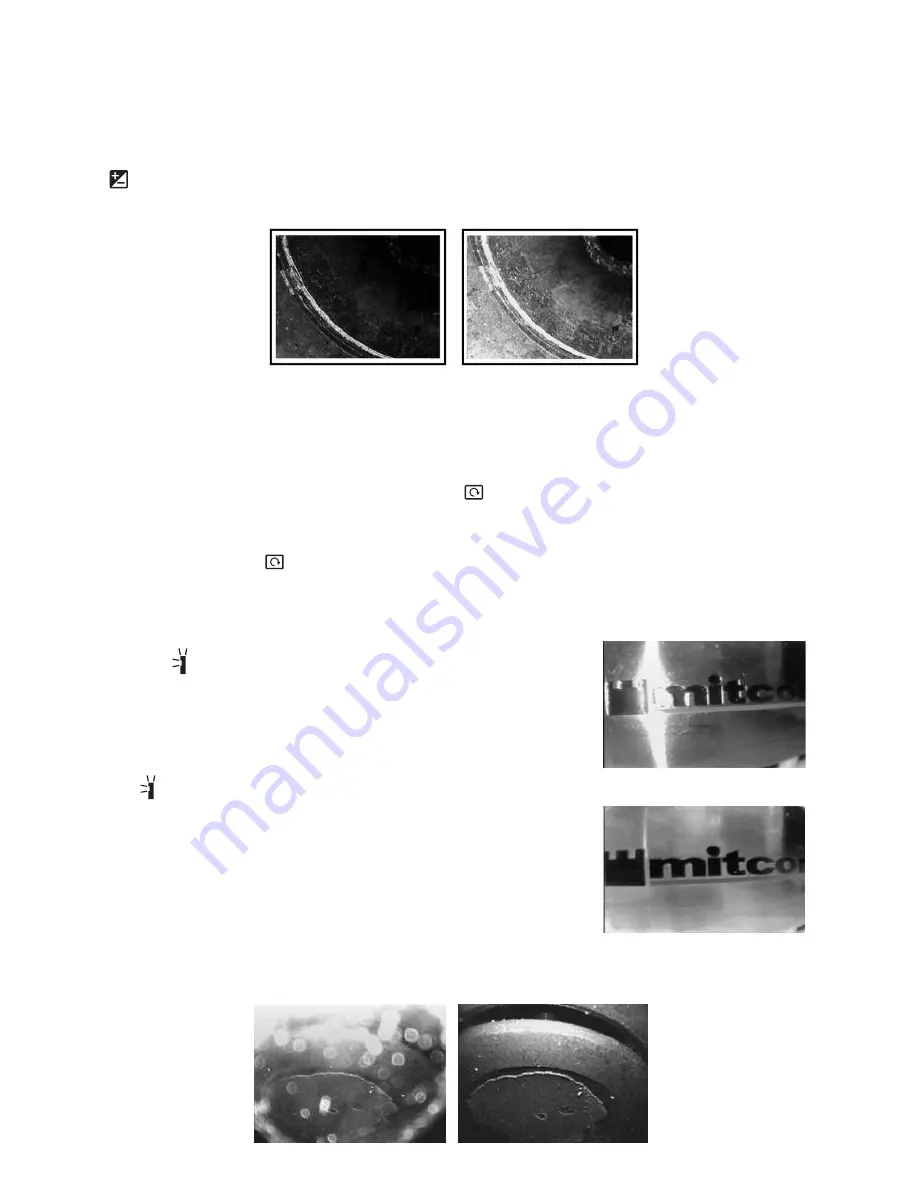
You can mirror and zoom videos at the same time by pressing the
Esc
button briefly, and
then pressing and holding the button. In this case, a magnifying glass icon, the text
+2.0x
and a mirror icon will appear on-screen together.
USING THE THREE CONTROL BUTTONS
To boost the intensity of the three LEDs
normally providing camera lighting, press the
button. Doing so lights a red LED behind the button and improves the brightness of
video and images, as shown below.
BEFORE BOOST AFTER BOOST
This feature can help you cope with very low-light conditions. When recording with the
boost feature activated, you must hold the probe very steady or your videos and images
will be blurred.
To rotate the probe’s field of view
, use the
button. Pressing the button once
backlights the button red and rotates the frame clockwise by 90°. Pressing it a second
time rotates the frame by an additional 90°, in effect turning the original view upside-
down. Pressing the
button a third time rotates the field of view yet another 90°.
Pressing the button a fourth time restores the original view and extinguishes the red
button backlight.
To remove glare, reflections or spots from the field of view,
use the
button. Pressing the button adds a red backlight to
it, just like the other two buttons on the probe controller.
This anti-reflection feature of the P16181HP is most useful
for eliminating reflections of the three forward-facing LEDs
in the camera head from shiny surfaces. Note that pressing
the
button extinguishes the three forward-facing LEDs
and shifts responsibility for camera lighting to the two side-
facing LEDs. The net effect, as shown in the two photos
at right, is a clearer and more-readable image.
You can also use the anti-reflection function to remove glare
created by the P16181HP’s mirrored viewing tip (see the
next section of this manual for installation and alignment
instructions). The pair of images below illustrates the net
positive effect.
10
WITH ANTI-REFLECTION
WITHOUT ANTI-REFLECTION
MIRRORED VIEW
WITHOUT
ANTI-REFLECTION
MIRRORED VIEW
WITH
ANTI-REFLECTION




















