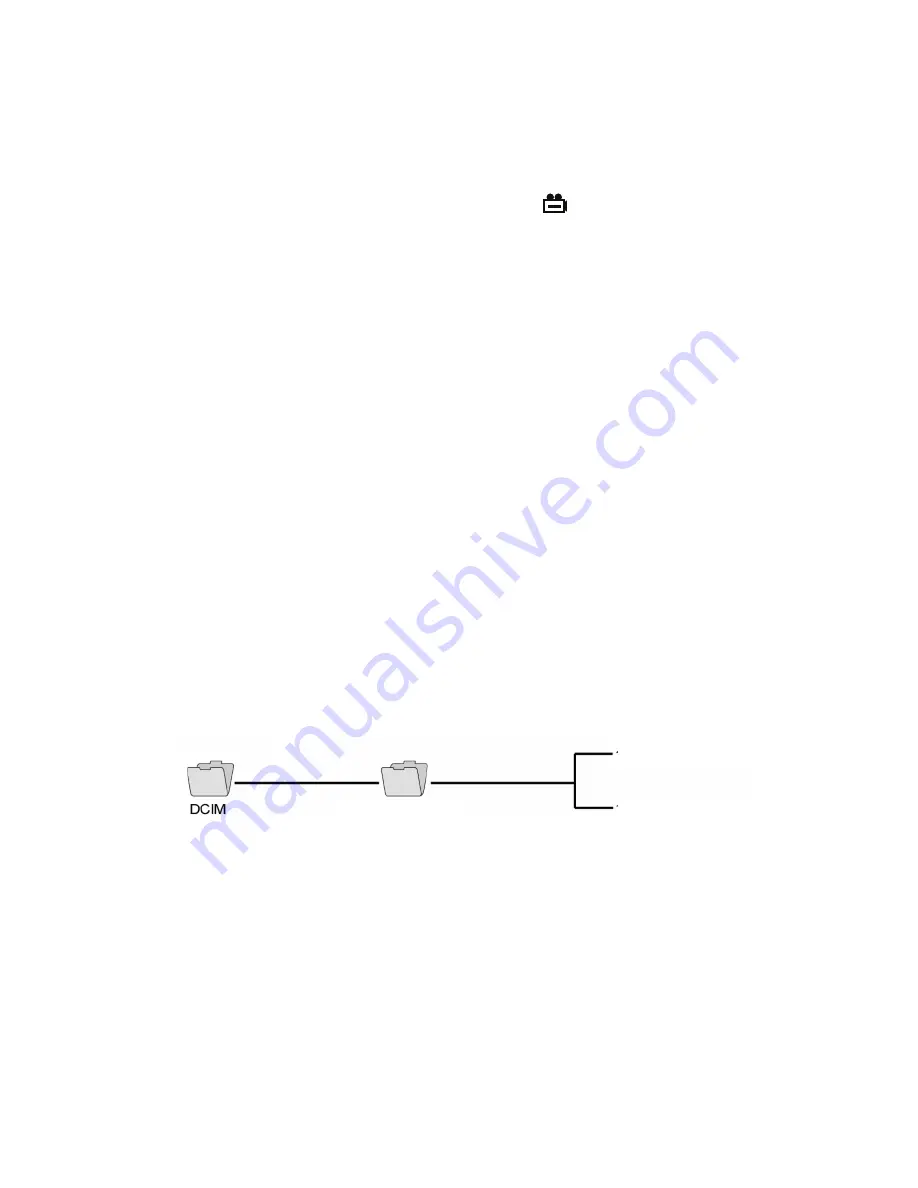
the top line. Unlike photos, video clips are not displayed automatically.
To start playing
a video clip
, press the
OK/Menu
button.
To pause playback
, press the
OK/Menu
button again. To resume playback, press the button again.
To increase the video playback speed
to 1.5X, 2X or 4X normal, press the
▲
button
once, twice or three times.
To decrease playback speed
toward normal (1X), press the
▼
button once, twice or three times.
While each photo and video is on-screen, pressing the
button gives you the option to
delete its file. Pressing the button calls up a dialog box with the word
DELETE
on the left
and the term
[OK]
on the right.
To delete the file
, press the
OK/Menu
button. To keep
the file and select the next-oldest file for display, press the
Esc
button.
ACCESSING SD CARD CONTENT
Photos and videos stored on the SD card also can be viewed on a PC. If your computer
has an SD card slot, you can eject the memory card from the console and plug it directly
into a PC. If your PC does not have an SD card slot, you can purchase a USB SD card
reader (Part No. SDRD1) from General.
If you choose to remove the SD card from the console and plug it into a PC, either
directly or through a card reader, remember to eject the card from the PC once you are
done viewing (and/or copying) the files it contains. Depending on your PC’s startup
settings, your computer may fail to restart following its next shutdown if the SD card
remains inserted. The PC’s operating system may try to reboot from the SD card and be
unable to do so.
Details of the SD card’s file structure are worth mentioning because assigned file names
contain useful information. The figure below illustrates the hierarchy. It shows that the
SD card contains one folder named “DCIM” and one subfolder named “100_DCAM”. The
100_DCAM folder contains all stored photo and video files, identified by their .JPG and
.AVI extensions.
You should not rename the DCIM or 100_DCAM folders while the
SD card is inside your PC. If you rename either folder, the console will fail to
recognize the SD card the next time you plug it in.
NAVIGATING THE MAIN MENU
The main menu of the DCS1800 console provides access to the following housekeeping
and operational functions:
• Bulk file erasure
• Video exporting
• Setting the date and time
• Choosing a display language
• Selecting a TV format
• Enabling/disabling and adjusting the triggering time of the Auto Power Off function
Menu mode has a hierarchical structure and uses prompts and dialog boxes familiar to
13
100_DCAM
PICT00XX.JPG
PICT00XX.AVI




















