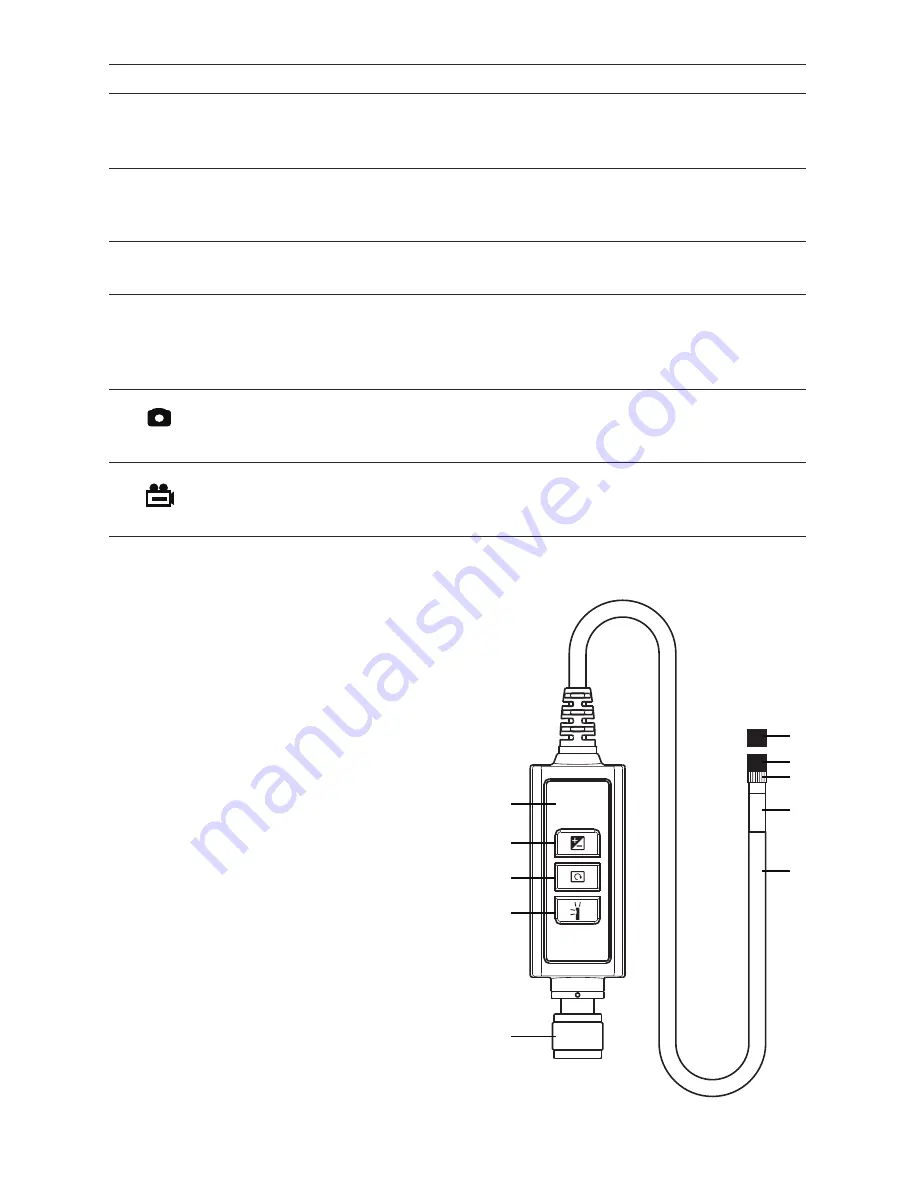
Table 1. The DCS1800 console’s multi-function buttons
Button Label In Preview Mode
In Playback Mode
In Menu Mode
▲
Switches to Playback mode
Selects next-oldest video or photo.
Moves up one line.
Also increases playback speed to
When setting date/time,
1.5X, 2X or 4X.
moves ahead one field.
▼
Switches to Playback mode
Selects next-newest video or photo.
Moves down one line.
Also decreases playback speed from When setting date/time,
4X, 2X or 1.5X.
moves back one field.
OK/Menu
Switches to Menu mode
Plays/pauses video clip
Executes highlighted
command
Esc
Presssed briefly
, doubles
Switches to Preview mode
Switches to Preview
size of target (zooms 2X)
mode
Pressed and held
, mirrors
video
Takes a picture
No action
When setting date/time,
(stores .jpg photo on SD card)
increases field value by one
unit
Starts/stops recording an
Offers option to delete selected
When setting date/time,
.avi video on SD card
video/photo file
decreases field value by
one unit
Fig. 2. The controls and physical features
of the P16181HP VGA Resolution Probe
1. Probe
2. Stainless steel camera head
containing four forward-facing
LEDs and two side-facing LEDs
3. Stainless steel accessory
alignment ring
4. Black metal thread protector ring
5. Red rubber protective cap
6. Probe handle
7. Light boost button
8. 90° rotation button
9. Anti-reflection button
10. Probe connector
16. Channel selector switch (on back)
6
1
10
9
8
7
6
5
4
3
2




















