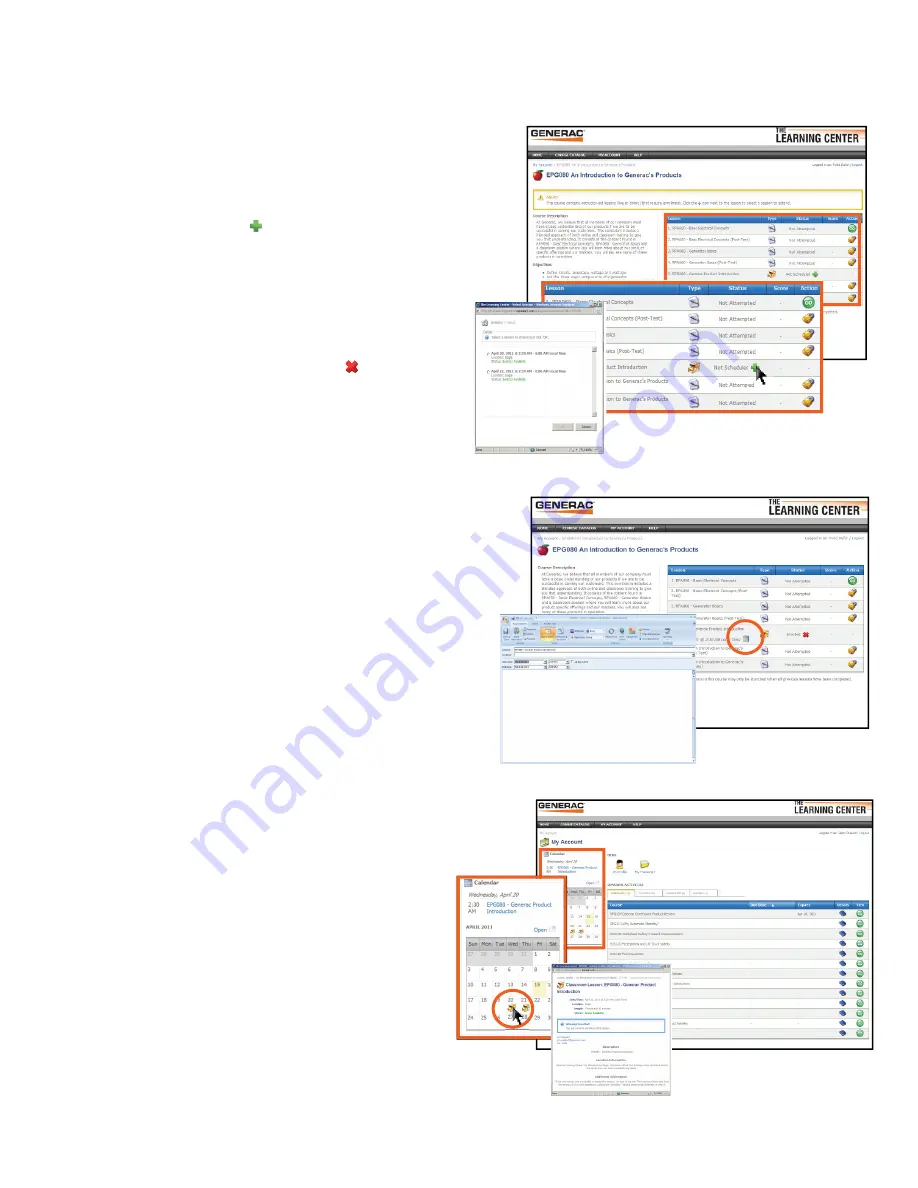
Enrolling in a Classroom Session
Some courses contain “Live” classroom sessions. When
viewing the lesson list, classroom sessions are identifi ed
by a green cross.
Clicking the green cross will display a list of available
sessions. Select the time and date that works best for you
and click OK.
The green cross will automatically change to a red X
with the word enrolled next to it.
Linking Classroom Sessions to Your
MS Outlook Calendar
Once you enroll in a session, a small calendar icon with
the session location, date and time will appear in the
lesson list. To link this session to your Outlook calendar,
click on the calendar icon then click OPEN to show the
appointment.
Add any notes you wish to add, then select
Save and
Close
on the appointment screen. The appointment
will now be attached to your Outlook calendar.
Clicking “My Account” returns you to your
My Account
screen. The session you just enrolled in will appear in your
personal Learning Center calendar. Clicking on
the calendar date displays a dialogue box with
the Classroom session details.
13
t,




















