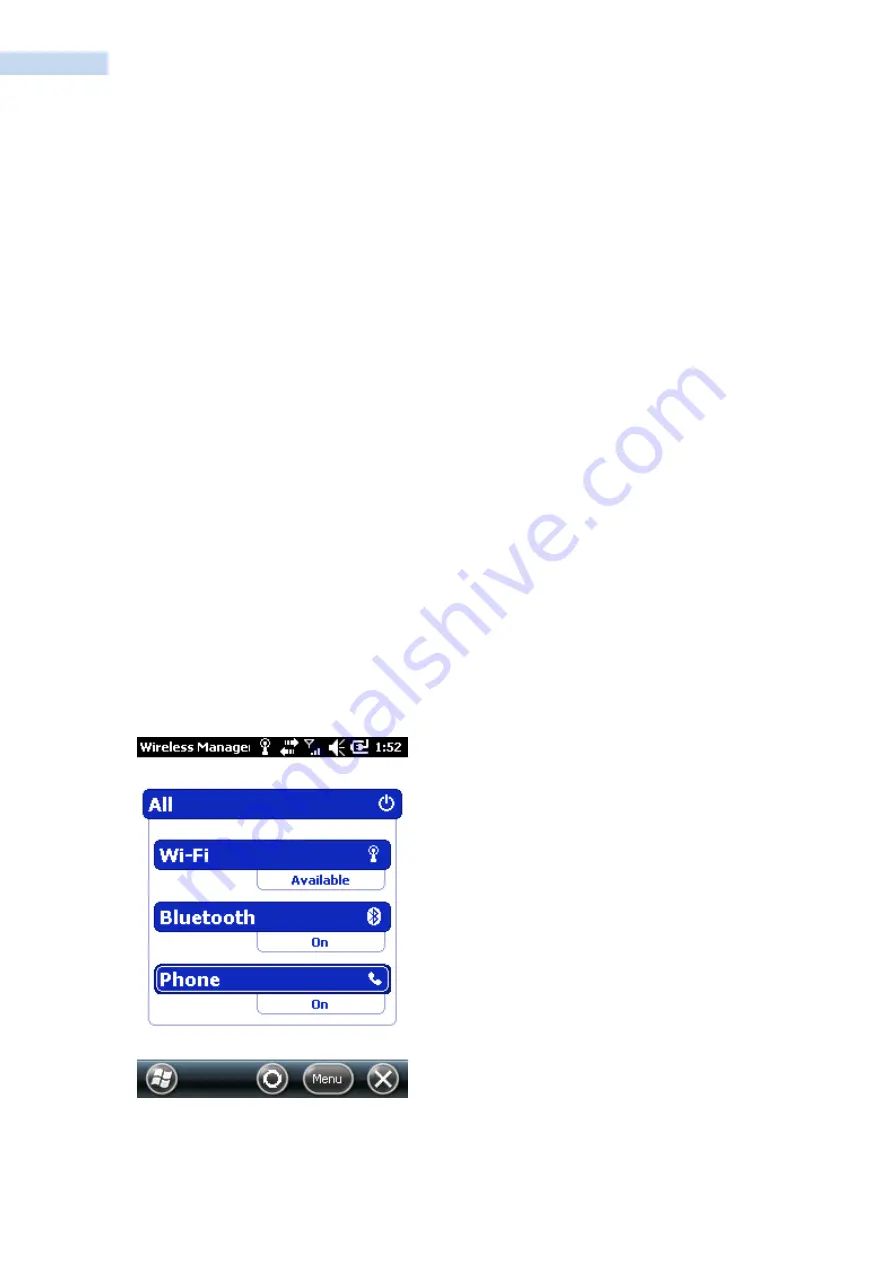
RP1300 User‟s Manual
60
3 (Optional) If you want your RP1300 to be visible to other Bluetooth devices, tap
Make this device
visible to other devices
.
4 Tap
ok
.
The Bluetooth radio maintains its current state through a reset or hard reset and maintains virtual COM
ports. If you clean boot your RP1300, you need to recreate pairings to devices.
Configuring the Phone
The RP1300 supports two types of mobile wireless phone technology:
HSDPA
UMTS
With the radio module installed in the RP1300, you can send and receive telephone calls as well as transmit
data through wide-area (WAN) cellular networks.
The RP1300 provides a phone speaker, microphone, and speakerphone. It also supports the use of a
Bluetooth headset or hands-free kit. The factory default setting for the phone is disabled.
After you have turned on the phone and activated with the wireless carrier of your choice, you can
customize the features of the phone and network settings.
Turning On the Phone Using the Wireless Manager
You can use the Wireless Manager to enable and disable Bluetooth, Wi-Fi, and the phone on your RP1300.
To turn on the phone using the wireless manager
1 Tap
Start
>
Settings
>
Connections
>
Wireless Manager
.
2. In the Wireless Manager, tap
Phone
. The phone turns on.
3.
Tap
Done
to close the Wireless Manager.






















