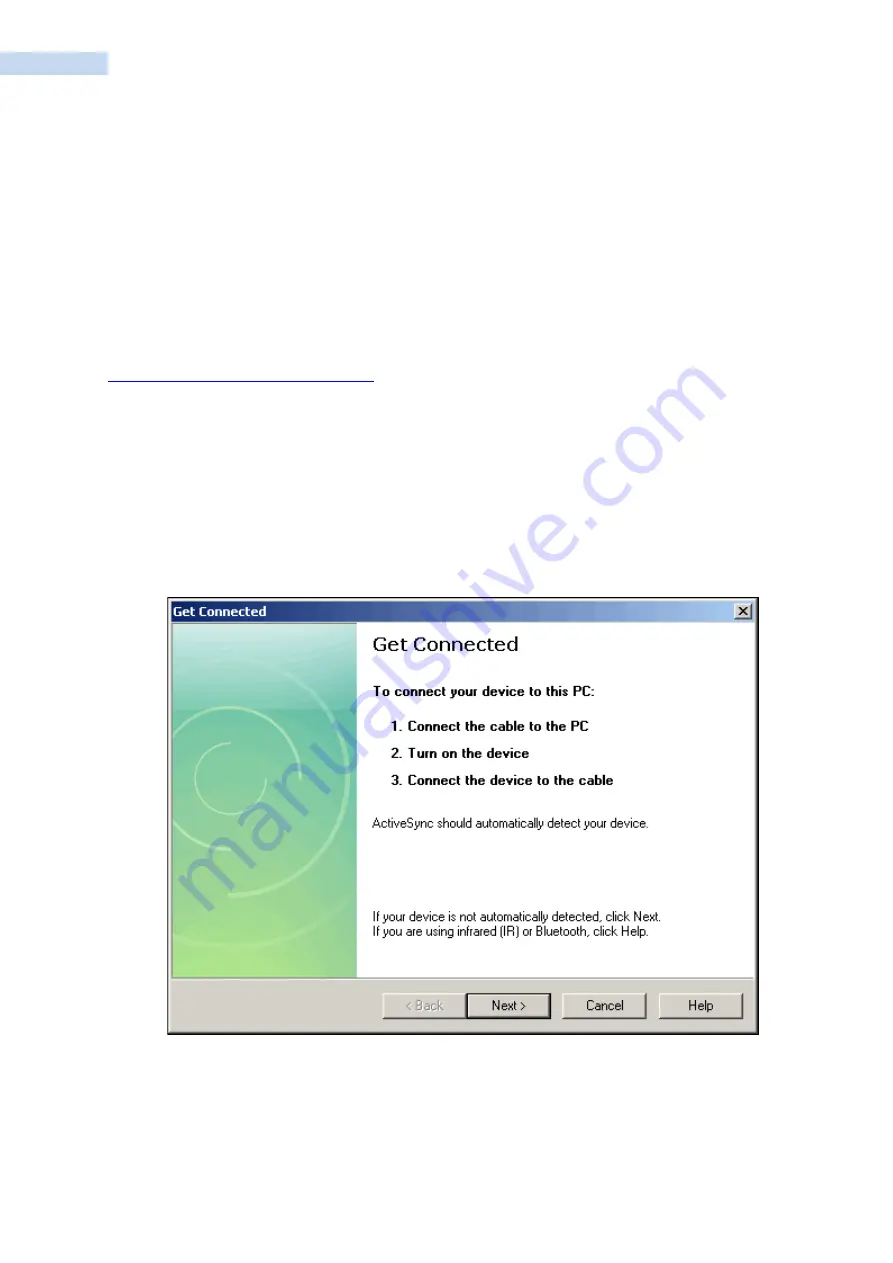
RP1300 User‟s Manual
55
Connecting and Configuring the RP1300
Use this chapter to understand how to configure the RP1300 to communicate in your network.
Connecting the RP1300 to a PC
You can use Microsoft ActiveSync to establish a connection between your RP1300 and PC. ActiveSync lets
you transfer files, synchronize files, remotely debug, and perform other device management activities.
ActiveSync is a free application available from the Microsoft web site at
www.windowsmobile.com/getstarted
To establish an ActiveSync partnership between your RP1300 and PC, you need to physically connect your
RP1300 to your PC using these accessories:
•
RP1300 AC adapter
•
USB to micro-USB cable
To establish an ActiveSync partnership
1.
Download ActiveSync from the Microsoft web site and install ActiveSync on your PC. When
installation is complete, the Get Connected dialog box appears.
2.
Follow the onscreen instructions to establish a partnership. When the partnership is established, the
Microsoft ActiveSync screen appears on your PC.



























