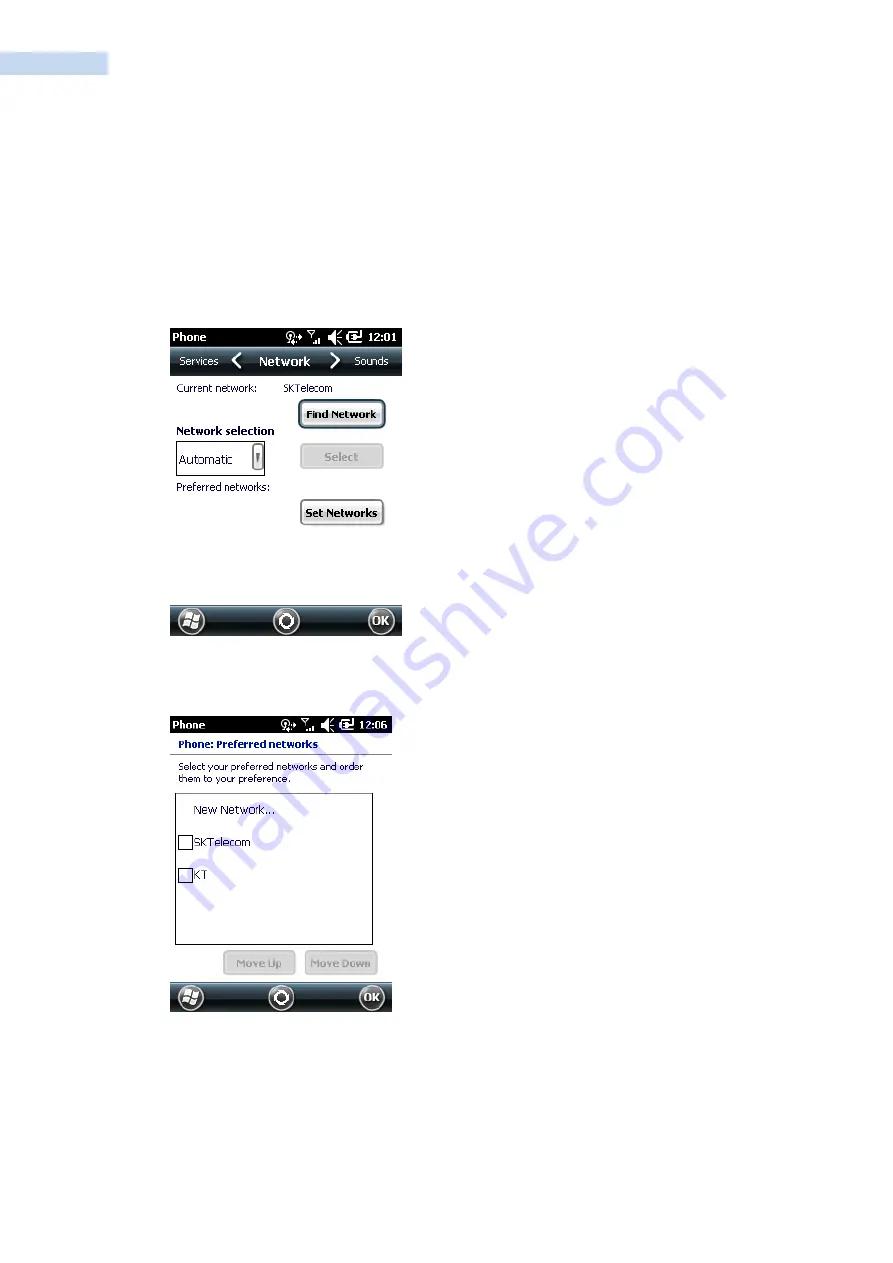
RP1300 User‟s Manual
35
Setting Preferred Networks
Set networks in a preferred order of access. Setting preferred networks allows the RP1300 to access a second
preferred network if the first is unavailable
.
1.
Tap Start
>
Settings
>
Personal tab
>
Phone icon > Network tab
or
Start
>
Phone
>
Menu
>
Options > Network tab.
Phone Window - Network Tab
2. Tap
Set Networks
to view all available networks.
Preferred Networks
3.
Select the preferred networks by tapping one or more check boxes.
4.
Tap
Move Up
and
Move Down
, as necessary, to place the selected networks in the preferred order.
5.
Tap
ok
to send the new settings to the network.
6.
From the
Network
tab, select
Automatic
from the
Network selection
drop-down list.
7.
Tap
ok
to exit settings.






























