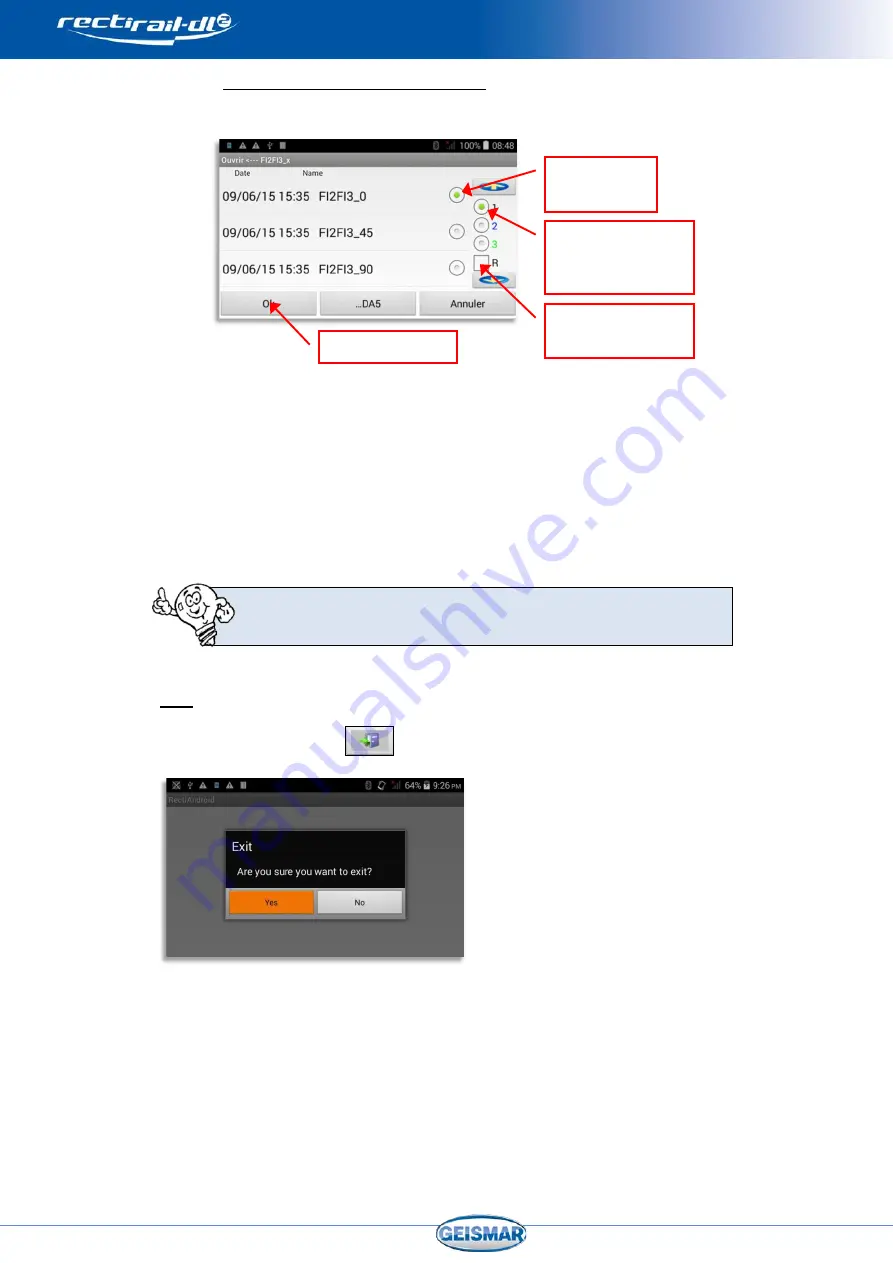
MU-A-RectiRail DL2-rev01a-Gb
41
/ 44
7.8.3
Reading and comparing measurements
When reading a measurement, the following screen is displayed:
Once the choice has been validated by OK, you can request reading of a
second measurement. To do this, select “open”, then
- Highlight the required curve
- Select a
different
position
Validate by OK: both curves are now displayed. Proceed likewise to visualise a
3rd curve.
If ticked, the “R” box lets you reset the display (deletion of the
curves on the screen)
8
Exit
Click on the “Exit” button
to exit the software.
Confirmation is required to exit the application.
Exiting the application will automatically switch off the RectiRail.
Select the
measurement
Select the required
position for this
measurement
Validate by OK
Delete the other
measurements




















