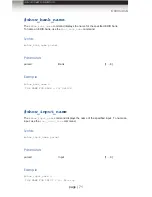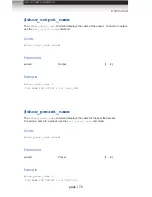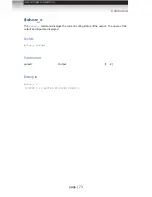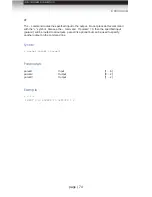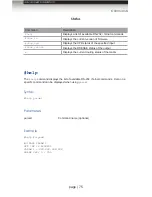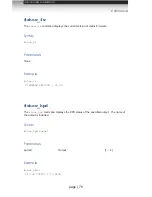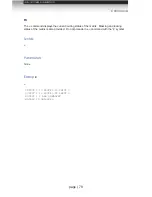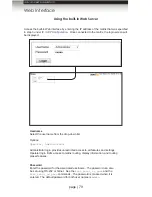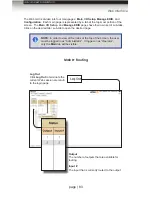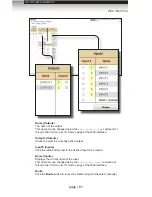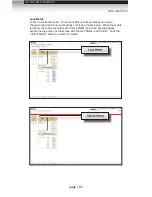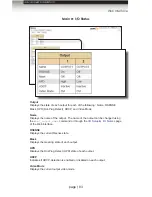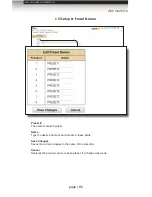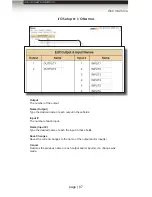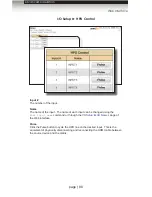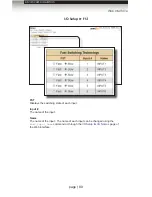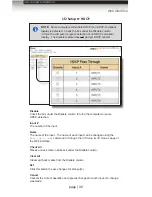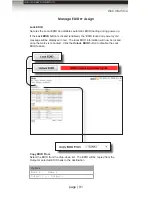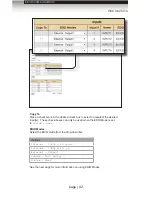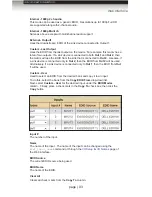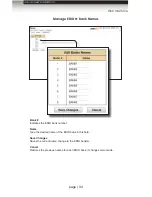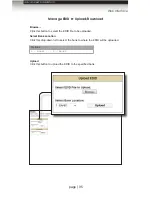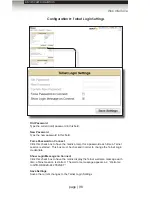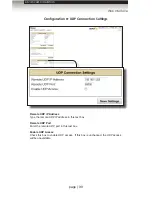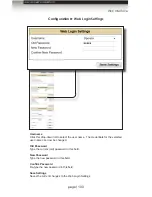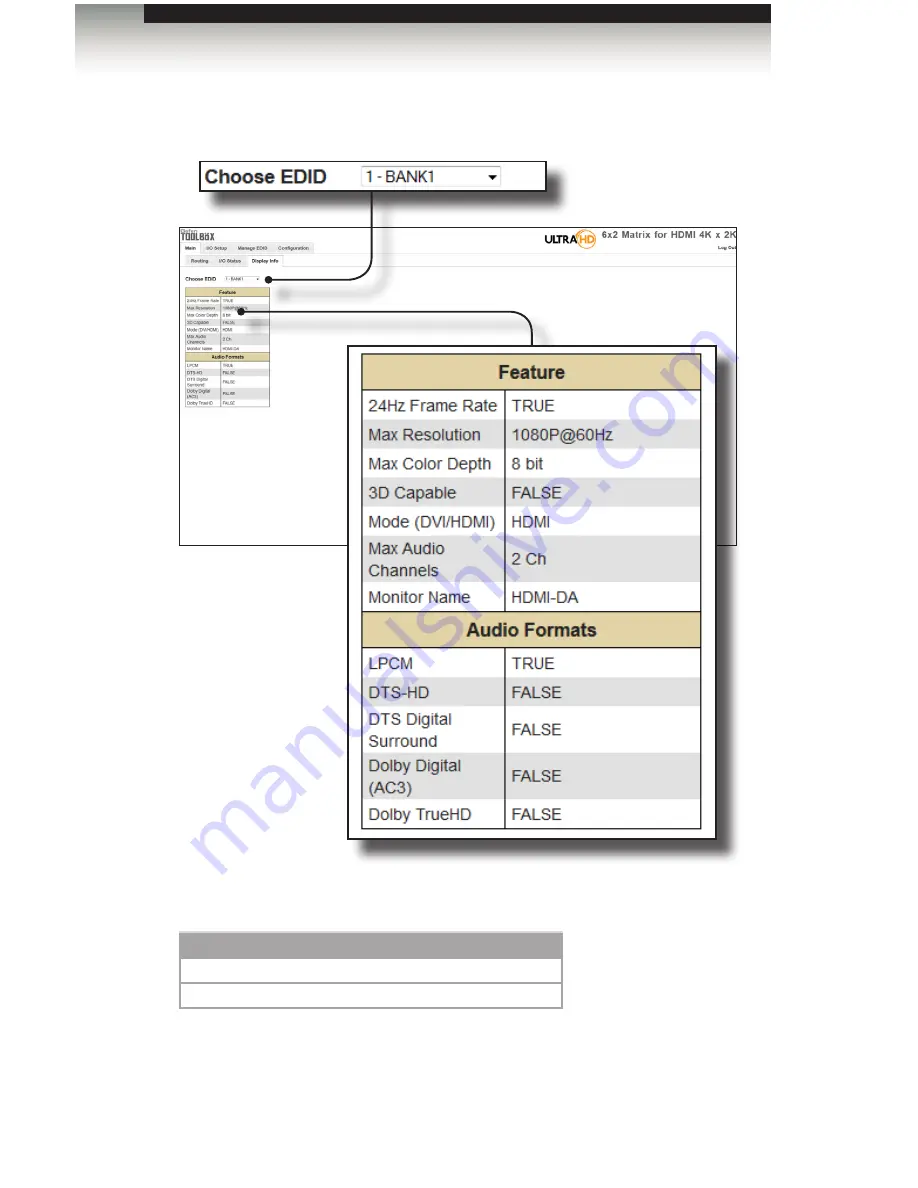
page | 85
Main ► Display Info
Advanced Operation
Web Interface
Choose EDID
Select the EDID from the drop-down list. The selected EDID will be copied from
the Output or selected EDID Bank to the desired input(s) and used by the source.
Options
Bank 1 ... Bank 8
Output 1 ... Output 2
Feature / Audio Formats
Displays the capabilities of the display (or sink device), based on the EDID.