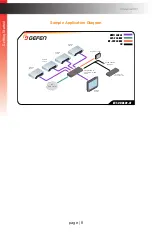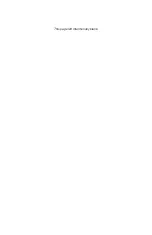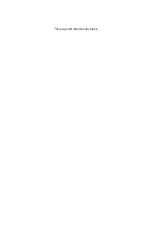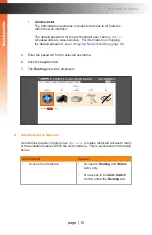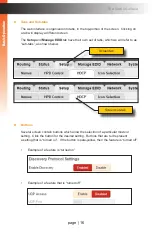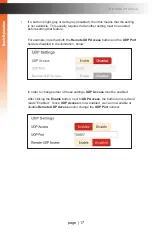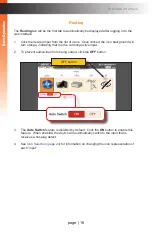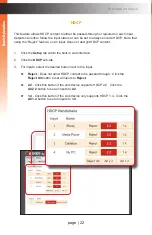page | 22
B
asic Oper
ation
B
asic Oper
ation
The Web Interface
HDCP
This feature allows HDCP content to either be passed-through or rejected on each input.
Outputs can either follow the input status or can be set to always encode HDCP. Note that
using the “Reject” feature, on an input, does
not
decrypt HDCP content.
1. Click the
Setup
tab within the built-in web interface.
2. Click the
HDCP
sub-tab.
3. For inputs, select the desired button next to the input.
►
Reject
- Does not allow HDCP content to be passed through. Click the
Reject All
button to set all inputs to
Reject
.
►
2.2
- Click this button if the sink device supports HDCP 2.2. Click the
All 2.2
button to set all inputs to
2.2
.
►
1.4
- Click this button if the sink device only supports HDCP 1.4. Click the
All 1.4
button to set all inputs to
1.4
.
B
asic Oper
ation
B
asic Oper
ation
Summary of Contents for EXT-UHD600-41
Page 10: ...This page left intentionally blank ...
Page 11: ...1 Getting Started 4x1 Switcher for HDMI w HDR 600 MHz 4K ULTRA ...
Page 19: ...This page left intentionally blank ...
Page 20: ...This page left intentionally blank ...
Page 21: ...4x1 Switcher for HDMI w HDR 600 MHz 4K ULTRA 2 Basic Operation ...
Page 56: ...This page left intentionally blank ...
Page 57: ...4x1 Switcher for HDMI w HDR 600 MHz 4K ULTRA 3 Advanced Operation ...
Page 128: ...This page left intentionally blank ...
Page 129: ...page 119 4x1 Switcher for HDMI w HDR 600 MHz 4K ULTRA 4 Appendix ...
Page 135: ......