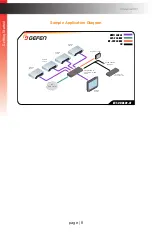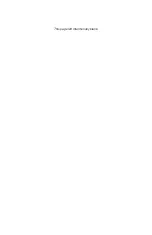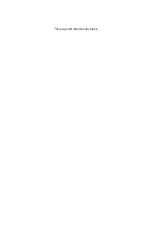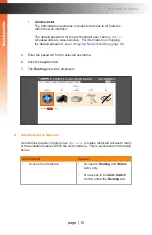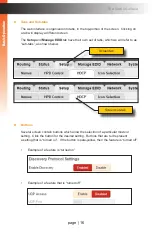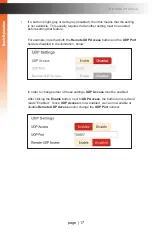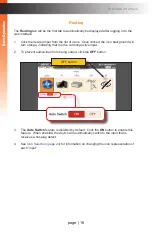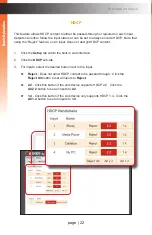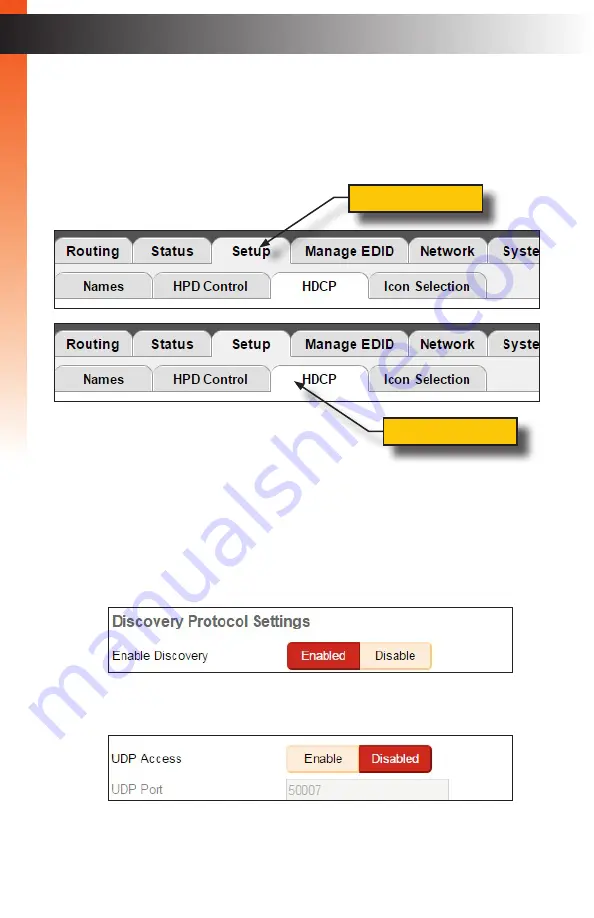
page | 16
B
asic Oper
ation
B
asic Oper
ation
The Web Interface
►
Tabs and Sub-tabs
The web interface is organized into tabs, in the top-portion of the screen. Clicking on
a tab will display a different screen.
The
Setup
and
Manage EDID
tab have their own set of tabs, which we will refer to as
“sub-tabs”, as shown below.
►
Buttons
Several screen contain buttons which allow the selection of a particular mode or
setting. Click the button for the desired setting. Buttons that are red represent
a setting that is “turned on”. If the button is pale-yellow, then the feature is “turned off”:
•
Example of a feature is “turned on”
•
Example of a feature that is “turned off”
Screen sub-tab
Screen tab
B
asic Oper
ation
B
asic Oper
ation
Summary of Contents for EXT-UHD600-41
Page 10: ...This page left intentionally blank ...
Page 11: ...1 Getting Started 4x1 Switcher for HDMI w HDR 600 MHz 4K ULTRA ...
Page 19: ...This page left intentionally blank ...
Page 20: ...This page left intentionally blank ...
Page 21: ...4x1 Switcher for HDMI w HDR 600 MHz 4K ULTRA 2 Basic Operation ...
Page 56: ...This page left intentionally blank ...
Page 57: ...4x1 Switcher for HDMI w HDR 600 MHz 4K ULTRA 3 Advanced Operation ...
Page 128: ...This page left intentionally blank ...
Page 129: ...page 119 4x1 Switcher for HDMI w HDR 600 MHz 4K ULTRA 4 Appendix ...
Page 135: ......