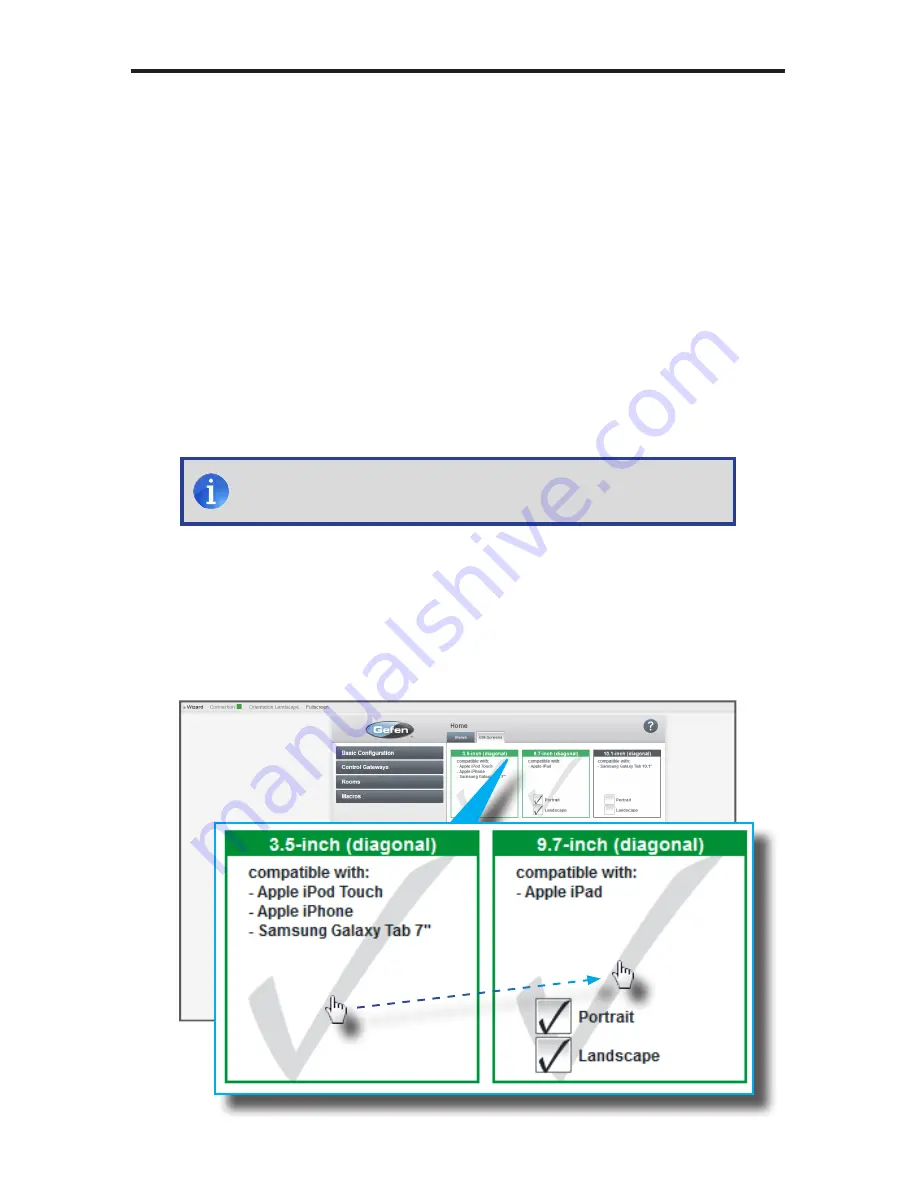
91
USING THE GAVA WIZARD
Generating the GUI
After all devices have been added to the GAVA system and the Views have been set up,
using the Web interface, the final step is to generate the GUI.
1. Starting from the
Views
tab, click the
Next
button in the lower-right corner of the
screen to display the
GUI-Screens
tab. The
GUI-Screens
tab will display the different
types of GUI that can be generated:
•
3.5” (diagonal)
Compatible with Apple iPod Touch, 3.5” Apple iPhone and
7” Samsung Galaxy Tablet.
•
9.7” (diagonal)
Compatible with 9.7” Apple iPad.
•
10.1-inch (diagonal)
Compatible with Samsung 10.1” Galaxy tablet
2. For our example, we will generate a GUI for
3.5-inch (diagonal)
and
9.7-inch (diagonal)
devices. The selected GUI screen(s) will be highlighted in green,
as shown below.
Note that the Portrait and Landscape options have also been checked. This
option allows the GUI to “fit-to-screen” if the device is held vertically or horizontally,
respectively.
NOTE:
Multiple GUI screens can be selected / generated by selecting
the desired GUI configurations from
GUI-Screens
tab.
Summary of Contents for EXT-GAVA
Page 1: ...Audio Video Automation System Processor EXT GAVA User Manual www gefen com...
Page 2: ......
Page 6: ......
Page 10: ...4 Panel Layout INTRODUCTION Top 4 3 2 1 6 5 7 Left Right...
Page 101: ...95 The GAVA User Interface...
Page 117: ...111 THE GAVA USER INTERFACE DVR Digital Video Recorder tab...
Page 120: ...114 THE GAVA USER INTERFACE NAV Navigation tab...






























