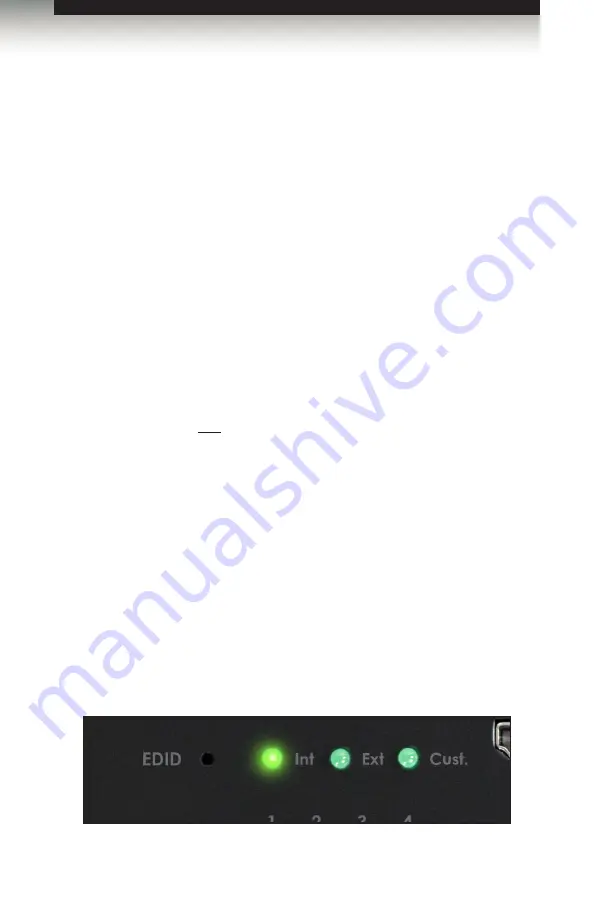
page | 17
The 4K Ultra HD 4x2 Matrix for HDMI features EDID Management. Before the source can
send video and/or audio to the display (sink), the source reads the EDID (Extended Display
Identification Data) from the display (sink) devices connected to the splitter. The EDID
contains information about what type of audio/video data that the source can send to each
output device. The splitter can use either the downstream EDID (from the display/sink) or
the built-in internal EDID.
Available Modes
•
Internal EDID
Use this EDID mode if problems are encountered when using the external EDID.
The built-in internal EDID provides the source device with a “generic” EDID which
can be used by all display (sink) devices. The use of the internal EDID also provides
control of the audio output format.
•
External EDID
When set to
Ext
mode, EDID data will be fetched from each display (or other sink
device) that is connected to the outputs of the matrix. Once this information is
gathered, the matrix “builds” an EDID based on the highest video and audio formats
that are supported by both sink devices. This EDID is then transmitted to each source
device.
•
Custom EDID
When set to Custom mode, the matrix will use a customized EDID configuration
selected by the user. For example, each input can be individually set to different
EDID modes to suit the needs of each input.
Selecting the EDID Mode
1. Press and release the
EDID
button, using a paper clip or other pointed object,
to toggle between internal, external, and custom EDID modes.
2. The LED indicator will display the current EDID mode.
See Table 2.1, on the next page, for specifications on the internal EDID.
Operating the 1:8 Splitter for HDMI 4K x 2K
EDID Modes
Summary of Contents for GTB-HD4K2K-442-BLK
Page 1: ...Release A6 User Manual GTB HD4K2K 442 BLK 60Hz 4 2 0 4x2 Matrix for HDMI...
Page 10: ......
Page 12: ...page 2 Getting Started Panel Layout 8 4 9 10 11 12 13 6 5 7 3 2 1...
Page 19: ......
Page 20: ......
Page 29: ......
Page 30: ......
Page 106: ......
Page 113: ......






























