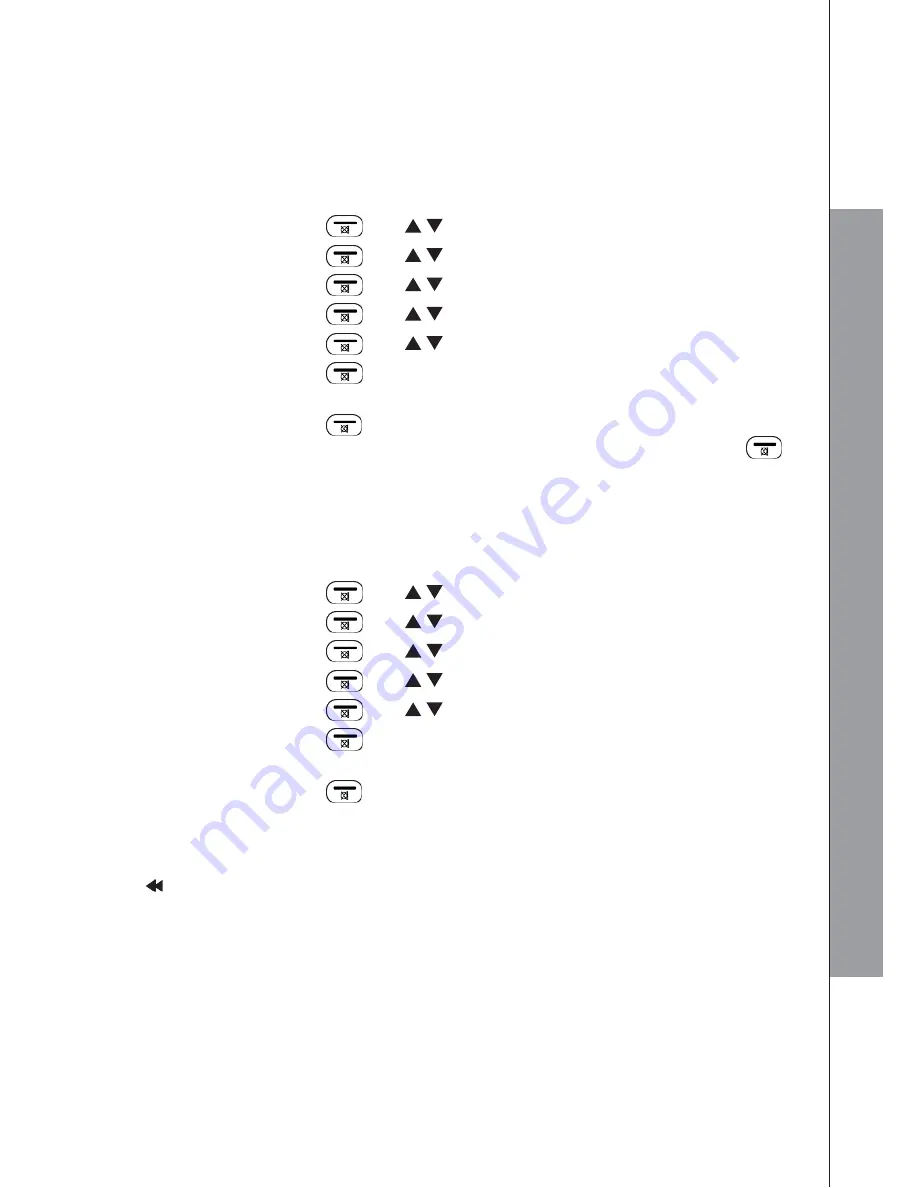
42
9.5.2
Record your Outgoing Message (OGM)
You can record your own OGM for ANS & REC mode or ANSWER ONLY mode. When
you record your own OGM, it will be used when the answering machine answers the
call. If your personalized OGM is deleted, the pre-set OGM will be restored
automatically.
Using the handset:
1. Press
LEFT SOFTKEY
and
/
to select
ANS. MACHINE
.
2. Press
LEFT SOFTKEY
and
/
to select
TAM SETTINGS
.
3. Press
LEFT SOFTKEY
and
/
to select
OGM SETTINGS
.
4. Press
LEFT SOFTKEY
and
/
to select
ANS & REC
or
ANSWER ONLY
.
5. Press
LEFT SOFTKEY
and
/
to select
RECORD MSG
.
6. Press
LEFT SOFTKEY
to start recording your personalized OGM and
“RECORD’G” will be displayed on the screen.
7. Press
LEFT SOFTKEY
to stop and save your personalized OGM. Your newly
saved OGM will play automatically. Alternatively, press
RIGHT SOFTKEY
to
return to previous screen without saving the personalized OGM.
9.5.3
Playback the Outgoing Message (OGM)
Using the handset:
1. Press
LEFT SOFTKEY
and
/
to select
ANS. MACHINE
.
2. Press
LEFT SOFTKEY
and
/
to select
TAM SETTINGS
.
3. Press
LEFT SOFTKEY
and
/
to select
OGM SETTINGS
.
4. Press
LEFT SOFTKEY
and
/
to select
ANS & REC or ANSWER ONLY
.
5. Press
LEFT SOFTKEY
and
/
to select
PLAYBACK
.
6. Press
LEFT SOFTKEY
to play your personalized OGM (if you have recorded a
personalized OGM before) and “PLAYING OGM“will be displayed on the screen.
7. Press
LEFT SOFTKEY
to stop the OGM playback and return to the previous
menu.
Using the base direct key:
Press
/REPEAT
briefly to listen to the current OGM
(ANS & REC or ANSWER ONLY
).
NOTE:
If a personalized OGM is not recorded before, the pre-set OGM will be played.
A
N
SW
E
R
IN
G
M
A
C
H
IN
E
Summary of Contents for AMPLIDECT295SOS-PRO
Page 1: ...User s manual English Geemarc ...
Page 56: ...UGDECT295SOS_PRO_En_v0 1 ...

























