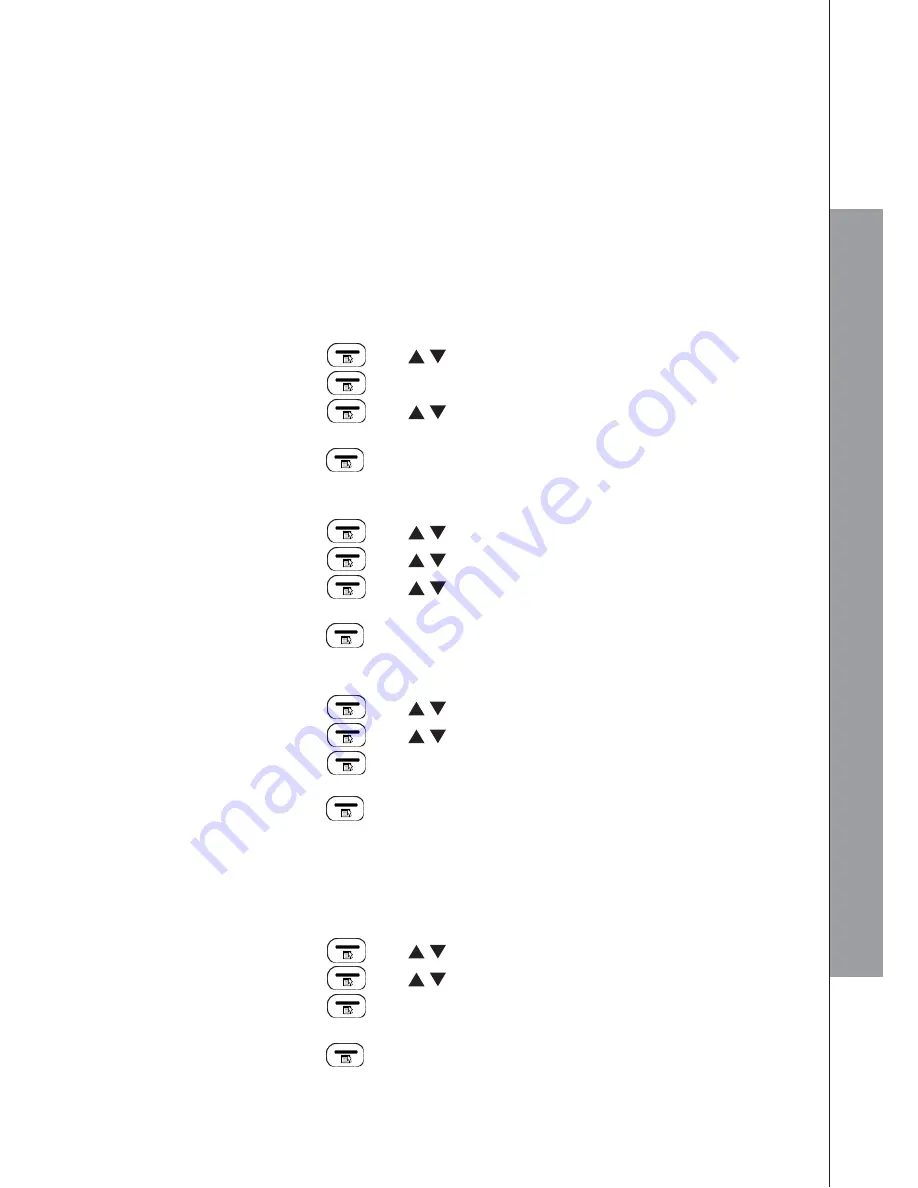
30
8 PHONE SETTINGS
Your phone comes with a selection of settings that you can change to personalize
your phone the way you like it to work.
8.1
Clock Settings
You will need to set the correct date and time so that you know when you received
answering machine messages or call list entries.
Using the handset:
8.1.1 Set the Date
Format
1. Press
LEFT SOFTKEY
and
/
to select
DATE & TIME
.
2. Press
LEFT SOFTKEY
to show
DATE FORMAT
.
3. Press
LEFT SOFTKEY
and
/
to select your desired date format
(DD--MM--YY or MM--DD--YY).
4. Press
LEFT SOFTKEY
to confirm.
8.1.2 Set the Time Format
1. Press
LEFT SOFTKEY
and
/
to select
DATE & TIME
.
2. Press
LEFT SOFTKEY
and
/
to select
TIME FORMAT
.
3. Press
LEFT SOFTKEY
and
/
to select your desired time format
(12 HR or 24 HR).
4. Press
LEFT SOFTKEY
to confirm.
8.1.3 Set the Time
1. Press
LEFT SOFTKEY
and
/
to select
DATE & TIME
.
2. Press
LEFT SOFTKEY
and
/
to select
SET TIME
.
3. Press
LEFT SOFTKEY
and enter the time information. The time entered will
be in the format you set in section 8.1.2.
4. Press
LEFT SOFTKEY
to confirm.
NOTE:
If time has been set before, the current time will display, otherwise,
“HH--MM” will be
displayed.
8.1.4 Set the Date
1. Press
LEFT SOFTKEY
and
/
to select
DATE & TIME
.
2. Press
LEFT SOFTKEY
and
/
to select
SET DATE
.
3. Press
LEFT SOFTKEY
and enter the date information. The date entered will
be in the format you set in section 8.1.1.
4. Press
LEFT SOFTKEY
to confirm.
NOTE:
If date has been set before, the current date will display, otherwise, “DD--MM--YY” will
be displayed.
PH
O
N
E
SET
T
IN
G
S
Summary of Contents for AMPLIDECT295SOS-PRO
Page 1: ...User s manual English Geemarc ...
Page 56: ...UGDECT295SOS_PRO_En_v0 1 ...






























