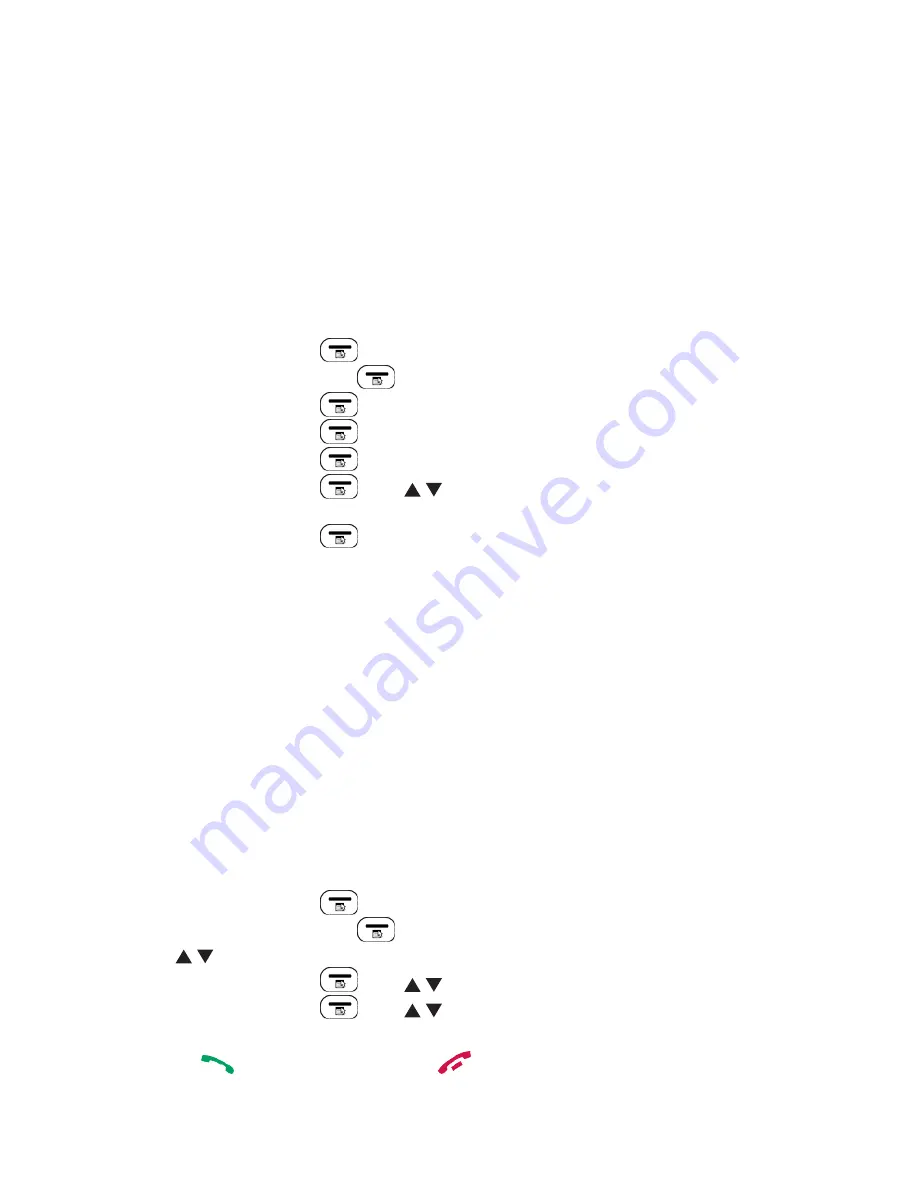
25
6 PHONEBOOK
Your phone can store up to 50 private phonebook in the cordless handset and
the telephone base with names and numbers. Each phonebook entry can have a
maximum of 20 digits for the phone number and 12 characters for the name. You can
also select different ringer tones for your phonebook entries. Phonebook entries are
stored alphabetically by name.
6.1
Add a New Phonebook Entry
Using the handset:
In idle:
1.
Press
LEFT SOFTKEY
to select
PHONEBOOK
main menu item
and then press
LEFT SOFTKEY
to access the phonebook list.
2.
Press
LEFT SOFTKEY
to select
ADD
.
3.
Press
LEFT SOFTKEY
and enter the name.
4.
Press
LEFT SOFTKEY
and enter the number.
5.
Press
LEFT SOFTKEY
and
/
to select the desired ringtone for
your phonebook entry.
6.
Press
LEFT SOFTKEY
to store the phonebook entry.
6.2
Search for a Phonebook Entry
Using the handset or the base:
In idle:
1. Enter the phonebook list.
2. Enter the first character of your desired name of the phonebook entries by multi-
tap.
6.3
View a Phonebook Entry
Using the handset:
In idle:
1.
Press
LEFT SOFTKEY
to select
PHONEBOOK
main menu item
and then press
LEFT SOFTKEY
to access the phonebook list.
2.
Press
/
to select the desired phonebook entry.
3.
Press
LEFT SOFTKEY
and
/
to select
VIEW
.
4.
Press
LEFT SOFTKEY
and
/
to browse the name, number
and melody of the selected phonebook entry.
5.
Press the
key to call the contact or
key
to
come back at the idle
mode.
Summary of Contents for AMPLIDECT295SOS-PRO
Page 1: ...User s manual English Geemarc ...
Page 56: ...UGDECT295SOS_PRO_En_v0 1 ...






























