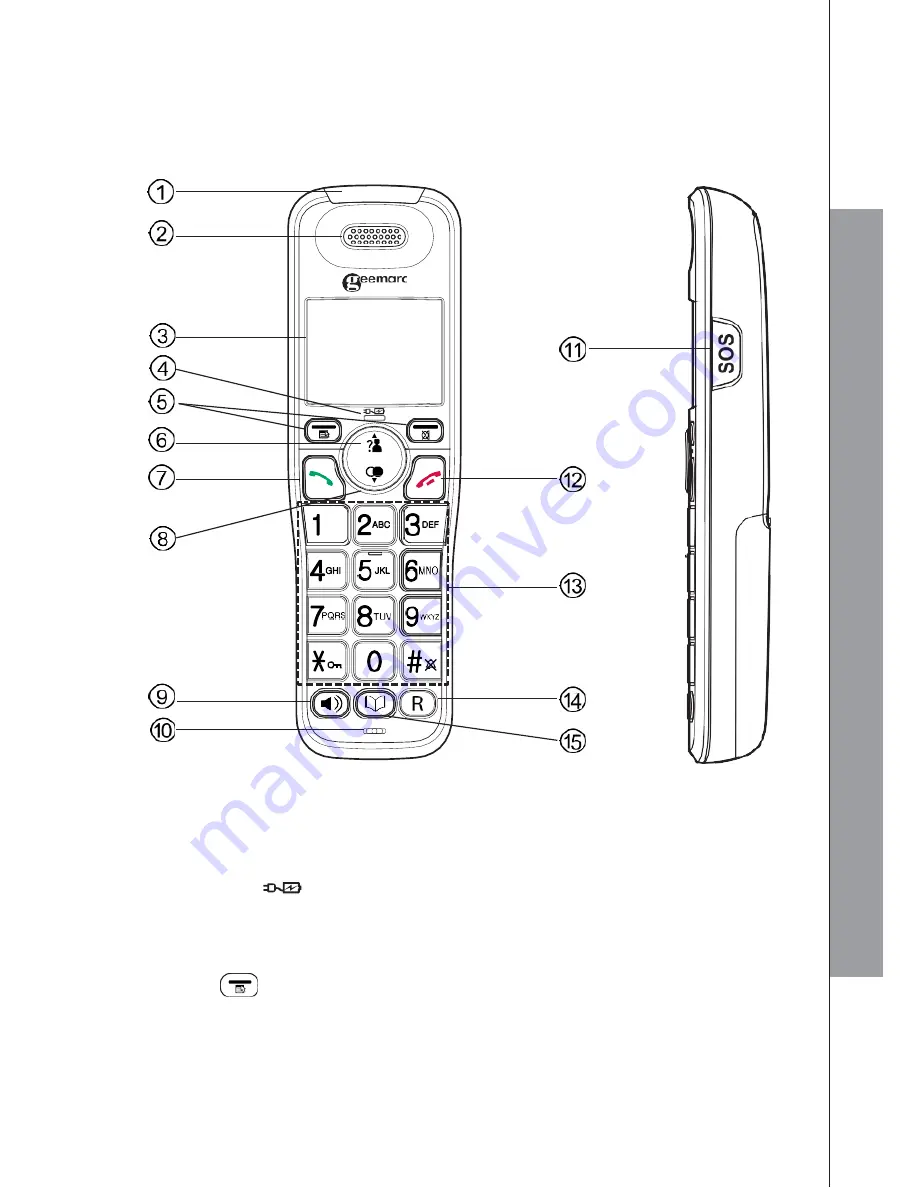
6
3.
GET TO KNOW YOUR PHONE
3.1
Overview of the Handset
1. RINGER/BOOSTER LED
2. EARPIECE
3. LCD DISPLAY
4. CHARGE LED (
)
Steadily on when the handset is charging in the charger.
5. SOFT KEYS
MENU/OK
)
In idle mode: Press to access the main menu.
In sub-menu mode: Press to confirm the selection.
During a call: Press to access Intercom / Phonebook / Redial list / Call list.
GET
T
O
KNO
W
Y
OU
R
P
H
O
N
E
Summary of Contents for AMPLIDECT295SOS-PRO
Page 1: ...User s manual English Geemarc ...
Page 56: ...UGDECT295SOS_PRO_En_v0 1 ...











































